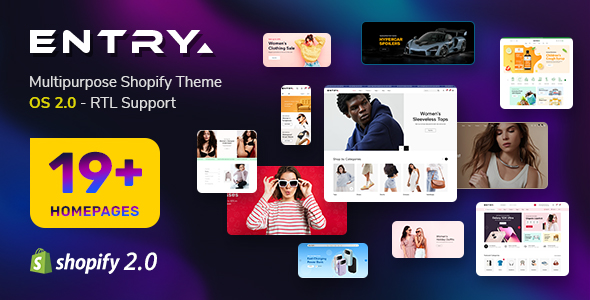This guide is intended for
SJ Zoo Category Summary - Joomla! Module
When you buy the module the first time, you will have the latest version. After the first release, we will update this module regularly, then please check newer versions in
here
REQUIREMENTS
1. Joomla! v1.7.x and Joomla! 2.5.x latest stable versions are highly recommended.
INSTALLATION
1. Prepare your module package (zip file; please UNZIP first if it is indicated in the file name)
2. All steps are in administrator of Joomla!:
- In your Administrator page, go to Extensions -> Extension Manager
In this page, click Browse, select module package.
- Then click Upload & Install

- Please wait for module being installed, usually within several seconds
- Now go to Extensions -> Module Manager, click Select Type box and choose the module you have installed
- Then click the module listed below to configure it as SETTINGS part hereafter
SETTINGS
1. This module with sample layout is below:

- Category title: Title of category showing, configured under Content Options
- Category image: This is the first image in the category
2. The parameters are divided up into the following areas:
- Basic Options
- Source Options
- Content Options
- Image Options
- Advanced Options
BASIC OPTIONS
- Module Class Suffix - Allow you to choose another CSS class that suits your template. Please refer more here
- Select a theme - Please change theme which you want to show. We support 3 themes for your module.
- Module Width - Allow you to change width of module. Unit is "px"
SOURCE OPTIONS
- Zoo Application - Allow to choose one of 2 applications available: Page Application OR Blog Application
- Zoo Category - Choose the source of category that is used with this module
- Include Subcategories - Choose category in subcategories OR not
- Sort Order By - Select a field which you would like Items to be ordered by:
- Recently add
- Most Views
- Recently modified
- Hits
- Title
- Random
- Source Filter - Allow to show items that meet some factors:
- All Articles
- None Frontpage
- Only Frontpage
- Item Count - Limit number of items which do you want to show in the module
- Item Order (Theme 1) - Show order of one item when showing module

CONTENT OPTIONS
- Show Category Title - Show/hide title of category
- Category Title Link - Enable/Disable link for title of category
- Category Title Max Chars - The max number of characters in category title which can be showed in the module. If you want to unlimited length, you can choose "-1"
- Show Category Description - Show/hide description of category
- Category Desc Max Chars - The max number of characters in category description which can be showed in the module. If you want to unlimited length, you can choose "-1"
- Category Keeping HTML - The module will keep HTML code in category description if you choose "Yes"
- Show Item Title - Show/hide title of item
- Item Title Link - Enable/Disable link for title of item
- Title Max Chars - The max number of characters in title of item which can be showed in the module. If you want to unlimited length, you can choose "-1"
- Show Product Description - Show/hide description of product
- Desc Max Chars - The max number of characters in title of item description which can be showed in the module. If you want to unlimited length, you can choose "-1"
- Item Keeping HTML - The module will keep HTML code in item description if you choose "Yes"
- Show Read More - Allow to show/hide Readmore
- Read More Text - You can change text of readmore here
- Show all items - Show/hide all item
- View all - Allow to change text for view all
- Category Title Color - Allow to change color of Category Title
- Category Desc Color - Allow to change color of Category description
- Category Background - Allow to change color of category background
- Title Color - Allow to change color of item title
- Description Color - Allow to change color of item description
- Item Background - Allow to change color of item background
- Read More Color - Allow to change color of Read More
- Link Target - The opening window with link:
- Custom URL - This param allows you to customize the link of each article. If you do not want to go to the detail page of article, you can change the link to another. In the textarea of Custom HTML, please use the following syntax::
- ArticleID_1:New_URL_1
- ArticleID_2:New_URL_2
- ...
With:
- ArticleID_1, ArticleID_2,... are ids of articles. You can see the Id column in Article Manager page
- New_URL_1, New_URL_2, New_URL_3 are links which you want to replace the orginal links. Format: http://www.newlink.com
IMAGE OPTIONS
- Show Image - Show/hide image of category
- Link for Image - Enable/Disable link for image
- Small Image Width/Height - Allow you to set the width/height of the small image
- Image width - Allow you to set the width of the image
- Image height - Allow you to set the height of the image
- Image background - Allow to set the background color of image
- Image mode - Allow you to choose the mode of image resizing
- None
- Center
- Fill
- Fit
- Stretch
ADVANCED OPTIONS
- Media Elements - Allow to set which elements of HTML which images can be fetched from
- Description Elements - Allow to set which elements of HTML which description can be fetched from
- Include Jquery - Allow to include jQuery lib OR not
- Pre-text - The content to show at the top of module
- Post-text - The content to show at the end of module
- Caching
- Use Global: Turn on caching
- No Caching: Turn off caching
- Cache Times - The time to cache
This guide is intended for
SJ Zoo Category Summary - Joomla! Module
When you buy the module the first time, you will have the latest version. After the first release, we will update this module regularly, then please check newer versions in
here
REQUIREMENTS
1. Joomla! v1.7.x and Joomla! 2.5.x latest stable versions are highly recommended.
INSTALLATION
1. Prepare your module package (zip file; please UNZIP first if it is indicated in the file name)
2. All steps are in administrator of Joomla!:
- In your Administrator page, go to Extensions -> Extension Manager
In this page, click Browse, select module package.
- Then click Upload & Install

- Please wait for module being installed, usually within several seconds
- Now go to Extensions -> Module Manager, click Select Type box and choose the module you have installed
- Then click the module listed below to configure it as SETTINGS part hereafter
SETTINGS
1. This module with sample layout is below:

- Category title: Title of category showing, configured under Content Options
- Category image: This is the first image in the category
2. The parameters are divided up into the following areas:
- Basic Options
- Source Options
- Content Options
- Image Options
- Advanced Options
BASIC OPTIONS
- Module Class Suffix - Allow you to choose another CSS class that suits your template. Please refer more here
- Select a theme - Please change theme which you want to show. We support 3 themes for your module.
- Module Width - Allow you to change width of module. Unit is "px"
SOURCE OPTIONS
- Zoo Application - Allow to choose one of 2 applications available: Page Application OR Blog Application
- Zoo Category - Choose the source of category that is used with this module
- Include Subcategories - Choose category in subcategories OR not
- Sort Order By - Select a field which you would like Items to be ordered by:
- Recently add
- Most Views
- Recently modified
- Hits
- Title
- Random
- Source Filter - Allow to show items that meet some factors:
- All Articles
- None Frontpage
- Only Frontpage
- Item Count - Limit number of items which do you want to show in the module
- Item Order (Theme 1) - Show order of one item when showing module

CONTENT OPTIONS
- Show Category Title - Show/hide title of category
- Category Title Link - Enable/Disable link for title of category
- Category Title Max Chars - The max number of characters in category title which can be showed in the module. If you want to unlimited length, you can choose "-1"
- Show Category Description - Show/hide description of category
- Category Desc Max Chars - The max number of characters in category description which can be showed in the module. If you want to unlimited length, you can choose "-1"
- Category Keeping HTML - The module will keep HTML code in category description if you choose "Yes"
- Show Item Title - Show/hide title of item
- Item Title Link - Enable/Disable link for title of item
- Title Max Chars - The max number of characters in title of item which can be showed in the module. If you want to unlimited length, you can choose "-1"
- Show Product Description - Show/hide description of product
- Desc Max Chars - The max number of characters in title of item description which can be showed in the module. If you want to unlimited length, you can choose "-1"
- Item Keeping HTML - The module will keep HTML code in item description if you choose "Yes"
- Show Read More - Allow to show/hide Readmore
- Read More Text - You can change text of readmore here
- Show all items - Show/hide all item
- View all - Allow to change text for view all
- Category Title Color - Allow to change color of Category Title
- Category Desc Color - Allow to change color of Category description
- Category Background - Allow to change color of category background
- Title Color - Allow to change color of item title
- Description Color - Allow to change color of item description
- Item Background - Allow to change color of item background
- Read More Color - Allow to change color of Read More
- Link Target - The opening window with link:
- Custom URL - This param allows you to customize the link of each article. If you do not want to go to the detail page of article, you can change the link to another. In the textarea of Custom HTML, please use the following syntax::
- ArticleID_1:New_URL_1
- ArticleID_2:New_URL_2
- ...
With:
- ArticleID_1, ArticleID_2,... are ids of articles. You can see the Id column in Article Manager page
- New_URL_1, New_URL_2, New_URL_3 are links which you want to replace the orginal links. Format: http://www.newlink.com
IMAGE OPTIONS
- Show Image - Show/hide image of category
- Link for Image - Enable/Disable link for image
- Small Image Width/Height - Allow you to set the width/height of the small image
- Image width - Allow you to set the width of the image
- Image height - Allow you to set the height of the image
- Image background - Allow to set the background color of image
- Image mode - Allow you to choose the mode of image resizing
- None
- Center
- Fill
- Fit
- Stretch
ADVANCED OPTIONS
- Media Elements - Allow to set which elements of HTML which images can be fetched from
- Description Elements - Allow to set which elements of HTML which description can be fetched from
- Include Jquery - Allow to include jQuery lib OR not
- Pre-text - The content to show at the top of module
- Post-text - The content to show at the end of module
- Caching
- Use Global: Turn on caching
- No Caching: Turn off caching
- Cache Times - The time to cache