Unlike the Usage of WordPress keyboard shortcuts in the post editor, we will show other power of these keyboard shortcuts in moderating the comments. These shortcuts are created to save time by help you to quickly navigate and conduct actions on the comment. If your blog has a large number of comments, you will find these shortcuts to control and save your time.
To turn on these keyboard shortcuts, you’ll have to do the following steps:
- Go to Users in your WordPress Dashboard
- Next, go to Your Profile
- Locate the Keyboard Shortcuts tickbox in your profile
- After you tick the box, save your profile

Done! That’s all set!
Note: The keyboard shortcuts were born to use both hands, meanwhile on a QWERTY style keyboard layout.
The Meaning of Selected
The WordPress keyboard shortcuts are used for navigation and for actions as well. For any action to relate to a comment, the comment must be "selected". The comment that is considered "selected" which is indicated with a light-blue. In an original way, no comment is selected, you need to press either the letter j key or letter k key, to start navigating.
Ok, now we will discuss 3 the usefulness of WordPress Keyboard Shortcuts in the comment.
1. Navigate Comments
Navigating comments are complemented by the j and k keys. When you first visit the Comments page, no comments are selected, thus, you should press the letter j or k, to select the first comment. After that, just press the letter j to move the select to the next comment.
If you press:
- j - Moving the current selection (light-blue background) down.
- k - Moving the current selection (light-blue background) up.
2. Perform Actions on Comments
For one of these actions to impact a comment, make sure the comment is first selected. If you press:
- a - Approving the currently selected comment.
- s - Marking the current comment as spam.
- d - Moving the comment to the trash (WordPress 2.9) or deletes the current comment.
- z - Restoring the current comment from the trash or activates the Undo when that row is selected.
- u - unapproving the currently selected comment, placing it back into moderation.
- r - initiating an inline reply to the current comment (you can press Esc to cancel the reply).
- q - activating "Quick Edit" which allows for rapid inline editing of the current comment.
- e - navigating to the edit screen for the current comment.
3. Bulk Actions
You can also carry out an action on multiple comments at once. First, you need to select the comments for the bulk action, using the x key to check the checkbox for the currently selected comment. Shift-x can be used to toggle the checkboxes, inverting their state. Once you have some comments checked:
If you press:
- Shift-a - Approving the checked comments.
- Shift-s - Marking the checked comments as spam.
- Shift-d - Deleting the checked comments.
- Shift-u - Unapproving the checked comments.
- Shift-t - Moving the checked comments to the Trash.
- Shift-z - Restores the checked comments from the Trash.
You can refer here: Wordpress Premium Themes
Thanks for reading!
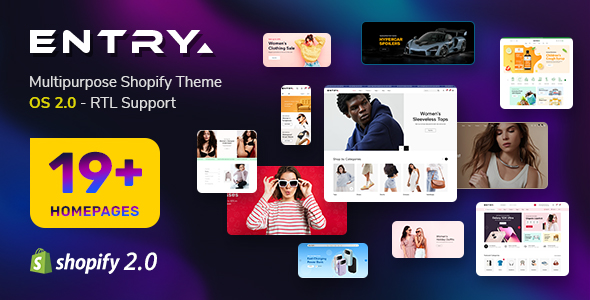

![[Tips] How To Use Keyboard Shortcuts For Comments [Tips] How To Use Keyboard Shortcuts For Comments](https://www.smartaddons.com/media/k2/items/cache/0a437fb45f4388e89321519e6c196fa1_XL.jpg)




