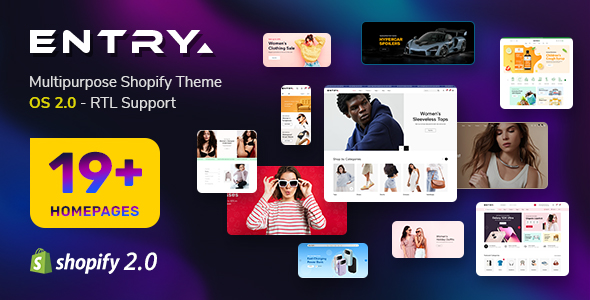Free & Premium Joomla 4 & Joomla 5 Templates - Professional Joomla Templates Club 2024

Sarah
Friday, 09 August 2013 00:00
SJ Scroller for JoomShopping Userguide
Published in
Extension User-Guides
This guide is intended for SJ Scroller for JoomShopping module only.
When you buy the module the first time, you will have the latest version. After the first release, we will update this module regularly, then please check newer versions when informed
2. All steps are in administrator backend of Joomla!:
REQUIREMENTS
1. Joomla! supported versions are listed in our intro page.INSTALLATION
1. Prepare your module package (zip file; please UNZIP first if it is indicated in the file name)2. All steps are in administrator backend of Joomla!:
- In your Administrator page, go to Extensions -> Extension Manager
In this page, click Choose File, select module package. - Then click Upload & Install

- Please wait for module being installed, usually within several seconds
- Now go to Extensions -> Module Manager, click Select Type box and choose the module you have installed
- Then add an instance and configure it as SETTINGS part hereafter
SETTINGS
1. This module with sample layout is below:
- Basic Options
- Source Options
- Item Options
- Images Options
- Effect Options
- Advanced Options
Tagged under
Monday, 05 August 2013 12:00
SJ Categories Slider for JoomShopping Userguide
Published in
Extension User-Guides
This guide is intended for SJ Categories Slider for JoomShopping module
When you buy the module the first time, you will have the latest version. After the first release, we will update this module regularly, then please check newer versions when informed
2. All steps are in administrator backend of Joomla!:
REQUIREMENTS
1. Joomla!, supported versions are listed in our intro page.INSTALLATION
1. Prepare your module package (zip file; please UNZIP first if it is indicated in the file name)2. All steps are in administrator backend of Joomla!:
- In your Administrator page, go to Extensions -> Extension Manager
In this page, click Choose File, select module package. - Then click Upload & Install

- Please wait for module being installed, usually within several seconds
- Now go to Extensions -> Module Manager, click New and create one instance for module you have installed
- Then configure it as SETTINGS part hereafter
SETTINGS
1. This module with sample layout is below:
- Basic Options
- Source Options
- Category Options
- Image Options
- Effect Options
- Advanced Options
Tagged under
This guide is intended for SJ Currency Rates module
When you buy the module the first time, you will have the latest version. After the first release, we will update this module regularly, then please check newer versions in here
2. All steps are in administrator backend of Joomla!:
REQUIREMENTS
1. Joomla! 2.5, Joomla 3.x and latest stable version are recommended.INSTALLATION
1. Prepare your module package (zip file; please UNZIP first if it is indicated in the file name)2. All steps are in administrator backend of Joomla!:
- In your Administrator page, go to Extensions -> Extension Manager
In this page, click Choose File, select module package. - Then click Upload & Install

- Please wait for module being installed, usually within several seconds
- Now go to Extensions -> Module Manager, click New and create one instance for module you have installed
- Then configure it as SETTINGS part hereafter
SETTINGS
1. This module with sample layout is below:
- Basic Options
- Advanced Options
Tagged under
First of all, make sure you always download the newest version. When you buy the module, you already have the last version.
Refer guide for Joomla! 1.5 packages here
2. All steps are in administrator of Joomla!:
Refer guide for Joomla! 1.5 packages here
REQUIREMENTS
1. Joomla! v1.7.x, Joomla! v2.5.x and Joomla! 3.x latest stable versions are highly recommended.INSTALLATION
1. Prepare your module package (zip file; please UNZIP first if it is indicated in the file name)2. All steps are in administrator of Joomla!:
- In your Administrator page, go to Extensions -> Extension Manager
In this page, click Browse, select module package. - Then click Upload & Install

- Please wait for module being installed, usually within several seconds
- Now go to Extensions -> Plugin Manager, click Select Type box and choose the module you have installed
- Then click the module listed below to configure it as SETTINGS part hereafter
SETTINGS
The Plugin support to show popup for Inline, Images, Slideshow, Iframes, YouTubes, Ajaxs. The following guide in the administrator page is step by step to create popup for type which you want to show:
- STEP 1: Create an article which you want to show your inline, images, slideshows, iframes, youtubes, ajax follow your ideal. The following syntaxes are code sections to show popup for each type:
- Inline: {sjpopup type="inline" content="inline1" typepopup="fancybox" title="Type Inline" }Inline{/sjpopup}
- Image: { ytpopup type="image" content="images/megapopup/1074495489.jpg" width="400" height="300" title="Sample image"}YOUR HTML CODE HERE{ /ytpopup}
- SlideShow: { ytpopup type="slideshow" content="images/megapopup/1074495489.jpg, images/megapopup/1074495489.jpg, images/megapopup/1074495489.jpg, images/megapopup/1074495489.jpg, images/megapopup/1074495489.jpg" width="400" height="300" title="Slideshow Demo"}YOUR HTML CODE HERE{ /ytpopup}
- Iframe: { ytpopup type="iframe" content="http://www.google.com" width="500" height="400"}Load a sample iFrame{ /ytpopup}
- YouTube: { ytpopup type="youtube" content="https://www.youtube.com/v/Z_IGbHS7NsE" width="400" height="300" title="Miss Universe - Korea "}YouTube Demo{ /ytpopup}
- Ajax: { ytpopup type="ajax" content="http://www.google.com" width="400" height="300" title="Load an url using ajax"}YOUR HTML CODE HERE{ /ytpopup}
- STEP 2: Create an menu which you want to open popup with Menu Item Type is Article Layout. After that Select Article that you created on STEP 1
- STEP 3: Now, let's change the parameters to show modal types which you want.
- Setting Options
- Fancybox Options
- Divbox Options
- Advanced Options
Tagged under
Tuesday, 14 May 2013 11:33
SJ Products for JoomShopping Userguide
Published in
Extension User-Guides
This guide is intended for SJ Products modules.
When you download this module the first time, you will have the latest version. After the first release, we will update this module regularly, then please check newer versions in here
2. All steps are in administrator backend of Joomla!:
REQUIREMENTS
1. Joomla! v2.5..x and Joomla! v3.0.x latest stable versions are highly recommended.INSTALLATION
1. Prepare your module package (zip file; please UNZIP first if it is indicated in the file name)2. All steps are in administrator backend of Joomla!:
- In your Administrator page, go to Extensions -> Extension Manager
In this page, click Choose File, select module package. - Then click Upload & Install

- Please wait for module being installed, usually within several seconds
- Now go to Extensions -> Module Manager, click Select Type box and choose the module you have installed
- Then click one of module instances listed, switch to Options tab to configure it as SETTINGS part hereafter
SETTINGS
1. This module with sample layout is below:
- Source Options
- Product Options
- Image Options
- Advanced Options
Tagged under
This guide is intended for SJ Zoo Slideshow II - Joomla! Module
When you buy the module the first time, you will have the latest version. After the first release, we will update this module regularly, then please check newer versions in here
2. All steps are in administrator of Joomla!:
When you buy the module the first time, you will have the latest version. After the first release, we will update this module regularly, then please check newer versions in here
REQUIREMENTS
1. Joomla! v1.7.x and Joomla! 2.5.x latest stable versions are highly recommended.INSTALLATION
1. Prepare your module package (zip file; please UNZIP first if it is indicated in the file name)2. All steps are in administrator of Joomla!:
- In your Administrator page, go to Extensions -> Extension Manager
In this page, click Browse, select module package. - Then click Upload & Install

- Please wait for module being installed, usually within several seconds
- Now go to Extensions -> Module Manager, click Select Type box and choose the module you have installed
- Then click the module listed below to configure it as SETTINGS part hereafter
SETTINGS
1. This module with sample layout is below:
- Category Title: Title of category showing, configured under Categories Options
- Category image: This is the first image in the description of category
- General Settings
- Title Options and Link Options
- Image Options
- Theme and Effect Options
- Advanced Options
Tagged under
This guide is intended for SJ Zoo Mega Items II - Joomla! Module
When you buy the module the first time, you will have the latest version. After the first release, we will update this module regularly, then please check newer versions in here
2. This module need to be shown from 2 category levels to up.
2. All steps are in administrator of Joomla!:
When you buy the module the first time, you will have the latest version. After the first release, we will update this module regularly, then please check newer versions in here
REQUIREMENTS
1. Joomla! v1.7.x and Joomla! 2.5.x latest stable versions are highly recommended.2. This module need to be shown from 2 category levels to up.
INSTALLATION
1. Prepare your module package (zip file; please UNZIP first if it is indicated in the file name)2. All steps are in administrator of Joomla!:
- In your Administrator page, go to Extensions -> Extension Manager
In this page, click Browse, select module package. - Then click Upload & Install

- Please wait for module being installed, usually within several seconds
- Now go to Extensions -> Module Manager, click Select Type box and choose the module you have installed
- Then click the module listed below to configure it as SETTINGS part hereafter
SETTINGS
1. This module with sample layout is below:
- Image of Article: This is the first image in the description of article
- Description of Article: This is the text of article's content
- Basic Options
- Source Options
- Item Options
- Image Options
- Effect Options
- Advanced Options
Tagged under
This guide is intended for SJ Zoo Categories II - Joomla! Module
When you buy the module the first time, you will have the latest version. After the first release, we will update this module regularly, then please check newer versions in here
2. All steps are in administrator of Joomla!:
When you buy the module the first time, you will have the latest version. After the first release, we will update this module regularly, then please check newer versions in here
REQUIREMENTS
1. Joomla! v1.7.x and Joomla! 2.5.x latest stable versions are highly recommended.INSTALLATION
1. Prepare your module package (zip file; please UNZIP first if it is indicated in the file name)2. All steps are in administrator of Joomla!:
- In your Administrator page, go to Extensions -> Extension Manager
In this page, click Browse, select module package. - Then click Upload & Install

- Please wait for module being installed, usually within several seconds
- Now go to Extensions -> Module Manager, click Select Type box and choose the module you have installed
- Then click the module listed below to configure it as SETTINGS part hereafter
SETTINGS
1. This module with sample layout is below:
- Category Title: Title of category showing, configured under Categories Options
- Cagegory image: This is the first image in the description of category
- Basic Options
- Data source
- Categories Options
- Thumbnail Options
- Advanced Options
Tagged under
This guide is intended for SJ Accordion for Zoo - Joomla! Module
When you buy the module the first time, you will have the latest version. After the first release, we will update this module regularly, then please check newer versions in here
2. All steps are in administrator of Joomla!:
When you buy the module the first time, you will have the latest version. After the first release, we will update this module regularly, then please check newer versions in here
REQUIREMENTS
1. Joomla! v1.7.x, Joomla! 2.5.x and Joomla! 3.x latest stable versions are highly recommended.INSTALLATION
1. Prepare your module package (zip file; please UNZIP first if it is indicated in the file name)2. All steps are in administrator of Joomla!:
- In your Administrator page, go to Extensions -> Extension Manager
In this page, click Browse, select module package. - Then click Upload & Install

- Please wait for module being installed, usually within several seconds
- Now go to Extensions -> Module Manager, click Select Type box and choose the module you have installed
- Then click the module listed below to configure it as SETTINGS part hereafter
SETTINGS
1. This module with sample layout is below:
- Item Title: Title of item showing, configured under Item Options
- Item image: This is the first image in the description of Item
- Basic Options
- Content Options
- Image Options
- Advanced Options
Tagged under
This guide is intended for SJ Zoo Scroller - Joomla! Module
When you buy the module the first time, you will have the latest version. After the first release, we will update this module regularly, then please check newer versions in here
2. All steps are in administrator of Joomla!:
When you buy the module the first time, you will have the latest version. After the first release, we will update this module regularly, then please check newer versions in here
REQUIREMENTS
1. Joomla! v1.7.x and Joomla! 2.5.x latest stable versions are highly recommended.INSTALLATION
1. Prepare your module package (zip file; please UNZIP first if it is indicated in the file name)2. All steps are in administrator of Joomla!:
- In your Administrator page, go to Extensions -> Extension Manager
In this page, click Browse, select module package. - Then click Upload & Install

- Please wait for module being installed, usually within several seconds
- Now go to Extensions -> Module Manager, click Select Type box and choose the module you have installed
- Then click the module listed below to configure it as SETTINGS part hereafter
SETTINGS
1. This module with sample layout is below:
- Image of Item: This is the first image in the description of item
- Title of Item: This is the text of item title
- Basic Options
- Source Options
- Zoo Options
- Image Options
- Slide Options
- Advanced Options
Tagged under