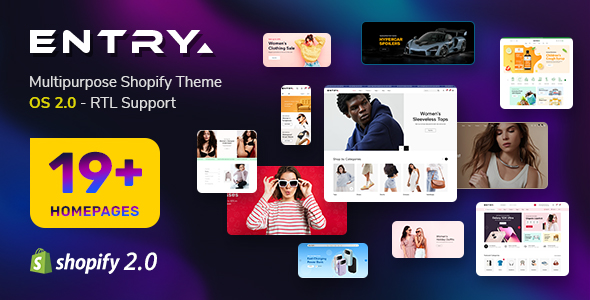First of all, make sure you always download the newest version. If you just bought the template, you already have the last version.
The following documentation applies to the template version 1.0 and later.
REQUIREMENTS
- Joomla! v1.5.x, Joomla! v1.6.x latest stable versions are highly recommended.
INSTALLATION
- In Administrator page on Joomla! v1.5.x, go to Extensions -> Install/Uninstall
In this page, click on Browse.. button, choose our template and then click Upload File & Install

- Go to Extensions -> Template Manager, choose option yt_kenasu
- And you can change params for your ideal after
SETTINGS
The parameters are divided into the following areas:
- General
- Logo
- Layout
- Font and Color
- Menu System
- Content Component

GENERAL
- Generator tag - General tag for template
LOGO
- Select Logo Type - You can choose image type or text type
- Logo Text - For Text Type
- Slogan - You can change your slogan here
LAYOUT
- Windows layout default - Default layout description. You can choose three options for layouts on window
- Full Width
- Main - Right
- Left - Main
- Left - Main - Right
- Main - Left - Right
- Iphone layout default - Support template for Iphone. You can choose iphone-default
- Overwrite Layouts Windows - Here you can use overwriting for layout window. Syntax:
- Id1=window-layout1 | Id2=window-layout2 | ...
FONT & COLOR
- Font Name - Support font for window.
- Google webfont - Support font from google font.
- Google webfont targets - Support font from google for some tagets if you want.
- Font Size - Here you can change your font size.
- Show Font Tool: You can show/hide font tool here
- Site style - Support style for site.
MENU SYSTEM
- Menu Module - List menu module
- Mainmenu
- Footer_menu
- Keyconcepts
- Othermenu
- Topmenu
- Usermenu
- Menu Type - Menu Type Description
- Split Menu
- CSS Menu
- Moo Menu
- Dropline Menu
- Mega Menu
- Start Level - Start level description
- End Level - End level description
CONTENT COMPONENT
- Thumbnail for Blog view - Support for Blog View. You can show/hide thumnail for blog view.
- Apply for Homepage - Support for Homepage. You can show/hide thumnail for homepage.
- Leading Images Width - You can change width of images on Leading Articles.
- Leading Images Height - You can change height of images on Leading Articles.
- Intro Images Width - You can change width of images on Intro Articles.
- Intro Images Height - You can change height of images on Intro Articles.
- Resized Type - You can change resized type of images.
First of all, make sure you always download the newest version. If you just bought the template, you already have the last version.
The following documentation applies to the template version 1.0 and later.
REQUIREMENTS
- Joomla! v1.5.x, Joomla! v1.6.x latest stable versions are highly recommended.
INSTALLATION
- In Administrator page on Joomla! v1.5.x, go to Extensions -> Install/Uninstall
In this page, click on Browse.. button, choose our template and then click Upload File & Install

- Go to Extensions -> Template Manager, choose option yt_kenasu
- And you can change params for your ideal after
SETTINGS
The parameters are divided into the following areas:
- General
- Logo
- Layout
- Font and Color
- Menu System
- Content Component

GENERAL
- Generator tag - General tag for template
LOGO
- Select Logo Type - You can choose image type or text type
- Logo Text - For Text Type
- Slogan - You can change your slogan here
LAYOUT
- Windows layout default - Default layout description. You can choose three options for layouts on window
- Full Width
- Main - Right
- Left - Main
- Left - Main - Right
- Main - Left - Right
- Iphone layout default - Support template for Iphone. You can choose iphone-default
- Overwrite Layouts Windows - Here you can use overwriting for layout window. Syntax:
- Id1=window-layout1 | Id2=window-layout2 | ...
FONT & COLOR
- Font Name - Support font for window.
- Google webfont - Support font from google font.
- Google webfont targets - Support font from google for some tagets if you want.
- Font Size - Here you can change your font size.
- Show Font Tool: You can show/hide font tool here
- Site style - Support style for site.
MENU SYSTEM
- Menu Module - List menu module
- Mainmenu
- Footer_menu
- Keyconcepts
- Othermenu
- Topmenu
- Usermenu
- Menu Type - Menu Type Description
- Split Menu
- CSS Menu
- Moo Menu
- Dropline Menu
- Mega Menu
- Start Level - Start level description
- End Level - End level description
CONTENT COMPONENT
- Thumbnail for Blog view - Support for Blog View. You can show/hide thumnail for blog view.
- Apply for Homepage - Support for Homepage. You can show/hide thumnail for homepage.
- Leading Images Width - You can change width of images on Leading Articles.
- Leading Images Height - You can change height of images on Leading Articles.
- Intro Images Width - You can change width of images on Intro Articles.
- Intro Images Height - You can change height of images on Intro Articles.
- Resized Type - You can change resized type of images.