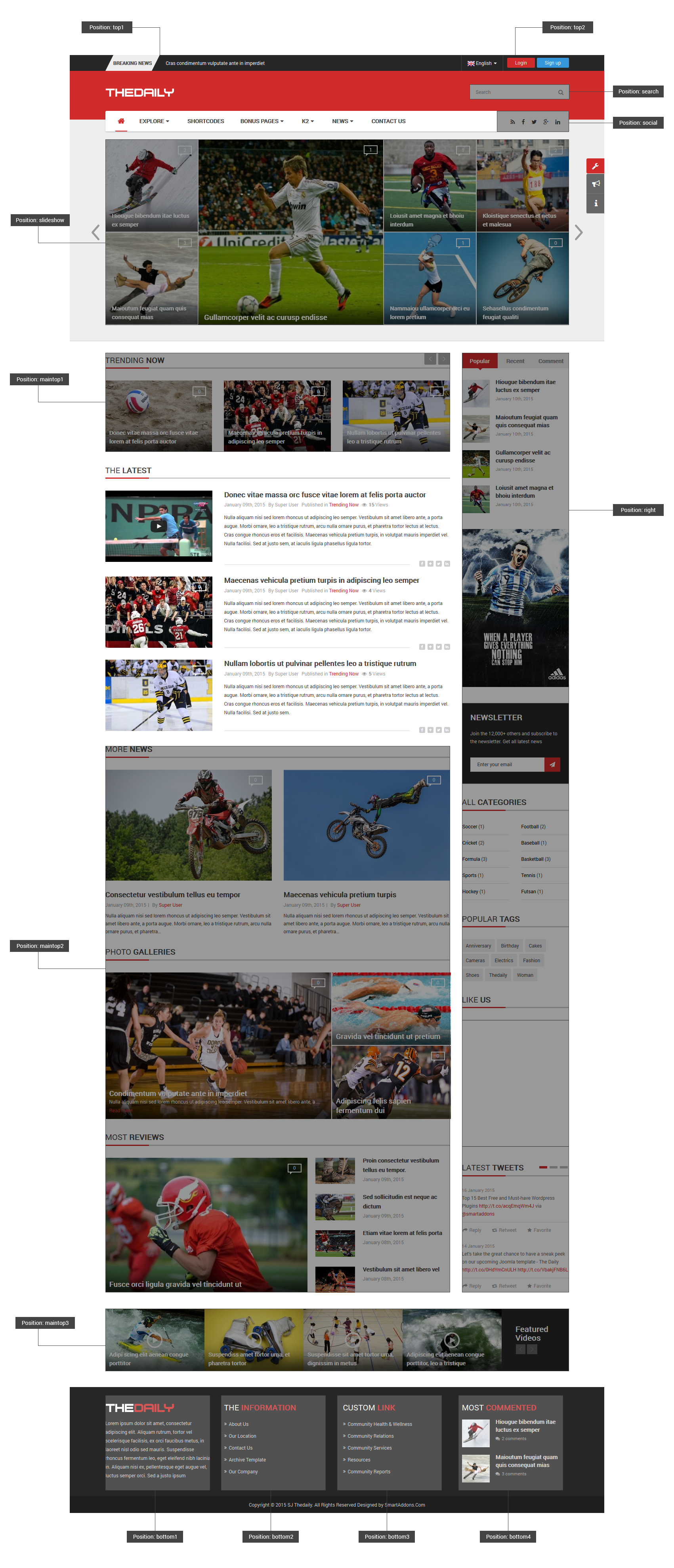1SYSTEM REQUIREMENT – Back to top
SJ The Daily is compatible with Joomla v2.5 and Joomla v3.x. Please make sure your system meets the following requirements:
1.1 System Requirement – Joomla version 2.5
Software
- Software: PHP 5.2.4+ (5.4+ recommended)
- MySQL: 5.0.4+
Web Sever
- Apache: 2.x+
- Microsoft: IIS 7
- Nginx: 1.0 (1.1 recommended)
1.2 System Requirement – Joomla version 3.x
Software
- Software: PHP 5.3.1+ (5.4+ recommended)
Databases
- MySQL(InnoDB support required): 5.1+
- MSSQL 10.50.1600.1+
- PostgreSQL 8.3.18+
Web Severs
- Apache 2.x+
- Microsoft IIS 7
- Nginx 1.0 (1.1 recommended)
1.3 Browser Requirement
The requirements are the same with both Joomla 2.5 and Joomla 3.x
- Firefox 4+
- IE (Internet Explorer) 8+
- Google Chrome 10+
- Opera 10+
- Safari 5+
1.4 Development Environment
The requirements are the same with both Joomla 2.5 and Joomla 3.x
During development process, Localhost is preferred. You can use the following servers on your PC to develop your site.
Windows
- WAMPSEVER
- XAMPP for Windows
Linux
- LAMP Bubdle
- XAMPP for Linux
Mac OS
- MAMP & MAMP Pro
- XAMPP for Mac OS
2DOWNLOAD – Back to top
Download Packages from our store:
Step 1: Login your account

Step 2: Go to Joomla > Download > Joomla Templates Club

Step 3: Under Premium Joomla Templates –> Find and Download Template as you want

Note: Download K2 Component for Joomla: Here
3INSTATLLATION – Back to top
There are two ways to install a Joomla Template:
- Install Quickstart: By using this package, you will set the template exactly as our Demo with sample data. This is applied when you need a fresh Joomla with our template.
- Install Template and Extensions: This is applied when you have already installed a Joomla instance on your server. You will need only be using the zipped files in “Extensions” and “Template” folders mentioned above.
3.1 Install with Quickstart Package:
The following steps will guide to install a quickstart package of SmartAddons Joomla Template: Click here
3.2 Install with Template; Extensions:
Step 1: Access the installation panel
Navigate to Extensions >> Extension Manager.
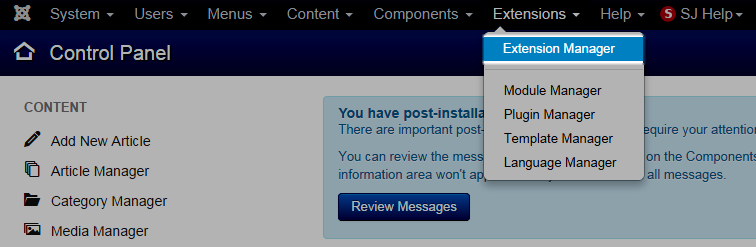
Step 2: Install Template
- Install with option: Upload Package File
Firstly, you choose file template.zip that you have downloaded and then Click on the button Upload & Install to install the uploaded package.

Step 3: Set New Installed Template As Default Template
- Go to Extensions >> Template Manager.
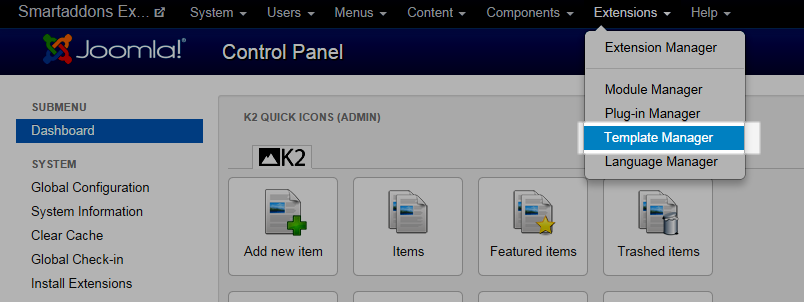
- In order to display your site with the new installed template, you have to set the template as default template
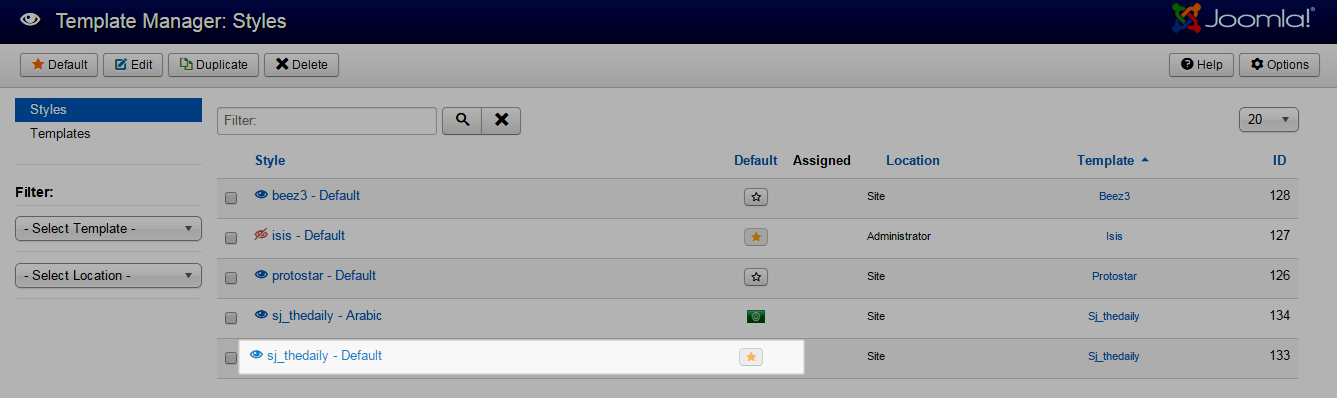
The extensions package include of (Modules/Extensions and Plugins).
Note: Extensions installation is the same with Template installation as above
Here is list of extensions that are used in the template.
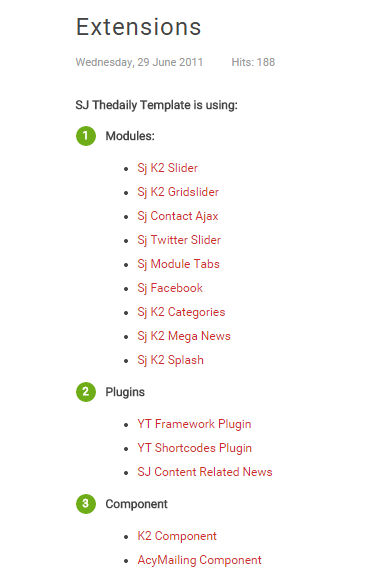
ENABLE MODULES
- Go to Extensions >> Module Manager.
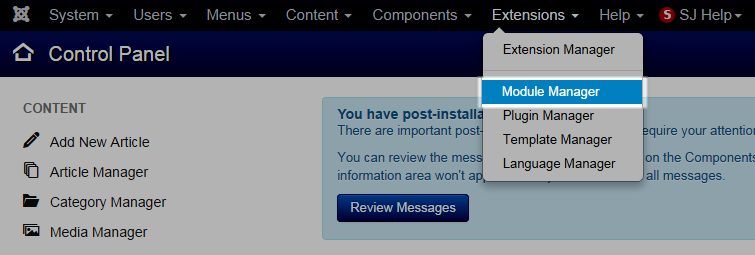
- Find the new installed module. For example: with “SJ Contact Ajax “ module.
You can use the search or filter option to find the new installed module easier and enable module.
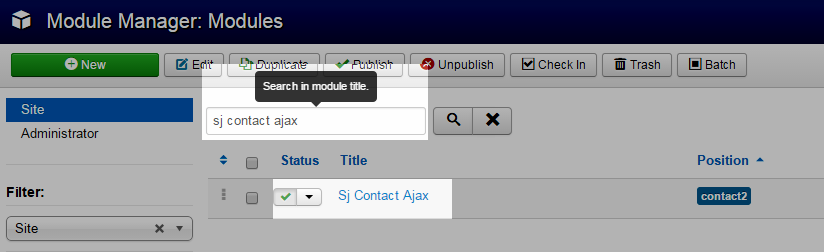
- Enable and set position for the module
When you find the new installed module, please open its configuration panel.
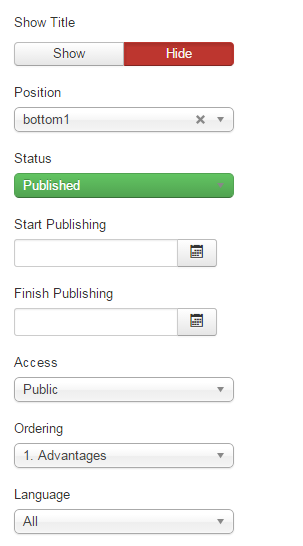
To display the module in front-page, you must publish it and set right position for the module.
Please note that not all module positions can be active in front-page, so please make sure the module is assigned to an active module position.
- Assign the modules to specific menus
You have to assign the modules to specific menus so that the module will be displayed in the assigned menus. There are 4 options : “On all pages, No pages, Only on the pages selected, On all pages except those selected”
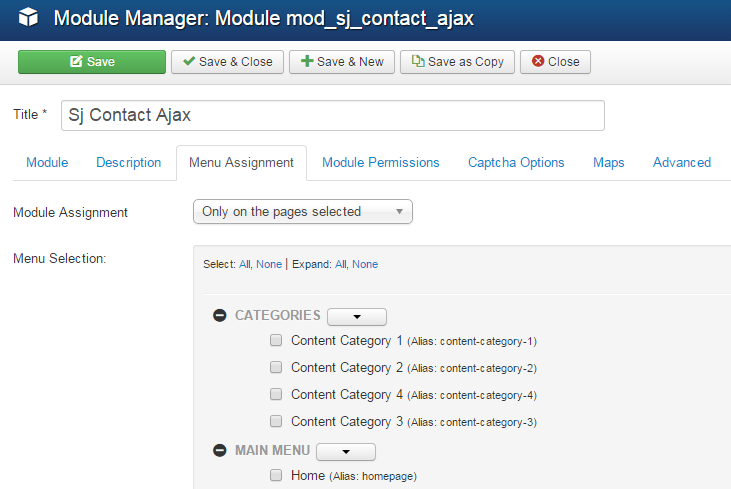
- Configure the new installed module
Normally, each module has its own settings, the settings allow you to customize the module so that you can have it displayed in front-page as you wish.
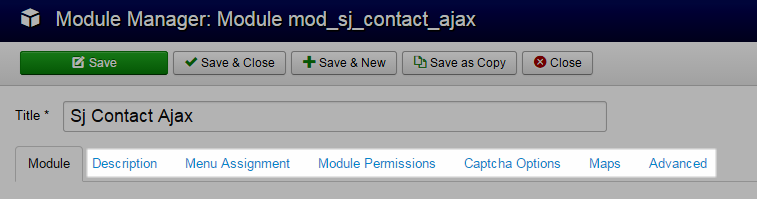
ENABLE PLUGIN
Note: all plug-ins listed are imperative.
- YT Framework Plug-in supports to add extra parameters used with Mega Menu and to compress CSS/JS/HTML when optimizing code. Besides, configure Yt Framework to show SJ Help with Report Bugs, Template Tutorials and YT Framework Tutorials or include j Query into template. You can go here for getting more information of this plugin.
- YT Shortcode offer you an amazing tool to create advanced custom content with minimal effort or even without any knowledge how to code HTML. Please go here for getting more information of this plugin.
- SJ Content Related News is a simple plugin for content component. It helps you to show other articles in the same category. Please go here for getting more information of this plugin.
You need to install and activate them when using this template. Let’s start from 1 – 2 – 3 to active plug-ins as below:
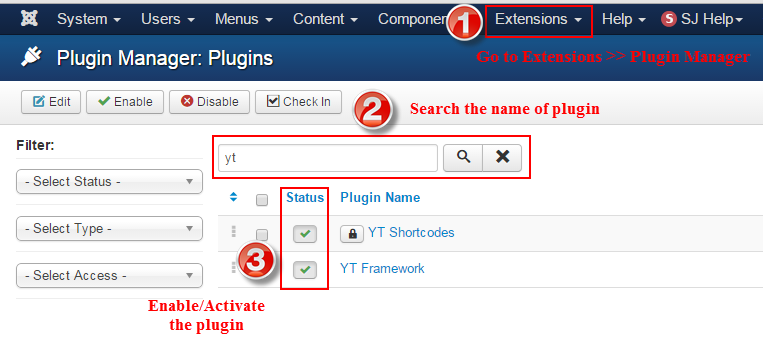
3.3 Install multilingual site in SJ Template
To help you about language problem when you work with SJ Template. We will instruct you how to set up multilingual site in SJ Template. FOLLOW US!
4CONFIGURATION – Back to top
The following part we will guide how to configure the template becomes the same with our home page – Demo
4.1 Layout Position
4.2 Template Configuration
Go to Extensions > Template Manager > SJ the Daily. All of parameters of this template are divided into the following groups, in which they are explained themselves:
OVERVIEW
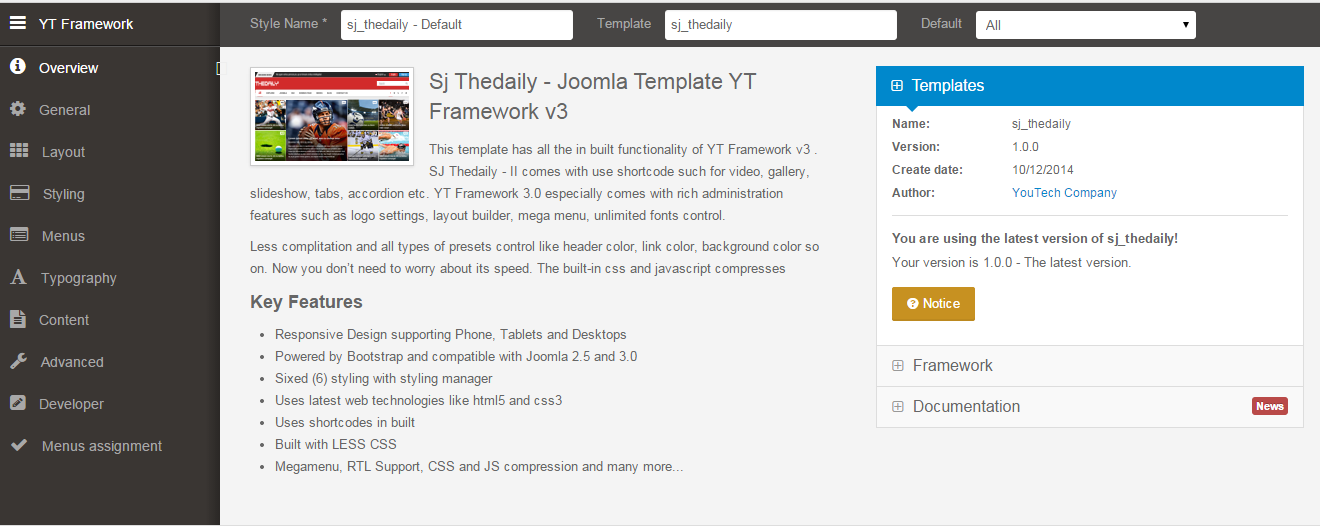
GENERAL
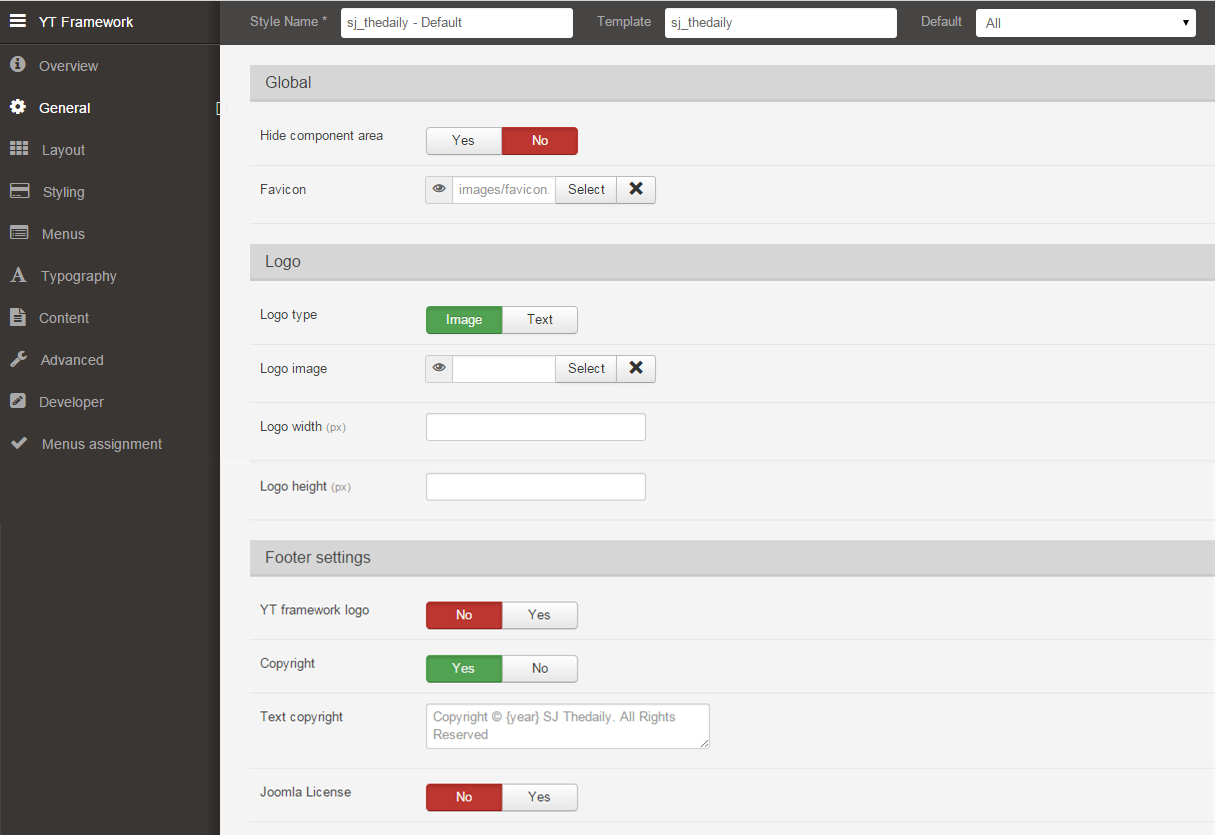
LAYOUT
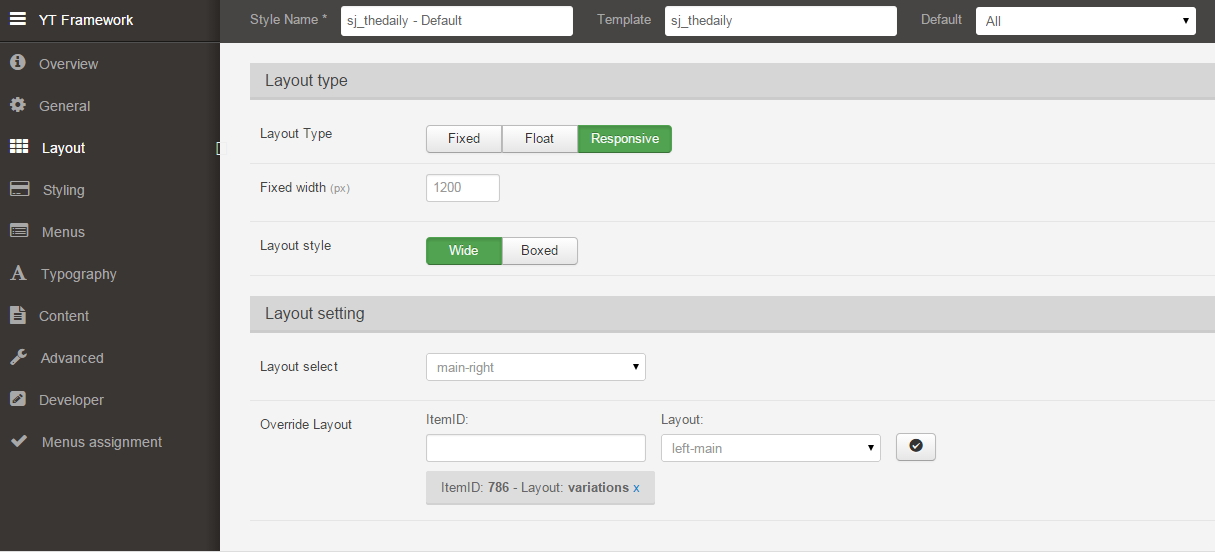
STYLING
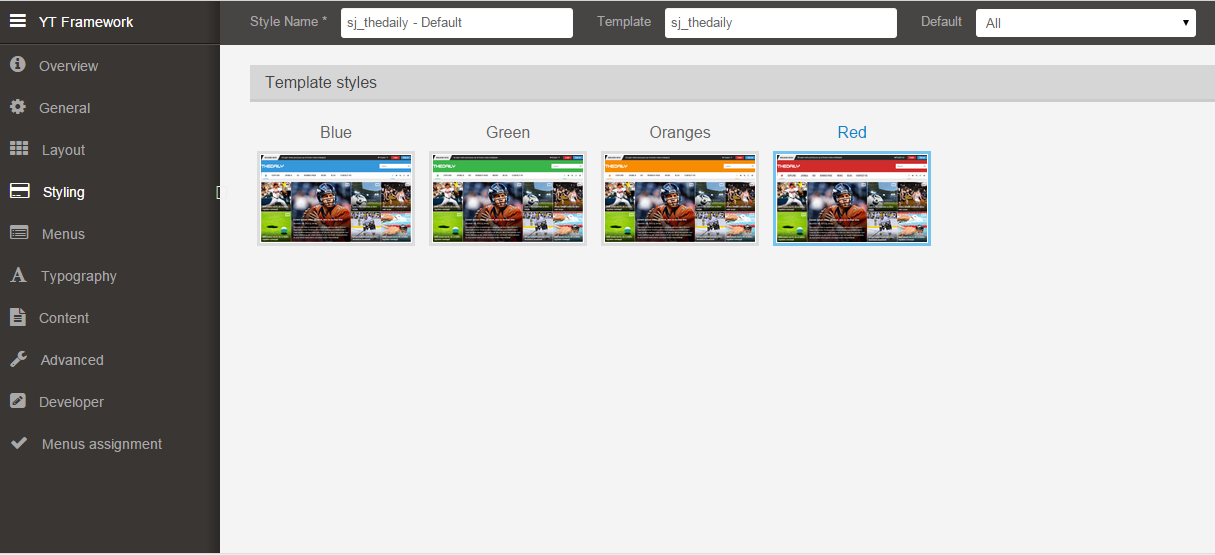
MENUS
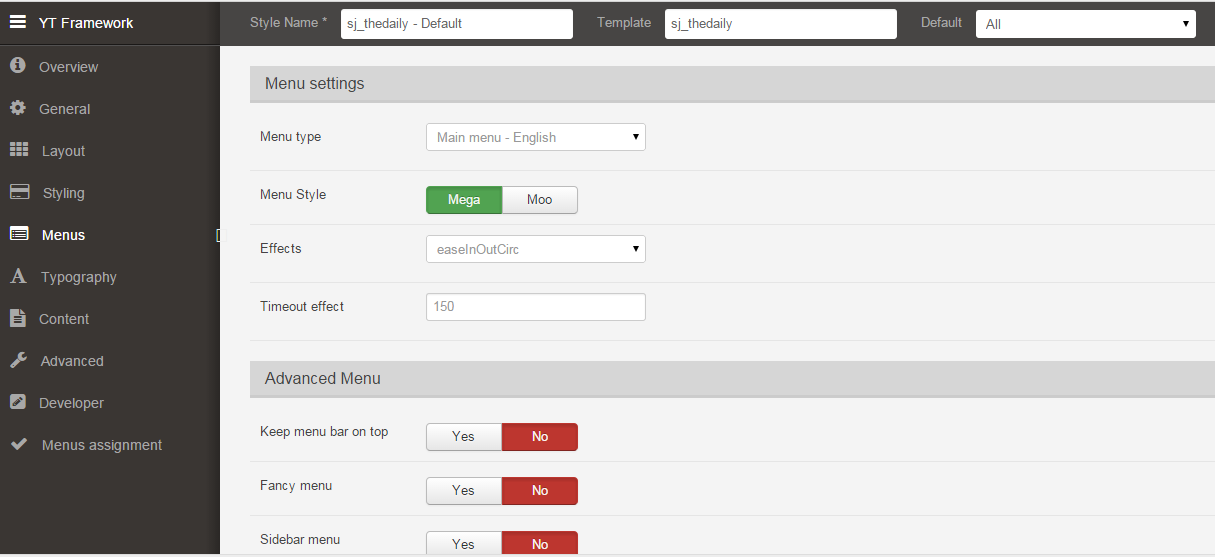
TYPOGRAPHY
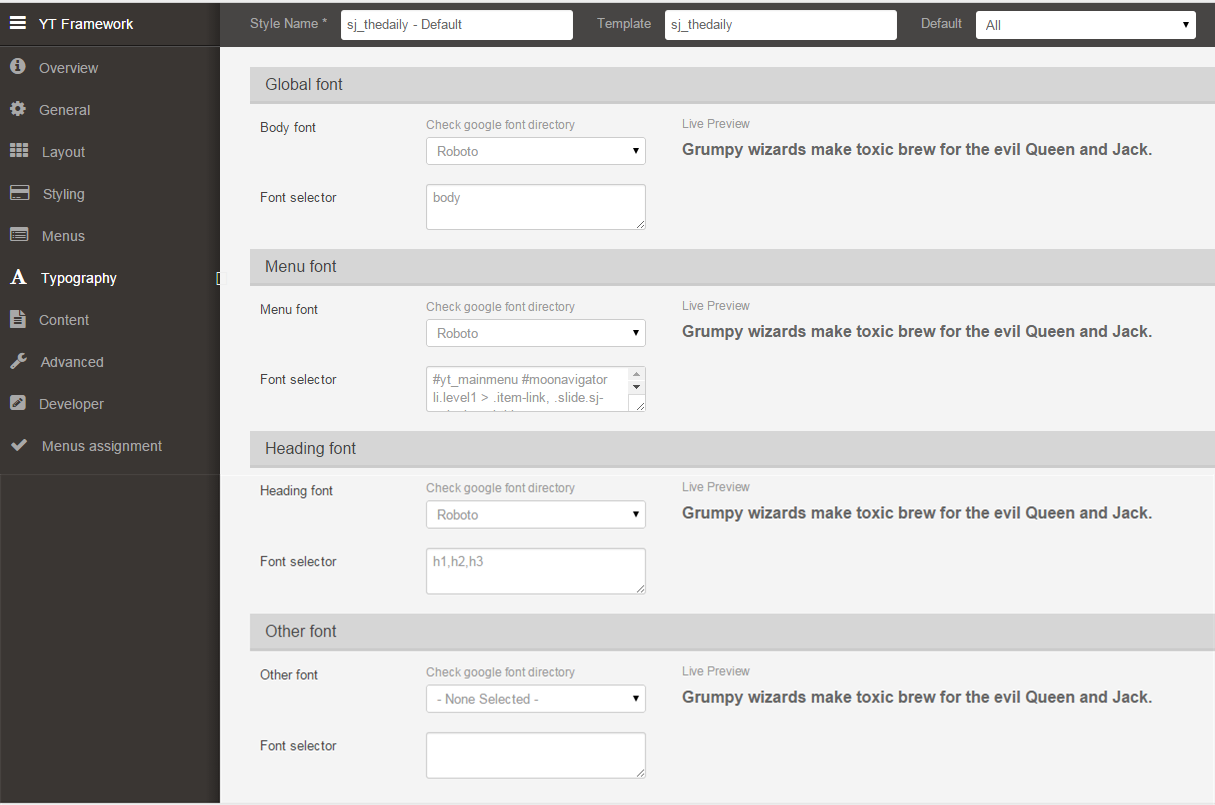
CONTENT
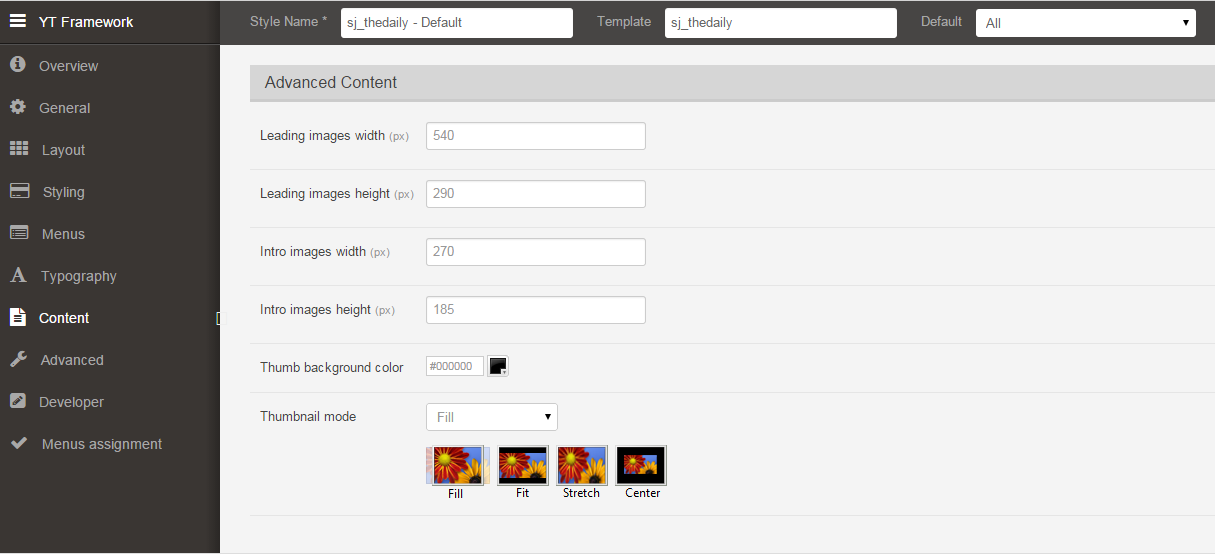
ADVANCED
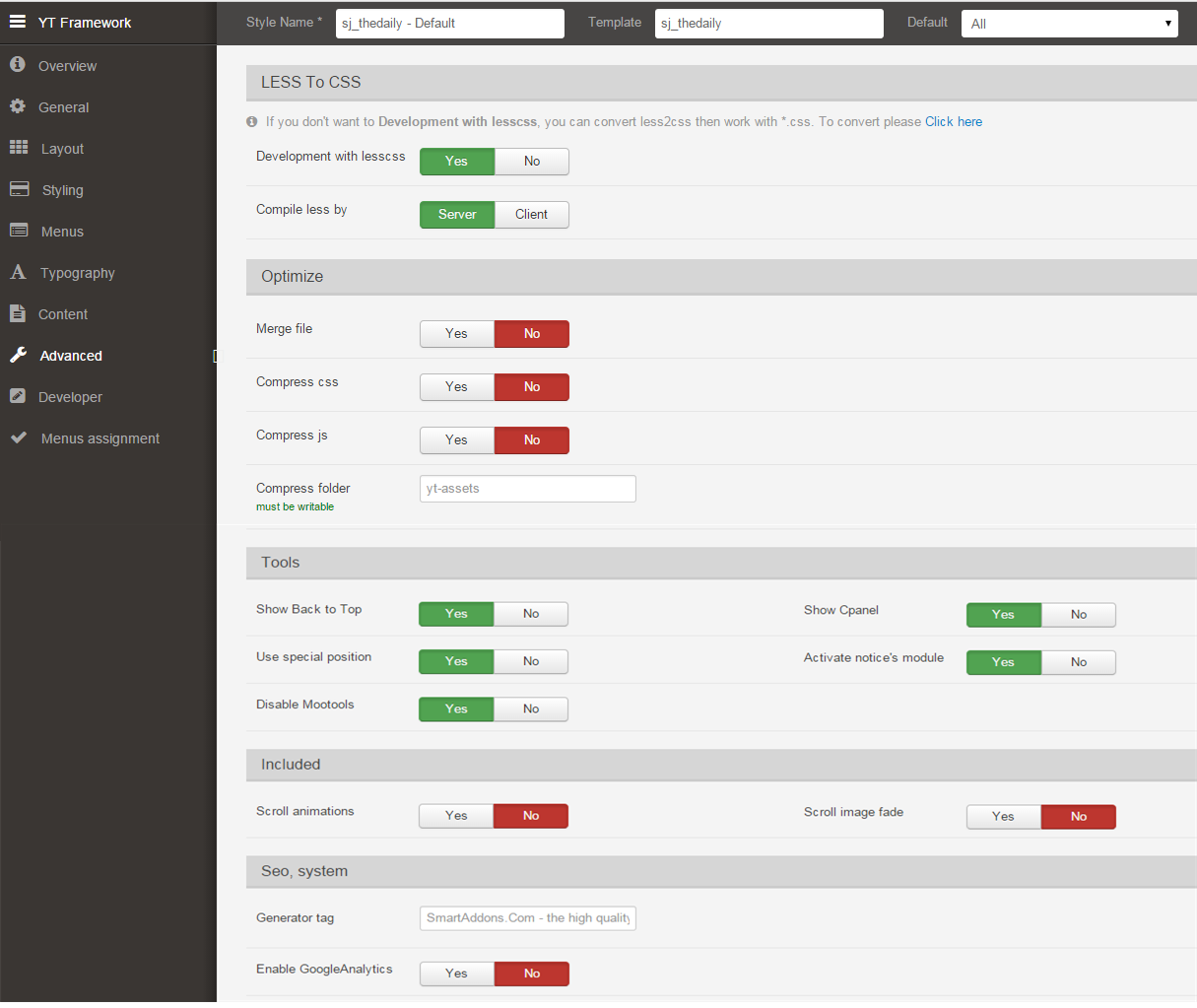
4.3 Menu Configuration
If you want to make your site same as SJ the Daily demo site, this would be helpful. We will only show the important, customized settings.
K2 Menu Configuration
Frontend Appearance
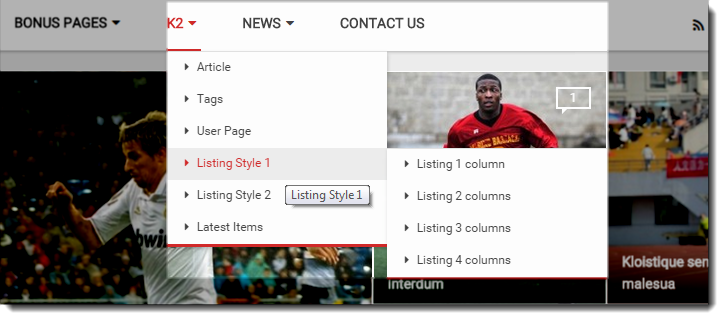
Tree of K2 Menu
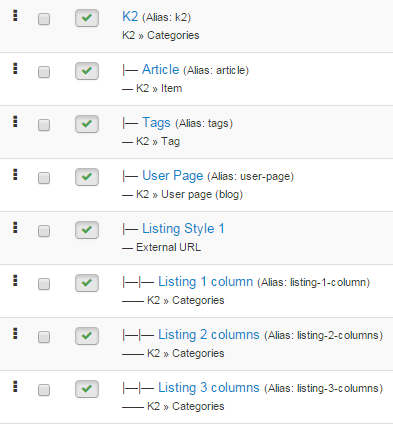
Backend Settings
K2 Menu
|
1 2 |
Menu Item Type: Categories Template Style: Use default |
- Details: backend settings
- Yt Menu Params for this Menu Item: backend settings
Listing Style1 Menu
|
1 2 |
Menu Item Type: External URL Template Style: Use default |
- Details: backend settings
- Yt Menu Params for this Menu Item: backend settings
Listing 1 column Menu
|
1 2 |
Menu Item Type: Categories Template Style: Use default |
- Details: backend settings
- Yt Menu Params for this Menu Item: backend settings
News Menu Configuration
Frontend Appearance
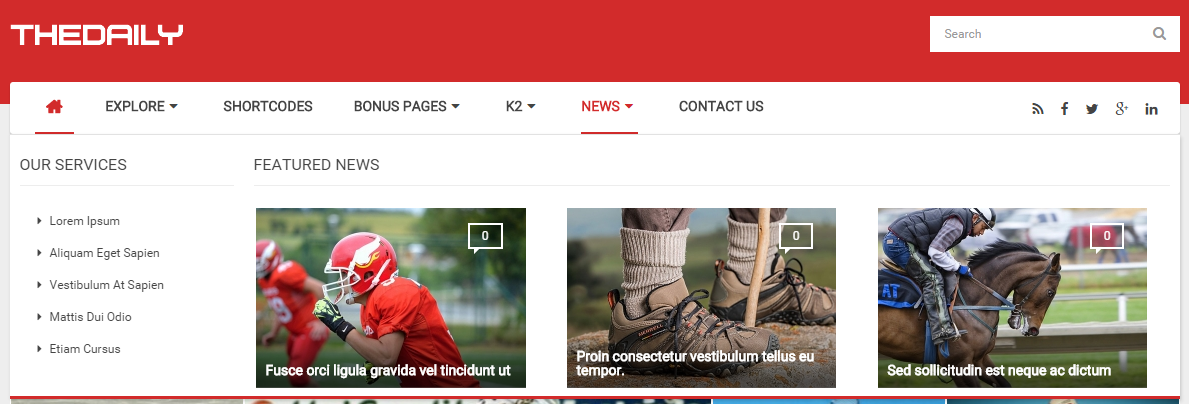
Backend Settings
News Menu
|
1 2 |
Menu Item Type: External URL Template Style: Use default |
- Menu Detail Settings: Click Here
- YT Menu Params Settings: Click Here
Our Services
|
1 2 |
Menu Item Type: Single Article Template Style: Use default |
- Menu Detail Settings: Click Here
- YT Menu Params Settings: Click Here
Featured News
|
1 2 |
Menu Item Type: External URL Template Style: Use default |
- Menu Detail Settings: Click Here
- YT Menu Params Settings: Click Here
|
1 2 |
Mega Content Type: Modules Modules: Mega K2 Content |
Note: Modules: “Mega K2 Content”. To configure these modules, please go to Extensions >> Module Manager >> Click “New” button to create a new module >> Select a Module Type >> Select “Mega K2 Content” module.
Backend Settings of “Mega K2 Content”: Click Here
NOTE: Please go HERE to read more How To Configure Mega Menu for SJ Template.
4.4 Extension Configuration
4.4.1. Top1
Module Position – Module Suffix
Module Class Suffix: Not Use
Frontend Appearance

Backend Settings
To configure these modules, please go to Extensions >> Module Manager >> Click “New” button to create a new module >> Select “Sj K2 Splash” module.
- Module: backend settings
- Source Options: backend settings
- Items Options: backend settings
4.4.2. Login – Top 2
Module Position – Module Suffix
Module Class Suffix: “me-inline”
Frontend Appearance

Backend Settings
To configure these modules, please go to Extensions >> Module Manager >> Click “New” button to create a new module >> Select “Login” module.
- Module: backend settings
- Advanced Options: backend settings
4.4.3. Language – Top 2
Module Position – Module Suffix
Module Class Suffix: “me-inline”
Frontend Appearance

Backend Settings
- Module: backend settings
4.4.4. K2 Search
Module Position – Module Suffix
Module Class Suffix: “mod-search”
Frontend Appearance

Backend Settings
- Module: backend settings
- Module: backend settings
- Module: backend settings
- Source Options: backend settings
- Items Options: backend settings
- Module: backend settings
- Source Options: backend settings
- Items Options: backend settings
- Details: backend settings
- Options: backend settings
- Step1: Please go to Extensions >> Language manager>> Overrides >>Click the bottom “New”
- Step2: Edit text
- Module: backend settings
- Advanced: backend settings
- Source Options: backend settings
- Items Options: backend settings
- Source options: backend settings
- Items options: backend settings
- Modules: backend settings
- Source options: backend settings
- Items options: backend settings
- Advanced: backend settings
- Module: backend settings
- Advanced: backend settings
- Custom Html: backend settings
- Advanced: backend settings
- Module: backend settings
- Advanced: backend settings
- Module: backend settings
- Source: backend settings
- Module: backend settings
- General Setting: backend settings
- Activity Feed Settings: backend settings
- Like Box Settings: backend settings
- Advanced: backend settings
- Module: backend settings
- Advanced: backend settings
- Module: backend settings
- Module: backend settings
- Module: backend settings
- Module: backend settings
To configure these modules, please go to Extensions >> Module Manager >> Click “New” button to create a new module >> Select “k2 Tools” module.
4.4.5. Get Social
Module Position – Module Suffix
Module Class Suffix: “social-menu”
Frontend Appearance

Backend Settings
To configure these modules, please go to Extensions >> Module Manager >> Click “New” button to create a new module >> Select “ Custom HTML” module.
4.4.6 Slideshow
Module Position – Module Suffix
Module Class Suffix: “slideshow-grid”
Frontend Appearance
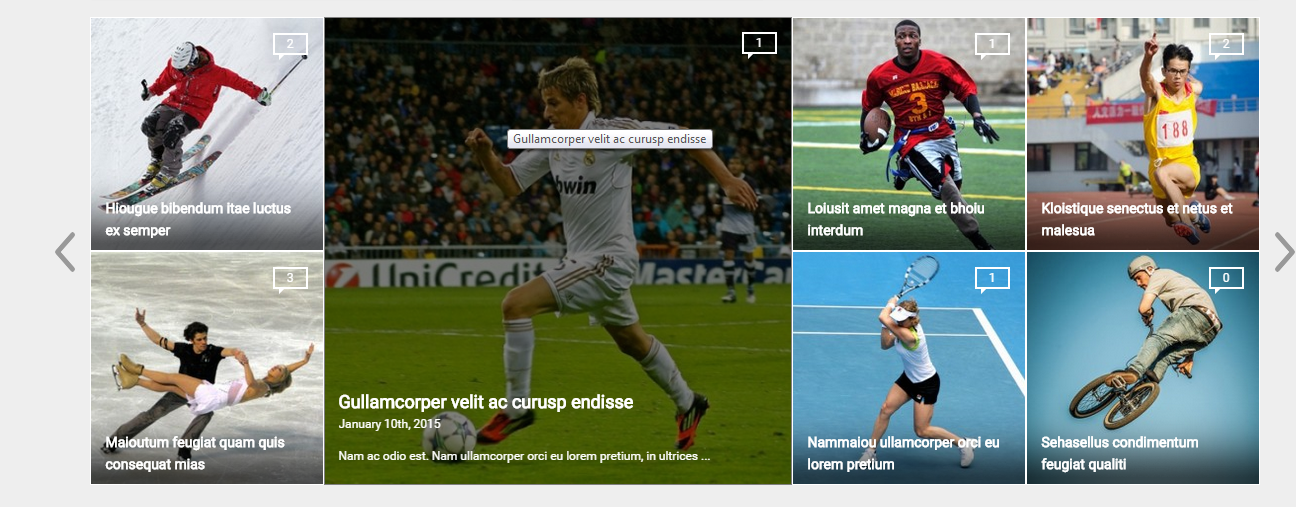
Backend Settings
To configure these modules, please go to Extensions >> Module Manager >> Click “New” button to create a new module >> Select “SJ Grid Slider for K2 Module”.
4.4.7 TRENDING NOW
Module Position – Module Suffix
Module Class Suffix: “trending-now”
Frontend Appearance
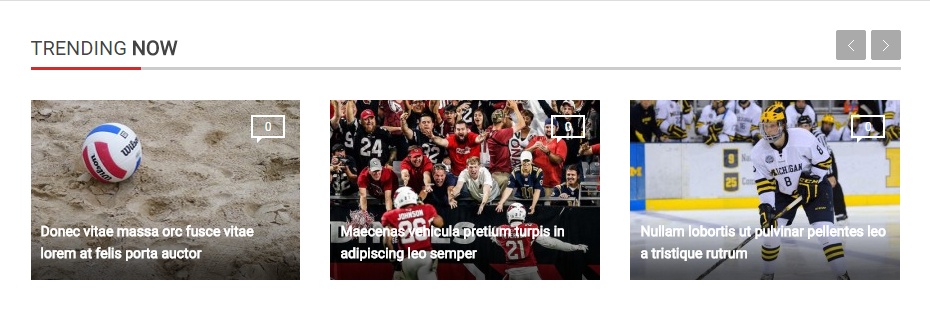
Backend Settings
To configure these modules, please go to Extensions >> Module Manager >> Click “New” button to create a new module >> Select “SJ K2 Slider Module”.
4.4.8 THE LATEST
4.4.8.1 Frontend Appearance
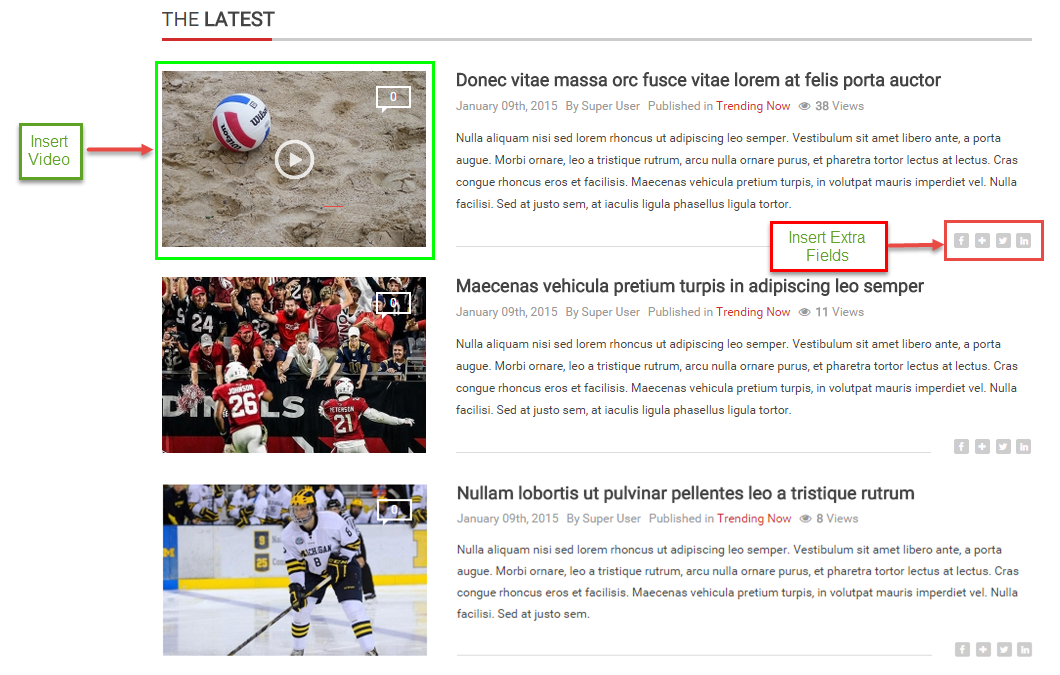
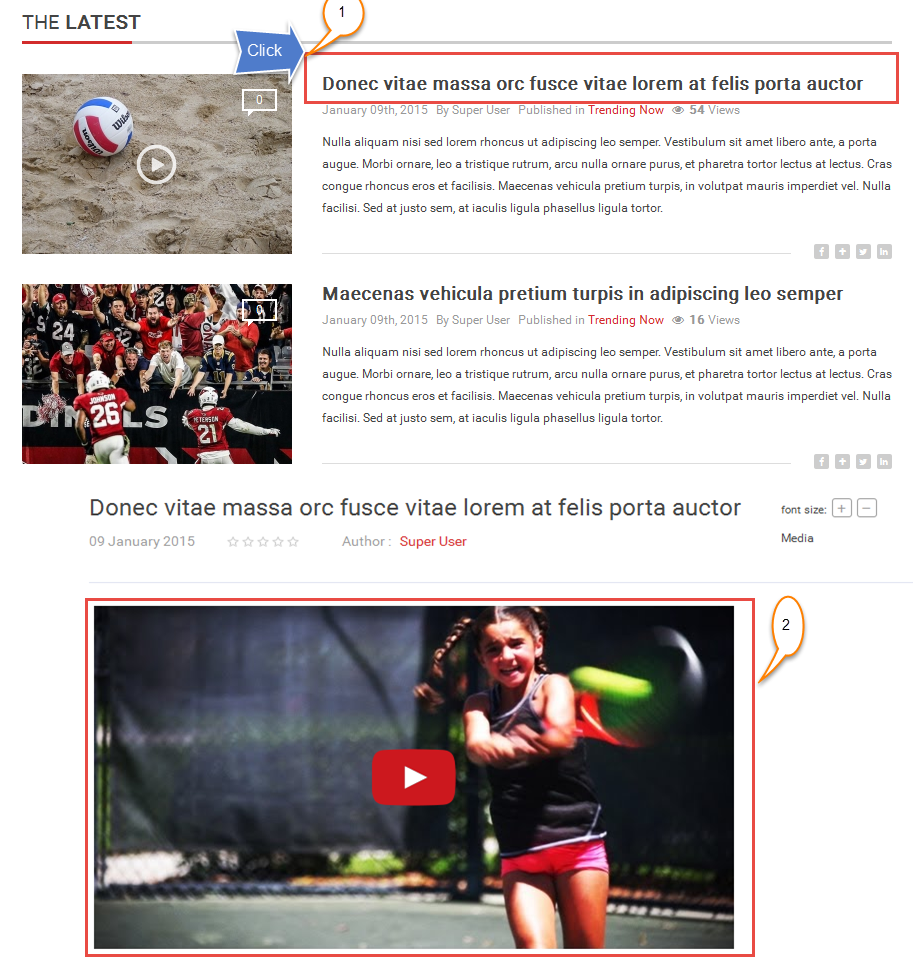
NOTE: When you insert the iframe, video replace the image
4.4.8.2 The Latest in Homepage
A.Backend Settings
Please go to Menu >> Main menu English >> Click Home
B.Change the Title (The Latest)
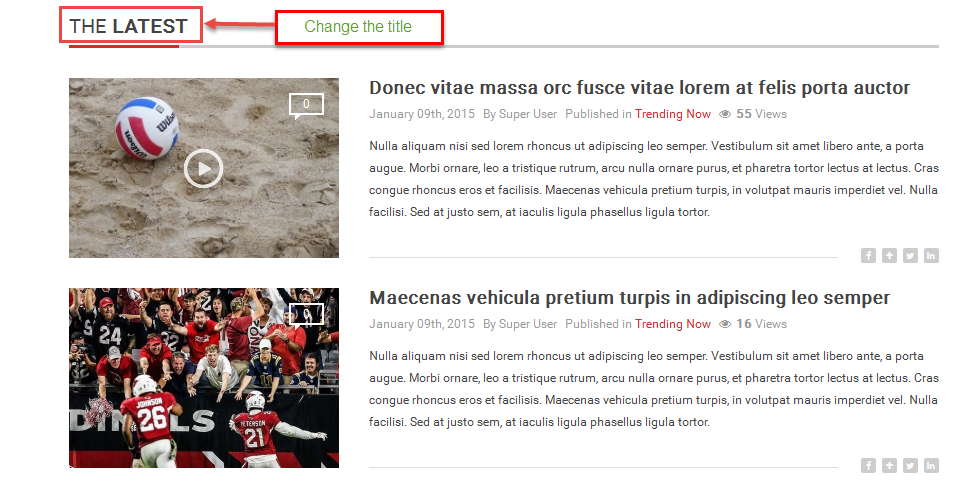
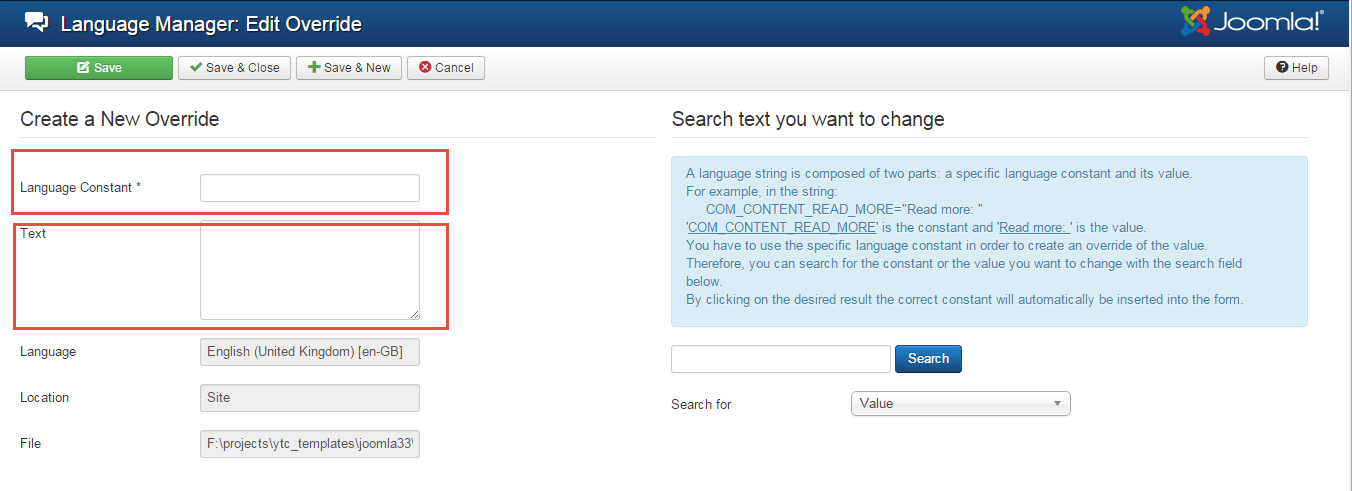
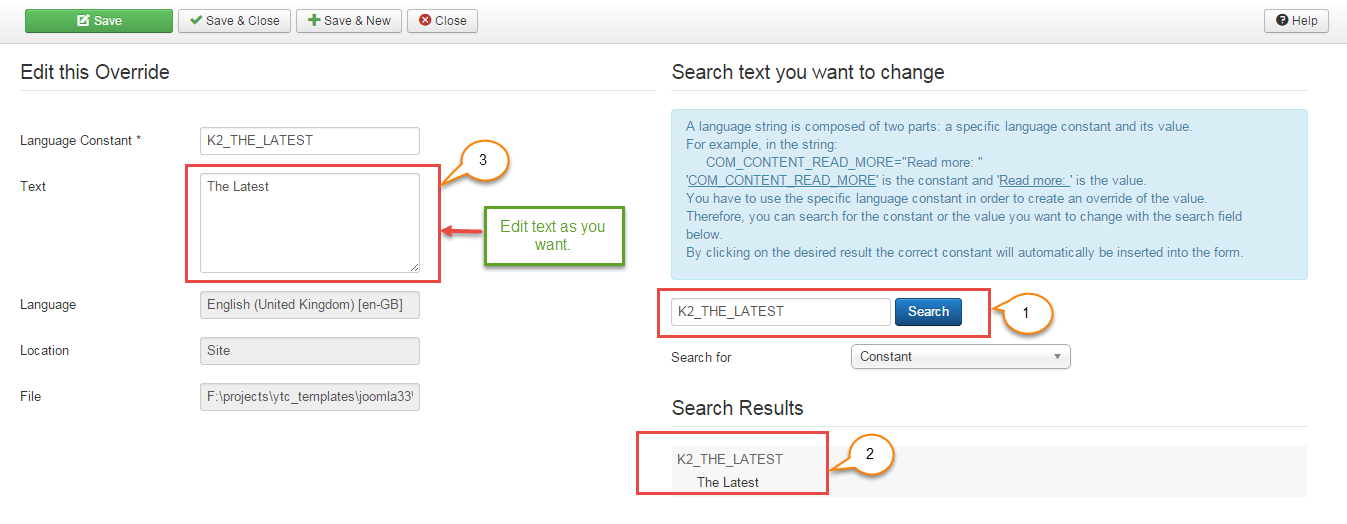
4.4.8.3 Insert Iframe
Please go to Component >> K2 >> Items >> Select category(Trending Now)
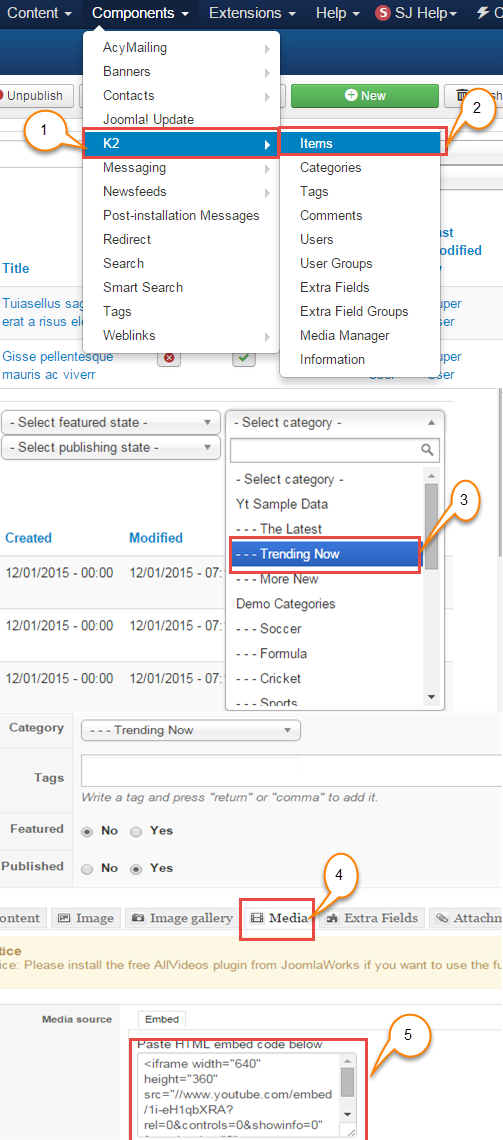
4.4.9 MORE NEWS
Module Position – Module Suffix
Module Class Suffix: Not uses
Frontend Appearance
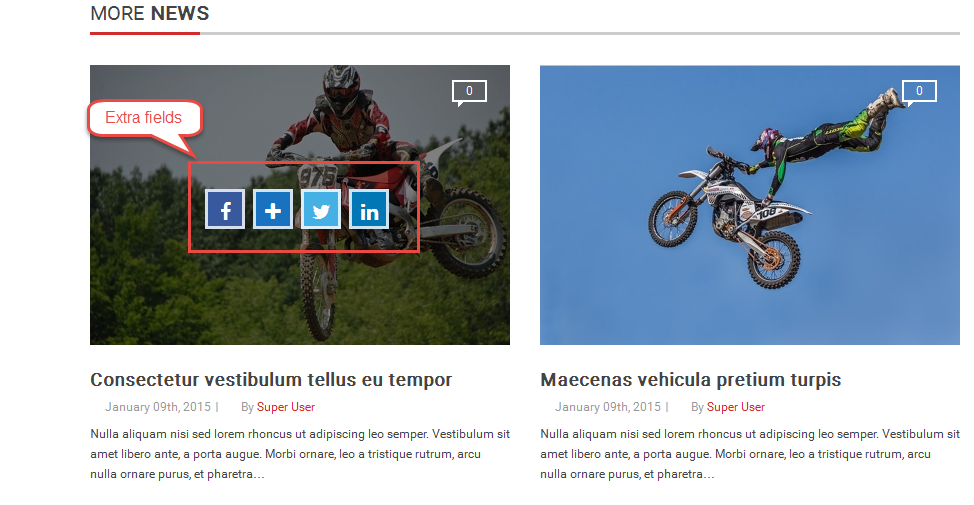
Backend Settings
To configure these modules, please go to Extensions >> Module Manager >> Click “New” button to create a new module >> Select “K2 Content”.
4.4.10 PHOTO GALLERIES
Module Position – Module Suffix
Module Class Suffix: “ photo-galleries”
Frontend Appearance
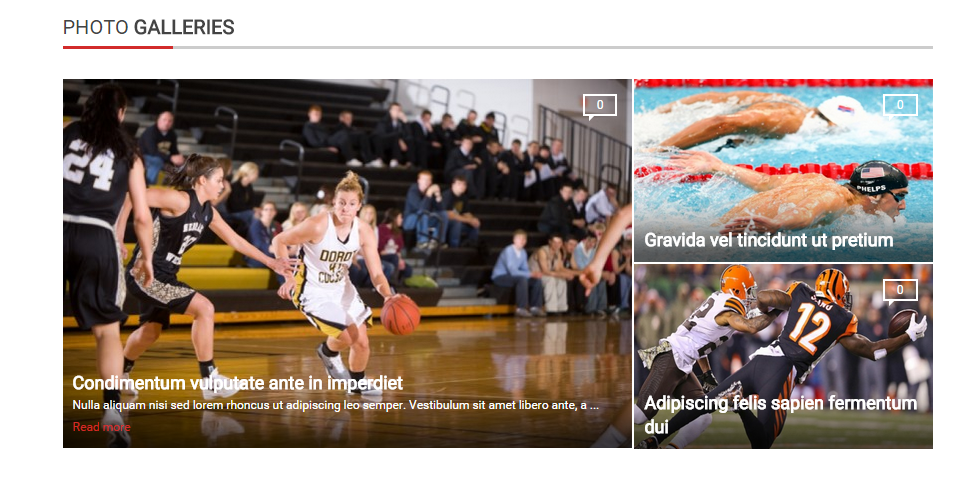
Backend Settings
To configure these modules, please go to Extensions >> Module Manager >> Click “New” button to create a new module >> Select “Sj Mega News for K2”.
4.4.11 MOST REVIEWS
Module Position – Module Suffix
Module Class Suffix: “ most-reviewst”
Frontend Appearance
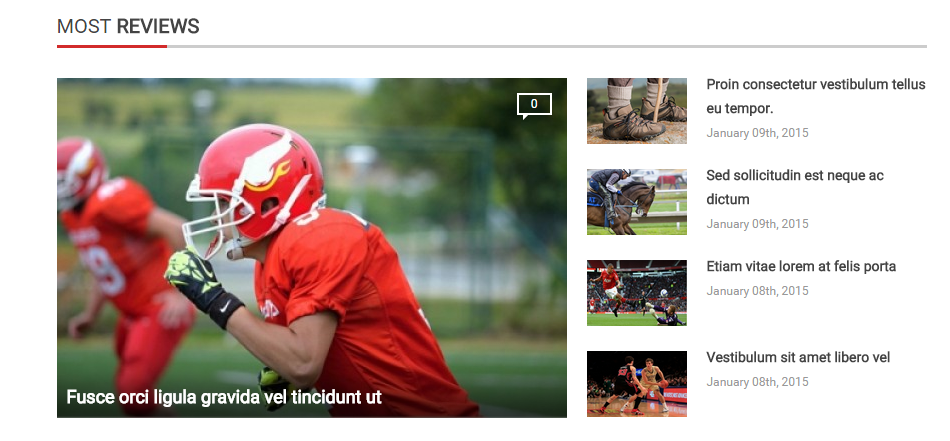
Backend Settings
To configure these modules, please go to Extensions >> Module Manager >> Click “New” button to create a new module >> Select “Sj Mega News for K2”.
4.4.12 Featured Videos
Module Position – Module Suffix
Module Class Suffix: “ slider-video”
Frontend Appearance

Backend Settings
To configure these modules, please go to Extensions >> Module Manager >> Click “New” button to create a new module >> Select “Sj K2 Slider”.
4.4.13 Mod Tabs
Module Position – Module Suffix
Module Class Suffix: “ module_tabs”
Frontend Appearance
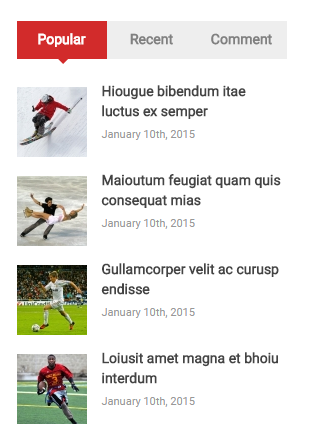
Backend Settings
To configure these modules, please go to Extensions >> Module Manager >> Click “New” button to create a new module >> Select “Sj Module Tabs Module”.
4.4.14 Banner1
Module Position – Module Suffix
Module Class Suffix: “ hidden-sm hidden-xs banner”
Frontend Appearance
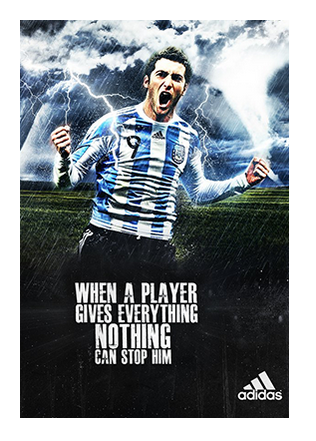
Backend Settings
To configure these modules, please go to Extensions >> Module Manager >> Click “New” button to create a new module >> Select “Custom HTML Module”.
4.4.15 Newsletter
Module Position – Module Suffix
Module Class Suffix: “ newsletter”
Frontend Appearance
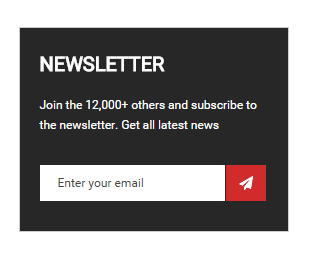
Backend Settings
To configure these modules, please go to Extensions >> Module Manager >> Click “New” button to create a new module >> Select “AcyMailing Module”.
4.4.16 All Categories
Module Position – Module Suffix
Module Class Suffix: “ No uses”
Frontend Appearance
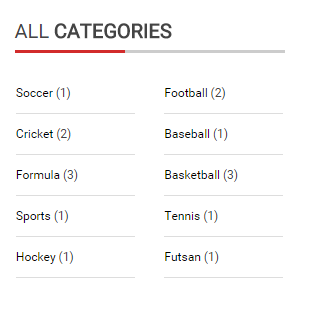
Backend Settings
To configure these modules, please go to Extensions >> Module Manager >> Click “New” button to create a new module >> Select “SJ Categories for K2”.
4.4.17 Popular Tags
Module Position – Module Suffix
Module Class Suffix: “ No uses”
Frontend Appearance
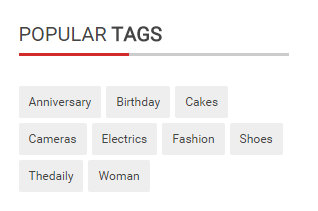
Backend Settings
To configure these modules, please go to Extensions >> Module Manager >> Click “New” button to create a new module >> Select “K2 Tools ”.
4.4.18 Like Us
Module Position – Module Suffix
Module Class Suffix: “ like-us”
Frontend Appearance
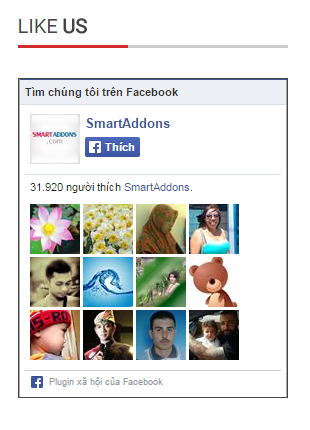
Backend Settings
To configure these modules, please go to Extensions >> Module Manager >> Click “New” button to create a new module >> Select “Sj Facebook ”.
4.4.19 Latest Tweets
Module Position – Module Suffix
Module Class Suffix: “ latest-tweets”
Frontend Appearance
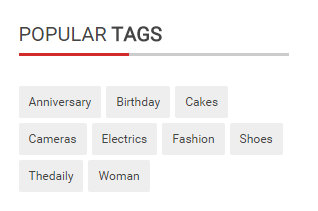
Backend Settings
To configure these modules, please go to Extensions >> Module Manager >> Click “New” button to create a new module >> Select “SJ Twitter Slider ”.
4.4.20 The daily
Module Position – Module Suffix
Module Class Suffix: “bottom-contact”
Frontend Appearance
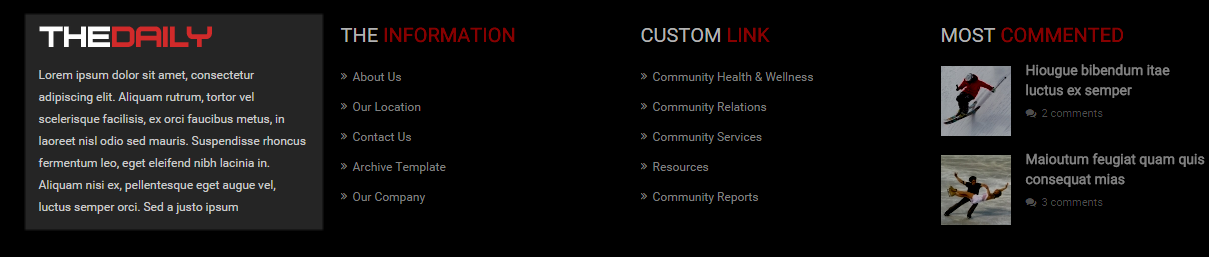
Backend Settings
To configure these modules, please go to Extensions >> Module Manager >> Click “New” button to create a new module >> Select “Custom HTML Module”.
4.4.21 The Information
Module Position – Module Suffix
Module Class Suffix: Not Use
Frontend Appearance
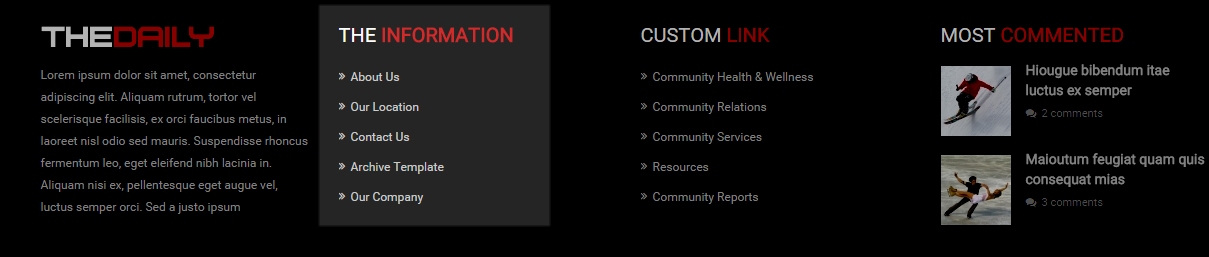
Backend Settings
To configure these modules, please go to Extensions >> Module Manager >> Click “New” button to create a new module >> Select “Menu Module”.
4.4.22 Custom Link
Module Position – Module Suffix
Module Class Suffix: Not Use
Frontend Appearance
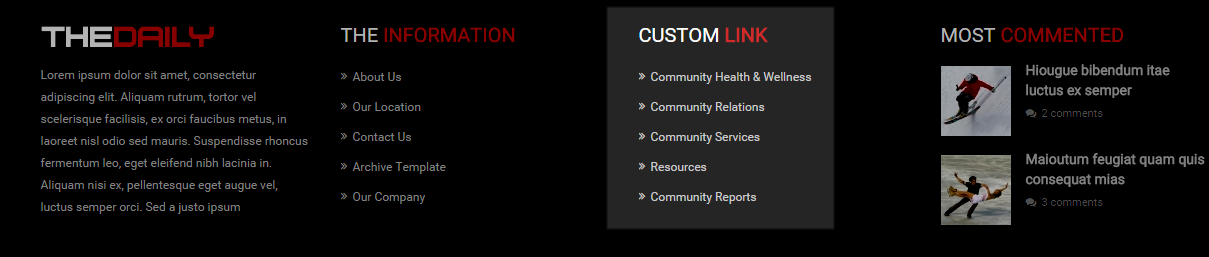
Backend Settings
To configure these modules, please go to Extensions >> Module Manager >> Click “New” button to create a new module >> Select “Menu Module”.
4.4.23 Most Commented
Module Position – Module Suffix
Module Class Suffix: “mod-k2-content”
Frontend Appearance
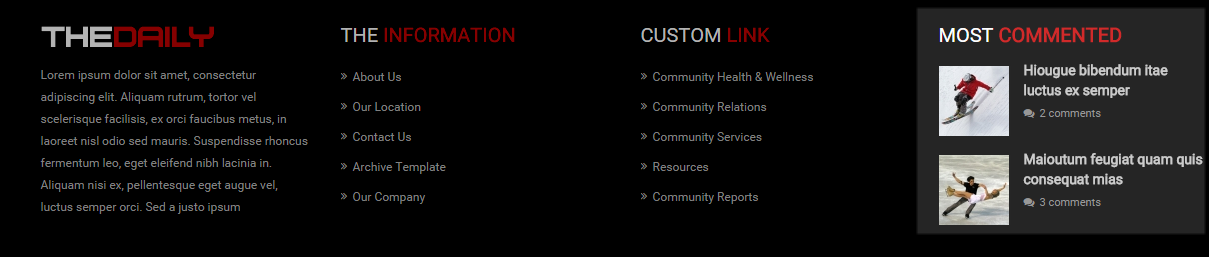
Backend Settings
To configure these modules, please go to Extensions >> Module Manager >> Click “New” button to create a new module >> Select “K2 content Module”.
5SUPPORT – Back to top
Thank you so much for purchasing this template. If you have any questions that are beyond the scope of this help file, please send us via: Submit a Ticket
Thanks so much!