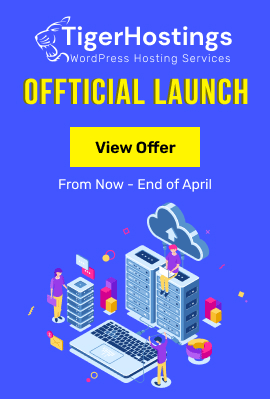In this tutorial, I will show you how to create content accordion in the articles with the default Page break plugin.
Create the Article & Split the Content
- Go to Content > Articles > New
- Add your content, in this article, I will split the item "JMart - JoomShopping Joomla Template"
- Put the mouse cursor at the beginning of the first paragraph "Sj JMart is a clean eCommerce Joomla template powered by JoomShopping component..." which later will display as an accordion.
- Click Page break
- Set a Page title, "Description" as example.
- Add an Alias (optional)
- Insert page break
- Repeat the process to create new accordions. Put the mouse cursor at the beginning of the paragraph which you want to split. In my example, I split the item's presentation images as the second accordion. And set the Page title in Page break as "Presentation".
- Do the same to create other accordion.
- Save and close
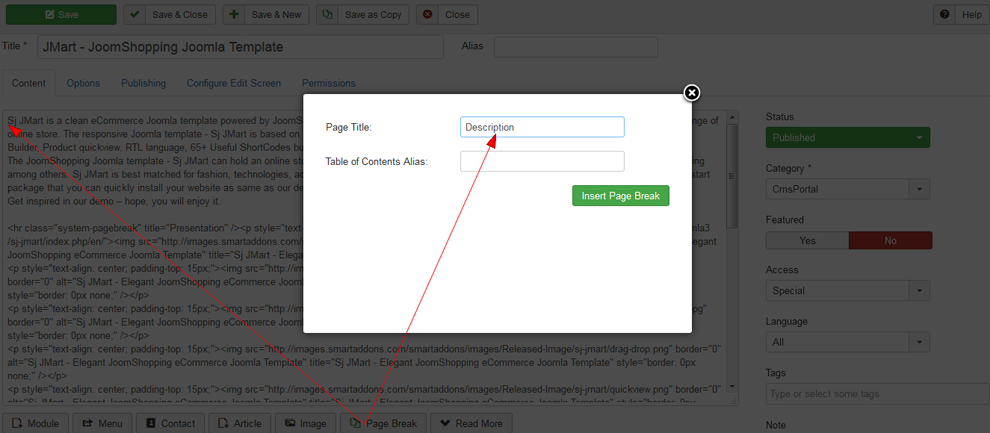
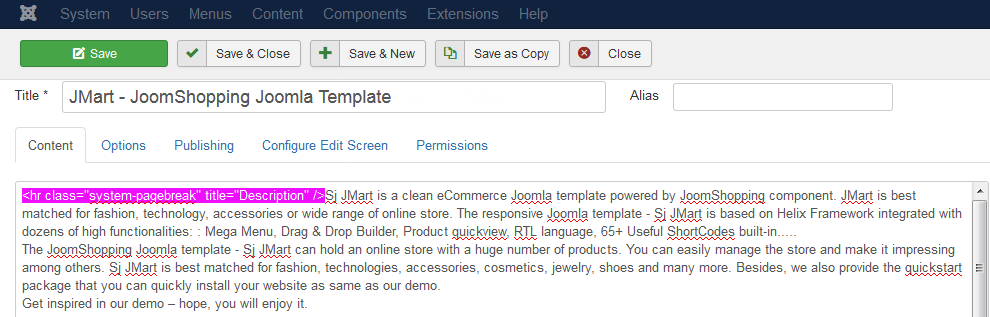
Enable Page Break Plugin
- Go to Extensions > Plugins
- Search "Page Break" and select "Content - Page Break" plugin
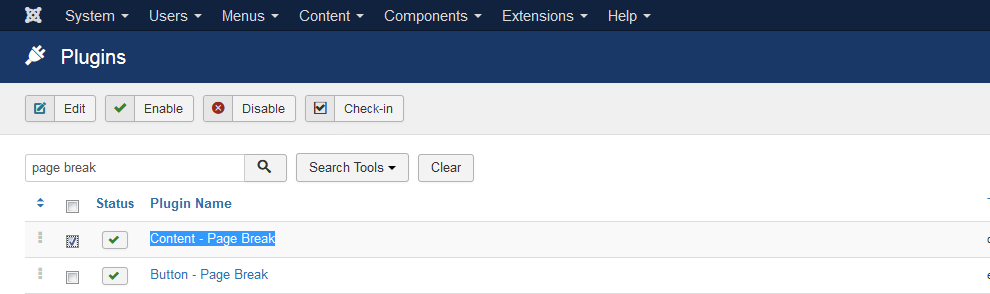
- Set Presentation Style as "Slider"
- Save and close
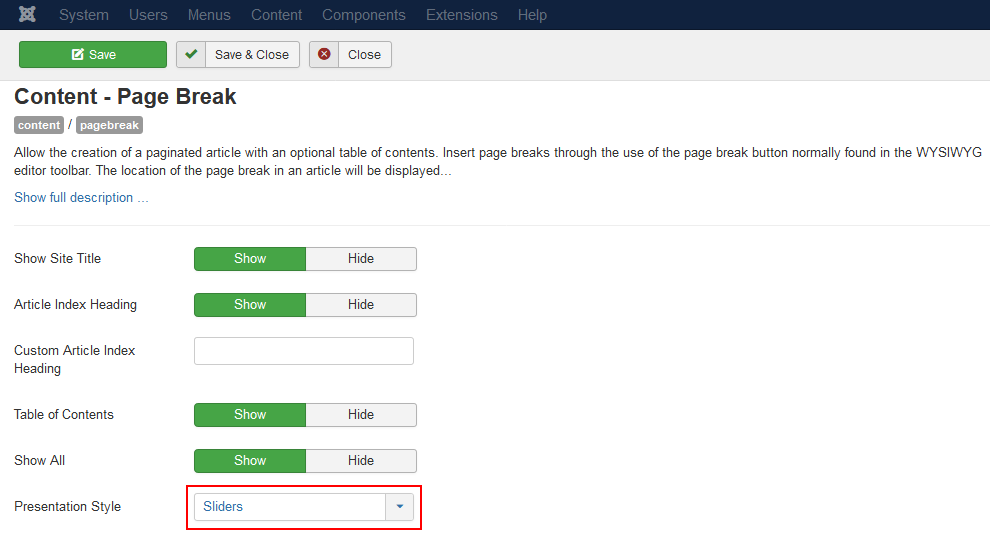
Set Menu Item to Display the Article in Front-end
- Create a menu item Menus > Manage > Hidden Menu > New (This only in my example, you can create your menu in other menu to fit your demand)
- Menu Title: "JMart Joomla Template"
- Menu Item Type: Articles > Single article
- Choose the article
- Save and close
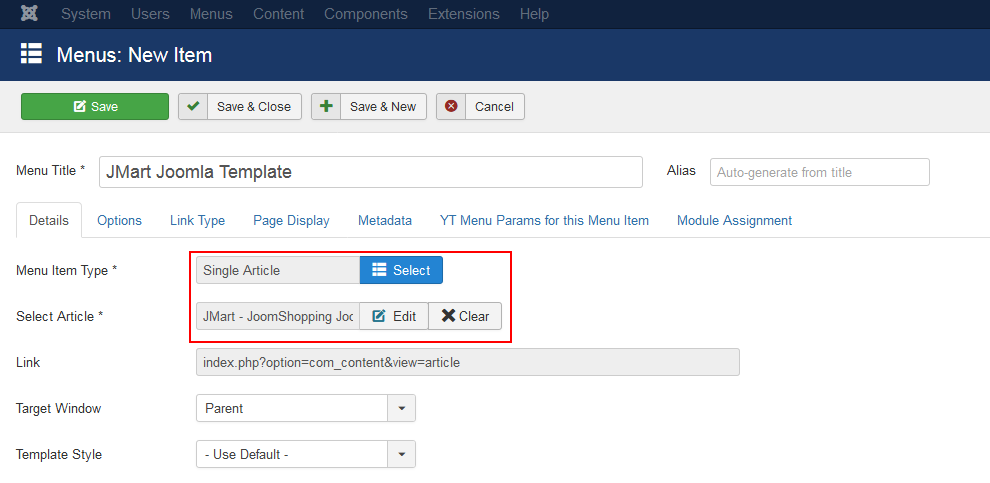
View Result
Preview the article "JMart - JoomShopping Joomla Template" in the frond-end:
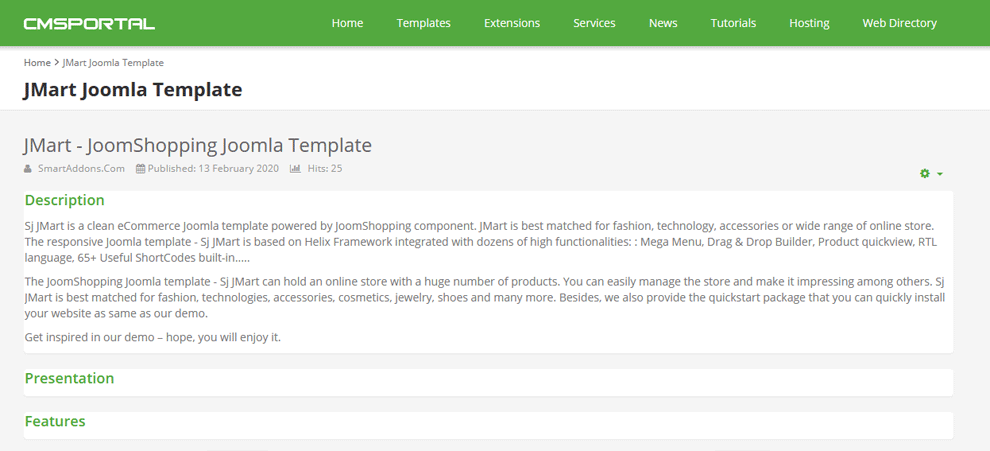
Content - Page Break plugin also supports for Page & Tab types. You can try and see the differences. Besides, you can select the pre-made Joomla templates which are beautiful styled, then you do not need to customize so much.