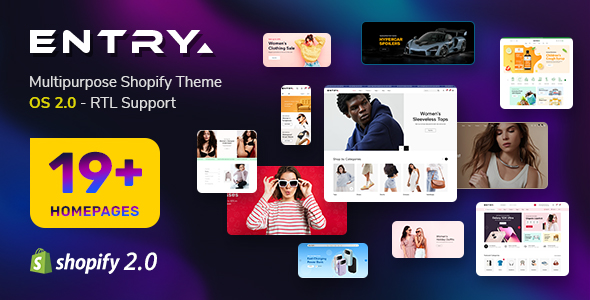SJ FashionStore Responsive Template User guide
- October.29.2012
|
If you want to install the template exactly like our demo (same data), you should purchase and install the Quickstart Package.
- Important Notes
- 1. Download Template and Extensions
- 2. SJ FashionStore Template - Installation and Configuration
- 3. Imperative Plugins - Installation and Configuration
- 4. Other Extensions - Installation and Configuration
Important Notes
Requirement:
- Joomla! 2.5
- VM component (customized and included in Quickstart)
- Some premium SJ Extensions (see part 3-Core Plugins and 4-Other Extensions)
1. Download Template and Extensions
1.1 Used for members of JTC - Joomla Template Club
STEP 1: Login at SmartAddons.com

STEP 2: Go to Download -> Joomla Templates Club (JTC)

STEP 3: Under Premium Joomla Templates, click SJ Fashion Store Responsive to download

STEP 4: Under SJ FashionStore Responsive -> Download packages as you want

1.2 Used for single product purchased via e-cart
Receive Donwload-Info email -> Download packages as you want

2. SJ FashionStore -Installation and Configuration
2.1 Installation
- Log in Administrator of Joomla! v2.5.x, go to Extensions -> Extension Manager
On this page, click Choose File button, select our template file you have downloaded then click Upload & Install

- Set SJ FashionStore as default template

2.2 Configuration
The parameters of SJ FashionStore Template are divided into the following groups:- Global Settings
- Layout Settings
- Site Styles
- Typography
- Top Menu Settings
- Content Component
- Optimize CSS,JS
- Advanced Options
3. Imperative Plugins-Installation and Configuration
You need to install: Yt Plugin, SJ Core and Sj Content Related News plugin.- Yt Plugin supports Yt Framework for adding extra parameters used with Mega Menu and to compress CSS/JS/HTML when optimizing code.
- While that, SJ Core is used for resizing images in Content Component and other extensions by us.
- Lastly, SJ Content Related News is used for showing other related articles in the same category.
3.1 Installation
- Yt Plugin and SJ Core has been integrated in template file. Now you install SJ Content Related News
- STEP 1: In Administrator on Joomla! v2.5.x, go to Extensions -> Extension Manager
On this page, click Choose File button, choose plugin file plg_content_sj_relatednews.zip (extracted from sj_fashion_extensions_j25_v1.0.zip) from then click Upload & Install

- STEP 2:Now, go to Enable SJ Core, Yt Plugin (for Yt Framework) and SJ Content Related News in Extension/Plug-in Manager
3.2 Configuration of YT Plugin (for Yt Framework)
SUPPORT OPTIMIZING CSS/JS/HTML AND STYLING MEGA MENUS

TO YT PLUGIN

SHOWING SJ HELP

4. Other Extensions - Installation and Configuration
After creating data, you can install and configure extensions to have a Website as like as our pre-made demo.4.1 Install
4.1.1 List of extensions used in SJ FashionStore demo
You can find a list of modules/plugins/components which are used in SJ FashionStore by clicking menu Features -> Extensions of demo Website
4.1.2 Installation
- In Administrator on Joomla! v2.5.x, go to Extensions -> Extension Manager
On this page, click Choose File button, choose an extension file then click Upload & Install

- Install the rest of extensions as step above
4.2 Configuration
After installing extensions which are included in the SJ FashionStore template, navigate into Extensions -> Module (or Plug-in) Manager then choose the module or plug-in you want to configure. The following example is choosing a module from Module Manager:

By this screenshot, you will see how module is placed in the default layout:

By this screenshot, you will see how module is placed in the default layout:

4.2.1 Mega Menu - Features
Menu Item Type: Text Separator
4.2.4 Social buttons - Custom HTML
There are several positions that use Custom HTML module. Here we will configure an example. Let take "Social" at nav2 position, others will be the same.
Position: nav2
Suffix: socials
Suffix: socials
BACKEND

4.2.5 Slideshow - Sj Vm Slideshow Responsive Module
Position: slide_show
Suffix: Not Used
Suffix: Not Used
BACKEND

4.2.6 SJ Accordion Menu
Position: left (first)
Suffix: Not used
Suffix: Not used
BACKEND

4.2.7 Banners
There are several positions that use Banner module. Here we will configure an example. Let take "Banner 1" at left position (second order), others will be the same.
Position: left (second)
Suffix: hidden-mobi
Suffix: hidden-mobi
BACKEND

4.2.8 Who's online Module
Position: left (forth)
Suffix: corner white
Suffix: corner white
BACKEND

4.2.9 Lastest News - SJ Basic News Module
Position: right (second)
Suffix: title1
Suffix: title1
BACKEND

4.2.10 Featured products - SJ Vm Slider Responsive
Position: position-1 (first)
Suffix: title2 feature
Suffix: title2 feature
BACKEND

4.2.11 Sj Vm Ajax Tabs Responsive Module
Position: position-1 (second)
Suffix: title2
Suffix: title2
BACKEND

4.2.12 This Site - Menu Module
There are several positions that use Menu module. Here we will configure an example. Let take "This Site" at footnav position, others will be the same.
Position: footnav
Suffix: menu_footer
Suffix: menu_footer
BACKEND

4.2.13 Sj Article Slider Responsive
Position: userc
Suffix: blank article-slider
Suffix: blank article-slider
BACKEND

4.2.14 Footer
Now there are not modules placed in this position. You can try some ones.
That's homepage. For other advanced and customized configurations, please submit ticket OR purchase our installation services.