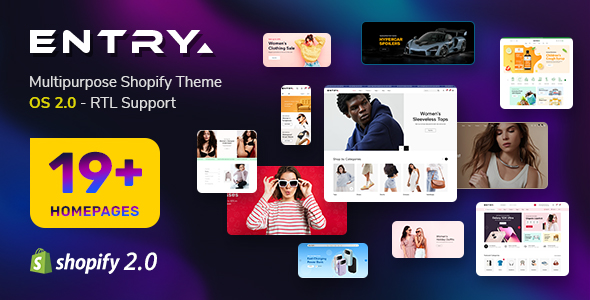SJ Teen Template Userguide
- June.26.2014
|
If you want to install the template exactly like our demo (same data), you should purchase and install the Quickstart Package.
- Important Notes
- 1. Download Template and Extensions
- 2. SJ Teen Template - Installation and Configuration
- 3. Imperative Plugins - Installation and Configuration
- 4. Other Extensions - Installation and Configuration
Important Notes
Requirement:
- Joomla!, latest version is recommended.
- K2 and Kunena Component, if using Quickstart, it is included
- Premium SJ Extensions (see part 3-Core Plugins and 4-Other Extensions)
1. Download Template and Extensions
Used for members of JTC - Joomla Template Club
STEP 1: Login at SmartAddons.com

STEP 2: Go to Download -> Joomla Templates Club (JTC)

STEP 3: Under Premium Joomla Templates, click SJ Teen to download

STEP 4: Under SJ Teen -> Download packages as you want

2. SJ Teen -Installation and Configuration
2.1 Installation
- Log in Administrator of Joomla!, go to Extensions -> Extension Manager
On this page, click Choose File button, select our template file you have downloaded then click Upload & Install
INSTALL
- Set SJ Teen as default template
SET DEFAULT
2.2 Configuration
All of parameters of SJ Teen Template are divided into the following groups, in which they are explained themselves:2.3 Yt Shortcodes
- In Administrator of Joomla!, go to Plugin Manager -> Make sure Yt Shortcodes is enabled. This is list of shortcodes that you can use to style content:
LIST of SHORTCODES
- After that, whenever there is text area then click Shortcodes button, Shortcodes are available for you to be used!
SHORTCODES
3. Imperative Plugins-Installation and Configuration
You need to install: Yt Framework, Yt Shortcodes and SJ Content Related News Plugin.- Yt Framework supports templates in adding extra parameters for Mega Menu and compress CSS/JS/HTML when optimizing code. This guide is about installing Yt Framework, other plugins are the same
3.1 Installation
- Now you install this plugin
- STEP 1: In Administrator on Joomla!, go to Extensions -> Extension Manager
On this page, click Choose File button, choose plugin file (extracted from extensions zip file) from then click Upload & Install
INSTALL
- STEP 2:Now, go to Enable Yt Framework in Extension/Plug-in Manager
3.2 Configuration of Yt Framework
- After installing Yt Framework, go to Extension -> Plug-in Manager and choose to configureYt Framework:
- Configure Yt Framework to show SJ Help with Report Bugs, Template Tutorials and YT Framework Tutorials or include jQuery into template
YT FRAMEWORK

SJ HELP

4. Other Extensions - Installation and Configuration
After creating articles and data..., you have to install and configure extensions.4.1 Install
4.1.1 List of extensions used in SJ Teen demo
You can find a list of modules/plugins/components which are used in SJ Teen by clicking menu Features -> Extensions of demo Website
4.1.2 Installation
- In Administrator on Joomla!, go to Extensions -> Extension Manager
On this page, click Choose File button, choose an extension file then click Upload & Install

- Install the rest of extensions as step above
4.2 Configuration
After installing extensions which are included in the SJ Teen template, navigate into Extensions -> Module (or Plug-in) Manager then choose the module or plug-in you want to configure. The following example is choosing a module from Module Manager:

By this screenshot, you will see how module is placed in the default layout:
Back

By this screenshot, you will see how module is placed in the default layout:
Back

4.2.1 Mega Menu - Explore
Menu Item Type: Single Article
4.2.2 Mega Menu - Joomla Pages
Menu Item Type: External URL
4.2.3 Mega Menu - K2
Menu Item Type: External URL
4.2.4 Mega Menu - News Daily
Menu Item Type: External URL
4.2.5 SJ K2 Splash Module
Position: position-0
BACK END

4.2.6 Login Module
Position: position-1
BACK END

4.2.7 Custom HTML Module
There are 4 positions: position 2, position 4 and position 10 that use HTML module. Here we will configure an example. Let take "Get Social" at position-2 position, others will be the same.
Position: position-2
BACK END

4.2.8 Search Module
Position: position-3
BACK END

4.2.9 Banner Module
There are several positions that use Banner module. Here we will configure an example. Let take "Banner" at position-4 (first) position on homepage, others will be the same.
Position: position-4 (first)
BACK END

4.2.10 Sj Accordion Modules
Position: position-4 (forth)
BACK END

4.2.11 SJ Social Media Counter
Position: position-4

BACK END

4.2.12 Sj K2 Scroller Module
Position: position-h1
BACK END

4.2.13 K2 Content Module
Position: position-h2
BACK END

4.2.14 Sj K2 Mega News Module
There are 5 positions: h3, h4, position 7, position 8 and position 9 that used K2 Mega News module. Here we will configure an example. Let take the top left one at position-h3 position, others will be the same.
Position: position-h3
BACK END

4.2.15 Custom HTML Module
Position: position-6
BACK END

4.2.16 Menu Module
There are 3 positions: position 4 (Shortcodes), position 11, position 12 that used Menu module. Here we will configure an example. Let take one menu at position-11, others will be the same.
Position: position-11
BACK END

4.2.17 SJ Twitter Module
Position: position-13
BACK END

Footer
Now there are some HTML and Menu module as our demo. You can try some other ones.
That's homepage configuration. For advanced and customized configurations, please submit ticket OR purchase our installation services.