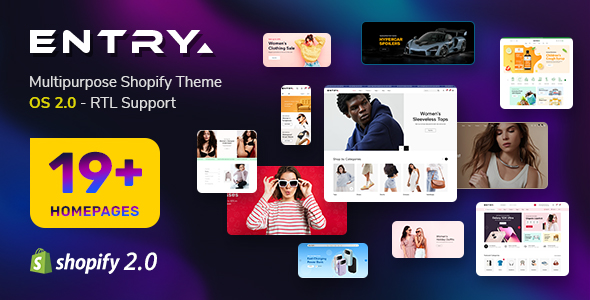-
October.14.2013
This guide is intended for
SJ K2 Categories Accordion module
When you buy the module the first time, you will have the latest version. After the first release, we will update this module regularly, then please check newer versions when informed
here.
REQUIREMENTS
Joomla! v2.5.x and Joomla! 3.x latest stable versions are highly recommended.
INSTALLATION
1. Prepare your module package (zip file; please UNZIP first if it is indicated in the file name)
2. All steps are in administrator backend of Joomla!
:
- In your Administrator page, go to Extensions -> Extension Manager
In this page, click Choose File, select module package.
- Then click Upload & Install

- Please wait for module being installed, usually within several seconds
SETTINGS
1. This module with sample layout is below:

2. Configuration
NOTE: We used the images of module's installtion on joomla 3.x to illustrate
After installing, go to
Extension -> Module Manager and find
Sj K2 Categories Accordion to configure
Sj K2 Categories Accordion module are configured in 6 groups of parameters following:
- General Options
- Source Options
- Category Options
- Item Options
- Effect Options
- Advanced Options
Let's look at the parameters in detail:
GENERAL OPTIONS
- Module Class Suffix - Allow you to choose another CSS class that suits your template
- Link Target - Allow to select open link in the Sample/New/ Popup window.
- Layout - Allow to select from 3 types
- Display border - Select to display border of module or not
- Module Title - Allow to name for Module
- Columns per page - Set number of columns for Module Type 1 and Type 3. For Type 2: the number of items are rows x columns
- Row per page - Set number of rows for Module Type 1 and Type 3. For Type 2: the number of items are rows x columns
SOURCE OPTIONS
- Category filter - Allow to choose all or only selected categories
- Select one or more categories - If above choice is "select", you must to select categories that are used in this module
- Fetch items from children categories - Allow to get data from child categories or not
- Item count - Allow to set number of articles which will be displayed in the module. Set value "0" if you want to display all articles.
- Item ordering - Select the item ordering way
- Featured Items - Allow to show featured items or not
- Time Range - Allow to set time range. This is applied when "Item Ordering" = "Most Popular" or "Most Commented"
CATEGORY OPTIONS
- Active Tab - Allow to set a tab which would be actived firstly. (Closing all tab, if the value is 0)
- Tab Event - Allow to select event of Tab: click or hover
- Order by Categories - Allow to set order by of categories: title or random
- Display Title - Allow to show title OR not
- Title Maxlength - Allow to set the length of category title, set 0 for showing full title
- Display Description - Allow to show category description OR not
- Description Maxlength - Allow to set the length of category description, set 0 for showing full description
Image Options
- Display Image - Allow to display image or not
- K2 Image Tab - Allow to get image from k2 image tab
- Image Description - Support to show description of image or not
- Extend Folder - Allow you to get images from external source
- Extend Folder - Set path to external image folder used by option above
- Image Priority - Allow to set image priority to get image from each category
- Resize Mode - Allow you to choose the mode of image resizing
- None
- Center
- Fill
- Fit
- Stretch
- Output format - Allow to set format for all output file:
- Default - if you want to keep original format
- GIF
- JPEG
- PNG
- Keep Transparency - Allow to keep images transparent, for PNG and GIF format
- Width - Set width of image
- Height - Set height of image
- Background - Allow to set the color of image background
- User Default Image - Allow to set user default image OR not
- Placeholder Path (or Url) - Allow to set path to placeholder image
ITEM OPTIONS
Item Options:
- Display title - Allow to display title or not
- Title Maxlength - Allow to set the max length of title's category can be shown (choose 0 to show full title)
- Ending character - Set ending charater when using the truncating the description
Description Options
- Display Description - Allow to show description OR not
- Description Maxlength - Allow to set the length of description, set 0 for showing full description
- Ending character - Set ending charater when using the truncating the description
- Tags Display - Allow to display tags for each article OR not
Readmore Options:
- Display Readmore Link - Allow to show readmore link OR not
- Read More Text - Set text for Readmore link
Image Options:
- K2 Image - Allow you to get image from K2 OR not
- Inline Introtext - Allow you to get image from Introtext OR not
- Inline Fulltext - Allow to get image from Fulltext OR not
- Extend Folder - Allow to extend folder or not
- External Folder - Set path to external image folder used by option above
- Image Priority - Allow to set image priority to get image from each category
- Use Default Image - Allow you to use a placeholder image when entries' image is empty
- Placeholder Path or Url - Allow to set path to placeholder image
- Resize Mode - Allow you to choose the mode of image resizing
- None
- Center
- Fill
- Fit
- Strech
- Output Format - Allow to set format for all output file:
- Default - if you want to keep original format
- GIF
- JPEG
- PNG
- Keep Transparency - Allow to keep images transparent, for PNG and GIF format
- Large image width - Allow you to set the width of the big image
- Large image heigh - Allow you to set the width of the big image
- Width - Allow you to set the width of the small image
- Height - Allow you to set the height of the small image
- Background - Allow to set the color of image background
EFFECT OPTIONS
- Start Slide - Allow to set the slide which should be initially displayed. (If the value is 0 or 1, page 1 will be shown firstly. If the value is n, page n is first)
- Pause when hover - Allow you to pause when hover or not
- Auto Play - Allow you to set autoplay for sliding or not
- Interval - Allow you to set speed of timer
- Effect Options - Allow to select effects: Slider of fafe
- Slideshow speed - Set time for speed of slideshow
- Swipe - enable/disable swipe gesture for moving the slideshow forward or back
- Mouse Wheel - Allow users to use mouse wheel to move the article on tab
ADVANCED OPTIONS
- Alternative Layout - Allow to use a different layout from the supplied module or overrides in the templates
- Include jQuery - Allow you to include jQuery from this module or another one
- Pre-text - The content to show at the top of module
- Post-text - The content to show at the end of module
- Caching
- Use Global: Turn on caching
- No Caching: Turn off caching
- Cache Times - The time to cache
- Module Tag - Allow to select the HTML Tag for module
- Bootstrap Size - Allow to set the number of columns that module will use.
- Header Tag - Allow to select the HTML Tag for module header/title
- Header Class - Support the CSS Class for module header/title
- Module Style - Select module style