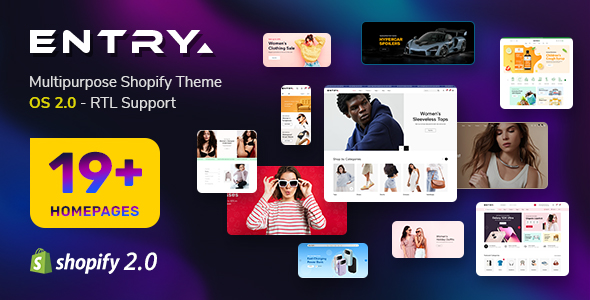-
June.11.2013
This guide is intended for SJ Categories module, including SobiPro Categories with some minor difference
When you buy the module the first time, you will have the latest version. After the first release, we will update this module regularly, then please check newer versions when informed
REQUIREMENTS
1. Joomla! 2.5.x, latest stable version is recommended.
2. SobiPro component reflected in the name of module, supported versions are listed on intro page.
INSTALLATION
1. Prepare your module package (zip file; please UNZIP first if it is indicated in the file name)
2. All steps are in administrator backend of Joomla!:
- In your Administrator page, go to Extensions -> Extension Manager
In this page, click Choose File, select module package.
- Then click Upload & Install

- Please wait for module being installed, usually within several seconds
- Now go to Extensions -> Module Manager, click New and create one instance for module you have installed
- Then configure it as SETTINGS part hereafter
SETTINGS
1. This module with sample layout is below:

2. The parameters are divided up into the following areas:
- Basic Options
- Source Options
- Category Options
- Image Options
- Advanced Options
BASIC OPTIONS
- Module Class Suffix - Allow you to choose another CSS class that suits your template
- Device Class Suffix - Allow you to choose CSS classes that suit devices you want
- Alternative Layout - Allow you to choose custom alternative layout
- Open Link - Set target for links clicked:
- New window
- Same window
- Popup
- Tab Event - Set event used with theme 4: hover OR click for changing tab
SOURCE OPTIONS
- Select Section - Choose the source of content that is used with this module
- Section ID - ID of the SobiPro section chosen above
- Category Filter - Allow to show categories that meet some factors:
- None: Show all categories of section chosen above
- Include: Only those that are sub of categories below
- Exclude: Only those that are NOT sub of categories below
- Select Category - Choose the category of section that is used with option above
- Subcategories Count- Allow to set total of sub categories to be shown by module
- Category Title- Allow to show title of category OR not
CATEGORY OPTIONS
Category Options
- Display title - Show the title of categories OR not
- Title Max Chars - Allow to set the length of categories title, set 0 for unlimited
- Display Description - Show description OR not
Sub Category Options
- Display title - Show the title of sub-categories OR not
- Title Max Chars - Allow to set the length of sub-categories title, set 0 for unlimited
- Show total articles - Show total of sub-categories OR not
IMAGE OPTIONS
- From Icon- Allow you to get images from icon of categories configured in SobiPro
- From External - Allow you to get images from external source OR not
- External Path (or Url) - Set path to external image folder used by option above
- Order to Get - Set order: icon,external OR external,icon
- Resize Mode - Allow you to choose the mode of image resizing
- None
- Center
- Fill
- Fit
- Strech
- Output Format - Allow to set format for all output file:
- Default - if you want to keep original format
- GIF
- JPEG
- PNG
- Keep Transparency - Allow to keep images transparent, for PNG and GIF format
- Image Width - Allow you to set the width of the main image
- Image Height - Allow you to set the height of the main image
- Background - Allow to set the color of image background
- Placeholder - Allow you to use a placeholder image when article's image is empty
- Placeholder Path or Url - Allow to set path to placeholder image
ADVANCED OPTIONS
- Include jQuery - Use jQuery of this module or use another global one
- Pre Text - The content to show at the top of module
- Post Text - The content to show at the end of module
- Caching
- Use Global: Turn on caching
- No Caching: Turn off caching
- Cache Times - The time to cache