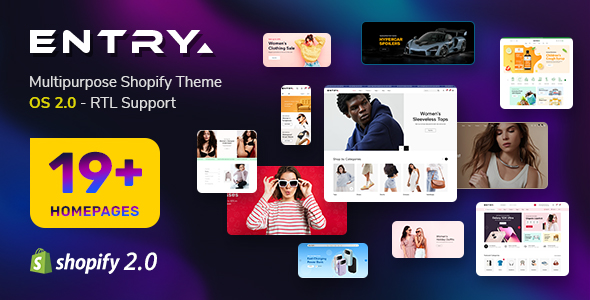-
March.26.2013
This guide is intended for
SJ Zoo Scrollbar - Joomla! Module
When you buy the module the first time, you will have the latest version. After the first release, we will update this module regularly, then please check newer versions in
here
REQUIREMENTS
1. Joomla! v1.7.x and Joomla! v2.5.x latest stable versions are highly recommended.
2. Zoo component, with Page and Blog application.
INSTALLATION
1. Prepare your module package (zip file; please UNZIP first if it is indicated in the file name)
2. All steps are in administrator of Joomla!:
- In your Administrator page, go to Extensions -> Extension Manager
In this page, click Browse, select module package.
- Then click Upload & Install

- Please wait for module being installed, usually within several seconds
- Now go to Extensions -> Module Manager, click Select Type box and choose the module you have installed
- Then click the module listed below to configure it as SETTINGS part hereafter
SETTINGS
1. This module with sample layout is below:

- Item image: Showing the image of item
- Item: Show title, description and image of item
2. The parameters are divided up into the following areas:
- Basic Options
- Source Options
- Zoo Options
- Image Options
- Advanced Options
BASIC OPTIONS
- Module Class Suffix - Allow you to choose another CSS class that suits your template. Please refer here
- Select a theme - Allow to choose one of 6 themes available
SOURCE OPTIONS
- Zoo Application - Allow to choose one of 2 applicatiton avialble: Page Application OR Blog Application
- Zoo Category - Choose the source of category that is used with this module
- Include subcategories - Allow to show subcategories OR not
- Sort Order By - Select a field which you would like Articles to be ordered by:
- Priority
- Recently add
- Recently modified
- Hits
- Title
- Random
- Source Filter - Allow to show articles that meet some factors:
- All Article
- None Frontpage
- Only Frontpage
- Items Per Page - Allow to set total number of products show in a page on the module
- Total Columns - Allow to show total columns of item in the module
- Total Rows - Allow to show total row of item in the module
- Item width - Allow to set width of. This param is used for only theme 4

ZOO OPTIONS
- Show Title - Show/ hide title of article
- Title Link - Enable/Disable link for title of article
- Title max characters - Allow to set the number of characters in article title.
- Title color - Allow to set color for article title
- Title Tooltip Color - Allow to set color for tooltip title
- Show Desc - Show/hide article description
- Description max characters - Allow to set the number of characters in article description.
- Description Color - Allow to set color for article description
- Keep HTML - Strip html tag in description or keep them
- Show Read More - Show/hide Read More
- Read More Text - Allow you to alter the text for Read more...
- Link Target - Set target for links clicked:
- Custom URL - This param allows you to customize the link of each article. If you do not want to go to the detail page of article, you can change the link to another. In the textarea of Custom HTML, please use the following syntax::
- ArticleID_1:New_URL_1
- ArticleID_2:New_URL_2
- ...
With:
- ArticleID_1, ArticleID_2,... are ids of articles. You can see the Id column in Article Manager page
- New_URL_1, New_URL_2, New_URL_3 are links which you want to replace the orginal links. Format: http://www.newlink.com
IMAGE OPTIONS
- Show Image - Show/hide image
- Link for Image - Enable/Disable link of image
- Image width - Allow you to set the width of the image
- Image height - Allow you to set the height of the image
- Image background - Allow to set the color of image background
- Image mode - Allow you to choose the mode of image resizing
- None
- Center
- Fill
- Fit
- Strech

ADVANCED OPTIONS
- Media Elemnts - This is the name of element which contains image (is abbreviated image element) will be showed on the module. You can choose many image elements with syntax: imageelement_name1,imageelement_name2,imageelement_name3. If you choose null, the name of default element will be "image"
- Description Elements - This is the name of element which contains description (is abbreviated description element) will be showed on the module. You can choose many description elements with syntax: descriptionelement_name1,descriptionelement_name2. If you choose null, the name of default element will be "description", "text", "textarea"
- Include Jquery - Enable/disable jquery library. If the template is loading a jquery library, you can turn off jquery of the module to do your site loading faster
- Pre-text - Allow to add text at the top of module
- Post-text - Allow to add text at the end of module
- Caching
- Use Global: Turn on caching
- No Caching: Turn off caching
- Cache Times - The time to cache