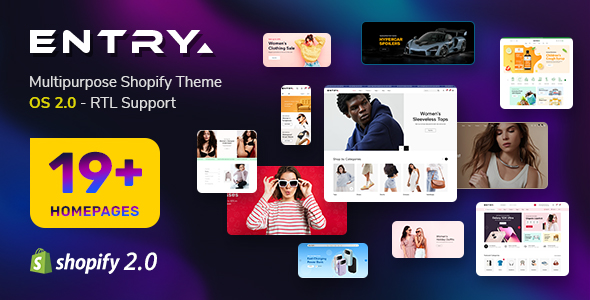-
March.22.2013
First of all, make sure you always download the newest version. When you buy the module, you already have the last version.
The following documentation is applied for packages from version 1.0 of
SJ News Extra Slider,
SJ VM Extra Slider and
SJ K2 Extra Slider module
Refer guide for Joomla! 1.5.x packages
here
REQUIREMENTS
1. Joomla! v1.7.x, Joomla! v2.5.x and Joomla! v3.x latest stable versions are highly recommended.
INSTALLATION
1. Prepare your module package (zip file; please UNZIP first if it is indicated in the file name)
2. All steps are in administrator of Joomla!:
- In your Administrator page, go to Extensions -> Extension Manager
In this page, click Browse, select module package.
- Then click Upload & Install

- Please wait for module being installed, usually within several seconds
- Now go to Extensions -> Module Manager, click Select Type box and choose the module you have installed
- Then click the module listed below to configure it as SETTINGS part hereafter
SETTINGS
Let's examine all the detail settings of SJ News Extra Slider - Responsive package for Joomla! v2.5.x
1. This module with sample layout is below:

- Main Image: Showing the main large image, configured under Image Options
- Navigation Button: Button to navigate with many styles can be applied.
2. The parameters are divided up into the following areas:
- Basic Options
- Source Options
- Article Options
- Image Options
- Advanced Options
BASIC OPTIONS
- Open Link - The opening window for links:
- Button page - Allow to set button position for module
- Effect - Allow to choose Sile effect OR Fade effect
- Articles Style - Allow to choose layout available which you want to show
SOURCE OPTIONS
- Data Source - Choose the source of content that is used with this module
- Child Category Articles - Allow to include/exclude articles from child categories.
- Category Depth - The number of child category levels that are applied for above param (Child Category Articles)
- Featured Articles - Show/Hide/or Only display Featured Articles
- Article Field to Order By - Select a field which you would like Articles to be ordered by:
- Article Manager Order
- Featured Article Order
- Hits
- Title
- ID
- Alias
- Created Date
- Modified Date
- Start Publishing Date
- Finish Pubnishing Date
- Ordering Direction - Allow to select direction which you would like Article to be order by:
- #Count - Limit number of articles to display. Select " 0" for show all articles
- #Row - Allow to set number of article which you want to show on a row. Select "0" for show all articles
- #Column - Allow to set number of article which you want to show on a column. Select "0" for show all articles
ARTICLE OPTIONS
- Show Title of Slider - Show/ hide title of slider
- Title of Slider - Allow to change title of slider
- Show Title - Show/hide title of article
- Title Limit - Limit number of characters in article title
- Show Introtext - Show/hide Introtext of article
- Introtext Limit - Limit number of characters in introtext of article
- Show Readmore - Show/hide Readmore
- Readmore Text - Allow you to alter the text for Read more...

IMAGE OPTIONS
- Image Intro - Allow you to get images from image intro of article OR not
- Image Fulltext - Allow you to get image from image fulltext of article OR not
- Inline Introtext- Allow you to get image from inline introtext of article OR not
- Inline Fulltext- Allow you to get image from inline fulltext of article OR not
- Extend Folder - Allow you to get image from extend folder OR not
- Extend Folder - Set path to external image folder used by option above
- Priority - Allow to set priority for getting image source
- Resize mode - Allow you to choose the mode of image resizing
- None
- Center
- Fill
- Fit
- Strech
- Image Type - Allow to set format for image output file:
- Default - if you want to keep original format
- GIF
- JPEG
- PNG
- Keep Transparency - Allow to keep images transparent, for PNG and GIF format
- Width - Allow you to set the width of the main image
- Height - Allow you to set the height of the main image
- Background - Allow to set the color of image background
- Cache - Path to cache images are resized
- Cache Url - Allow to set url of cache option above
- User Default Image - Use default image if article have not image
- Default Image Path - Allow you set path for default image used by option above
ADVANCED OPTIONS
- Include Jquery - Allow to include jQuery lib OR not
- Alternative Layout - Allow you to choose another layout available
- Module Class Suffix - Allow you to choose another CSS class that suits your template
- Pre-text - The content to show at the top of module
- Post-text - The content to show at the end of module
- Caching
- Use Global: Turn on caching
- No Caching: Turn off caching
- Cache Times - The time to cache