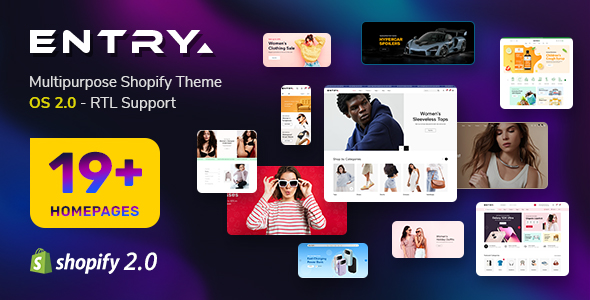SJ Gallery Pro Userguide
- November.29.2012
When you buy the module the first time, you will have the latest version. After the first release, we will update this module regularly, then please check newer versions when informed.
2. All steps are in administrator backend of Joomla!:
REQUIREMENTS
Joomla! v1.7.x, 2.5.x or 3.0.x, latest stable version is recommended.INSTALLATION
1. Prepare your module package (zip file; please UNZIP first if it is indicated in the file name)2. All steps are in administrator backend of Joomla!:
- In your Administrator page, go to Extensions -> Extension Manager
In this page, click Choose File, select module package. - Then click Upload & Install

- Please wait for module being installed, usually within several seconds
- Now go to Extensions -> Module Manager, click Select Type box and choose the module you have installed
- Then click the module listed below to configure it as SETTINGS part hereafter
SETTINGS
1. This module with sample layout is below:
- Navigation buttons
- Image area: Showing the images from the folder source you choose, various options to tweak this area
- Popup: Showing each image being clicked
- Basic Options
- Image Options
- Advanced Options