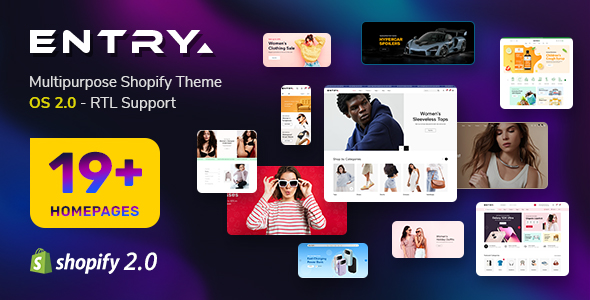-
July.14.2012
First of all, make sure you always download the newest version. When you bought the module, you already had the last version.
The following documentation is applied for packages from version 1.0 of
SJ Content Simple Tabs,
SJ K2 Simple Tabs and
SJ Zoo Simple Tabs modules
REQUIREMENTS
- Joomla! v1.7.x, Joomla! v2.5.x and Joomla! 3.x latest stable versions are highly recommended.
INSTALLATION
1. Please navigate to the installation panel in administrator of module on Joomla! v1.7.x:
- In Administrator page, go to Extensions -> Install/Uninstall
In this page, click on Browse.. button, choose our module and then click Upload File & Install

- Go to Extensions -> Module Manager, choose option SJ Simple Tabs.
- And you can change the parameters for your module as following part
2. Please preview module with layout of
SJ Content Simple Tabs for example:

- Thumbnail: This is the first image in the description of Article
- Category Listing: Showing all your categories source
SETTINGS
Let's examine all the settings detail on SJ Content Simple Tabs module
The parameters are divided into the following areas:
- General Options
- Source Options
- Content Options
- Image Options
- Advanced Options
GENERAL OPTIONS
- Module Class Suffix: Please refer here
- Width of Module - Here you can change width of module. Unit is "px"
- Content Height - Here you can change height of module. Unit is "px"
- Select a theme - Please change theme which you want to show. We support 4 themes for your module.
SOURCE OPTIONS
- Category - Source from Section or Category. With category which hasn't any articles, you can't show that category in frontend. (With Joomla 1.7, please make sure that your categories have sub categories)
- Include SubCategories - Include subcategories or not
- Sort Order By - Allow you to sort order articles by
- Recently Added First
- Recently Modified
- Most View
- Ordering
- Title
- Random
- Source Filter - Allow you to filter articles with 3 options:
- Hide: Hide articles which are frontpage articles
- Only frontpage: Show frontpage articles only
- Show: Show all articles
- Items count - The number of articles which are showed

CONTENT OPTIONS
- Category Title Max Chars- The max number of characters of title on Subcategory which can be showed in the module. If you want to unlimit length, you can choose "-1"
- Category Title Color - Allow to change color of Category Title
- Show Title - Allow to enable/disable title of article
- Show Other Title - Allow to enable/disable title of other articles
- Title Link - Allow to enable /disable link of article
- Title Max Chars - The max number of characters of article title which can be showed in the module. If you want to unlimit length, you can choose "-1"
- Show Desc - Allow to enable/disable description of article
- Desc Max Chars - The max number of characters of article description which can be showed in the module. If you want to unlimit length, you can choose "-1"
- Keeping HTML - The module will keep HTML code in description if you choose "Yes"
- First Title Color - Allow to change color of title of article
- Other Title Color - Allow to change color of title of other article
- Description Color - Allow to change color of description
- Show Read More - Allow to enable/disable Readmore
- Read More Text - You can change text of readmore here
- Link Target
- Same window: Open the link in the same window
- New window: Open the link in the new window
- Show View all - Allow to enable/disable Show all
- View All Text - You can change text of Show all here
- Custom URL - This param allows you to customize the link of each article. If you do not want to go to the detail page of article, you can change the link to another. In the textarea of Custom HTML, please use the following syntax::
- ArticleID_1:New_URL_1
- ArticleID_2:New_URL_2
- ...
With:
- ArticleID_1, ArticleID_2,... are ids of articles. You can see the Id column in Article Manager page
- New_URL_1, New_URL_2, New_URL_3 are links which you want to replace the orginal links. Format: https://www.smartaddons.com
IMAGES OPTIONS
- Show First Image - Allow to enable/disable image of article
- Image Link - Allow to enable/disable link of image
- Image Width - You can change width for thumbnail
- Image Height - You can change height for thumbnail
- Image Background - Allow to change color of thumbnail background
- Image Mode - We support 4 modes for thumbnail
ADVANCED PARAMETERS
- Include jQuery - enable/disable jQuery Library.
- Pre-Text - The content to show at the top of module
- Post-Text - The content to show at the end of module
- Caching
- Do not use Cache: Turn off caching
- Use Cache: Turn on caching
- Cache Times - The time to cache