The module is easy to customize, suitable for any theme, do not require VQmod.
1REQUIREMENT – Back to top
At the basic level, this module will require the following conditions:
- Compatible with OpenCart version : OpenCart 2.x, Opencart 3.x
- Responsive
2INSTALLATION – Back to top
2.1 FTP Configuration
Step 1: Please go to System => Settings => Your Store => Click Edit button
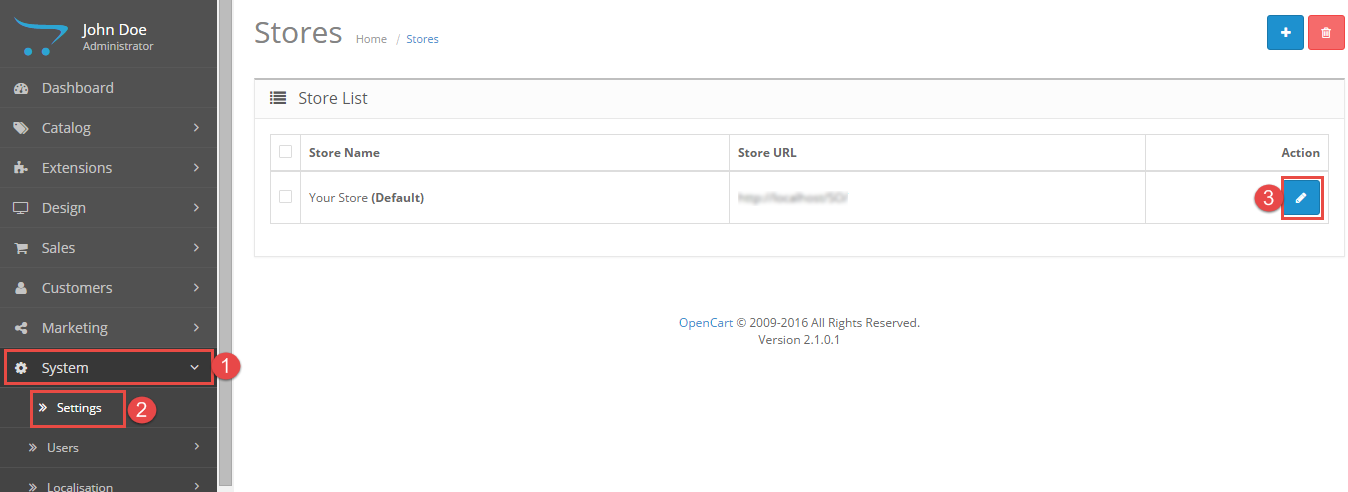
Step 2: Click FTP tab and enter the FTP username & password…
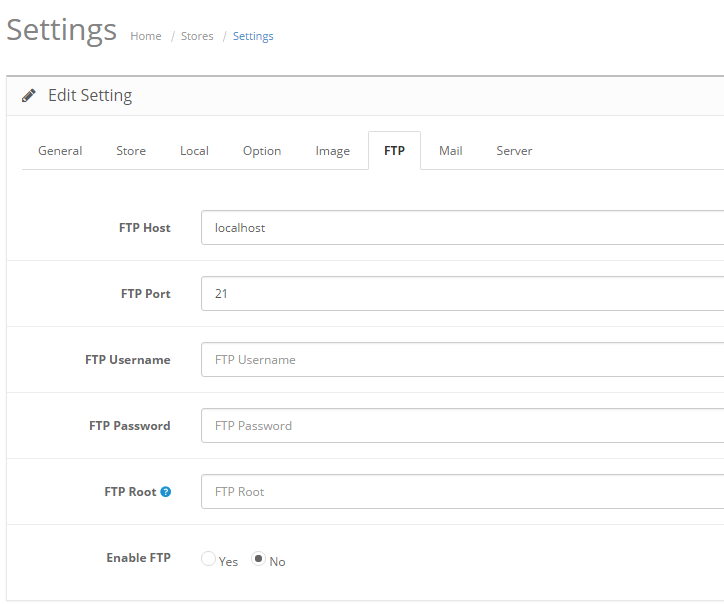
2.2 Module Installation
Step 1: Prepare your module package
Step 2: In your Administrator page, please go to Extensions => Extension Installer => Click Upload and select file so_call_for_price_opencart2.3.x_v1.0.0.ocmod.xml. with Opencart 2x Or so_call_for_price_opencart3.x_v1.0.0.ocmod.zip with Opencart 3x.
Then you will see the message Success: You have installed your extension!
Step 3: In your Administrator page, go to Extensions -> Modules. In this page, choose module “So Call for Price”, click Install Button. Please wait for module being installed, usually within several seconds.
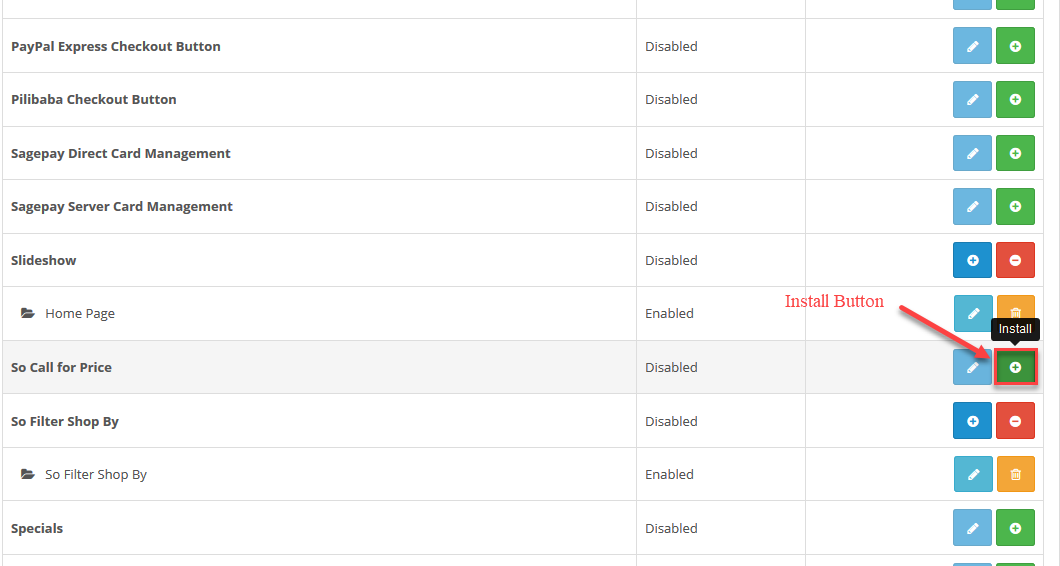
Step 4: To config of this module, please go to Extensions >> Modules >> Choose module “So Call for Price” >> Click “Edit” button
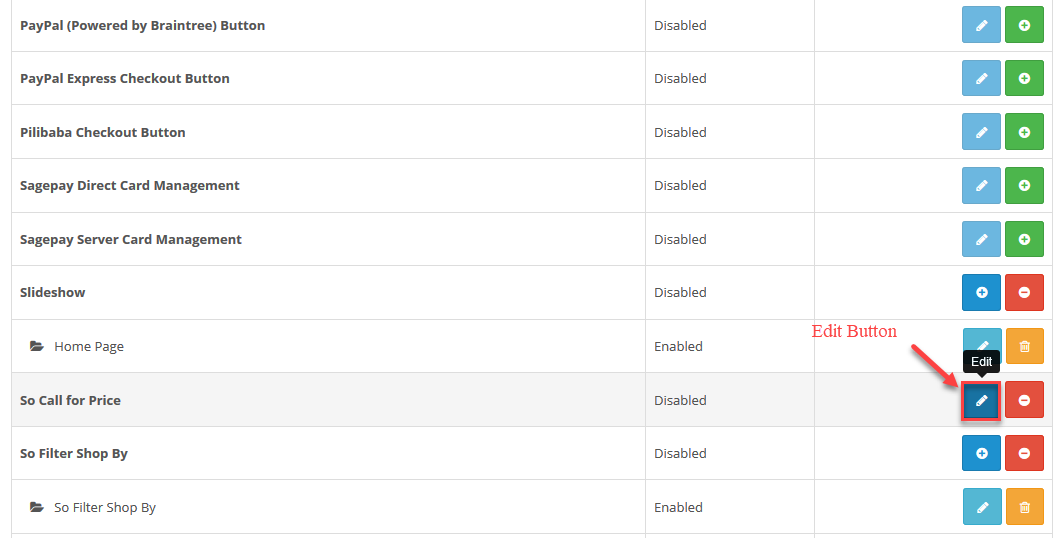
Step 4.1: Then click “Save” button.
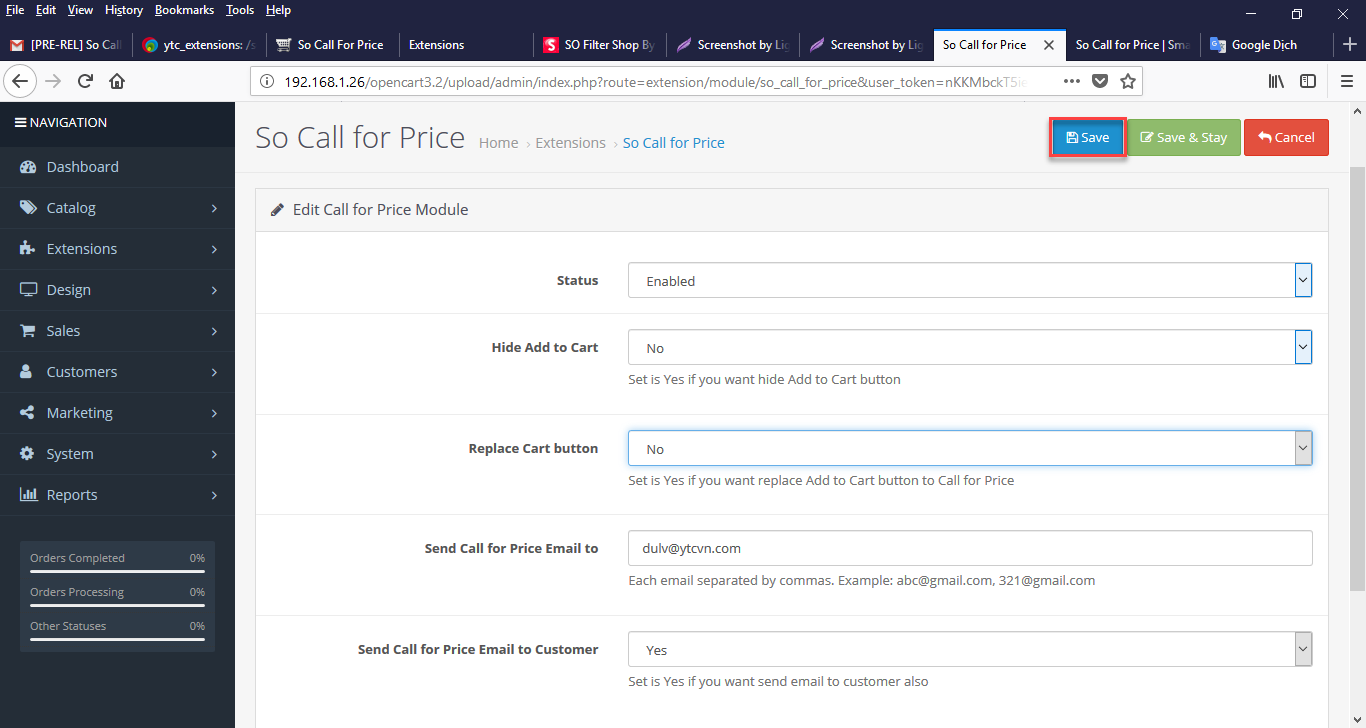
Step 5: Go to Extension => Modifications => Click Refresh button
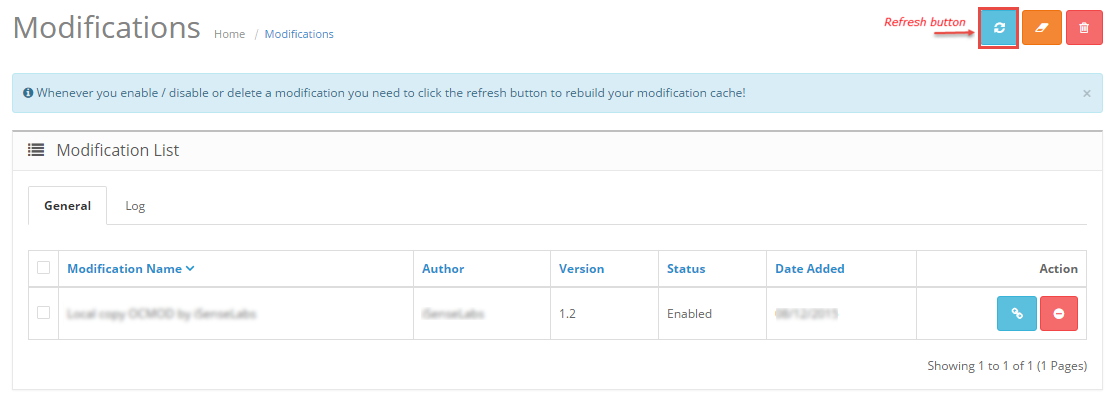
3MODULE CONFIGURATION – Back to top
3.1 Module Demo
When installing module, it will recognize itself in the mod of default: bestseller, featured, latest.
Pages of default: category, product, compare, wishlist, manufacturer, search.
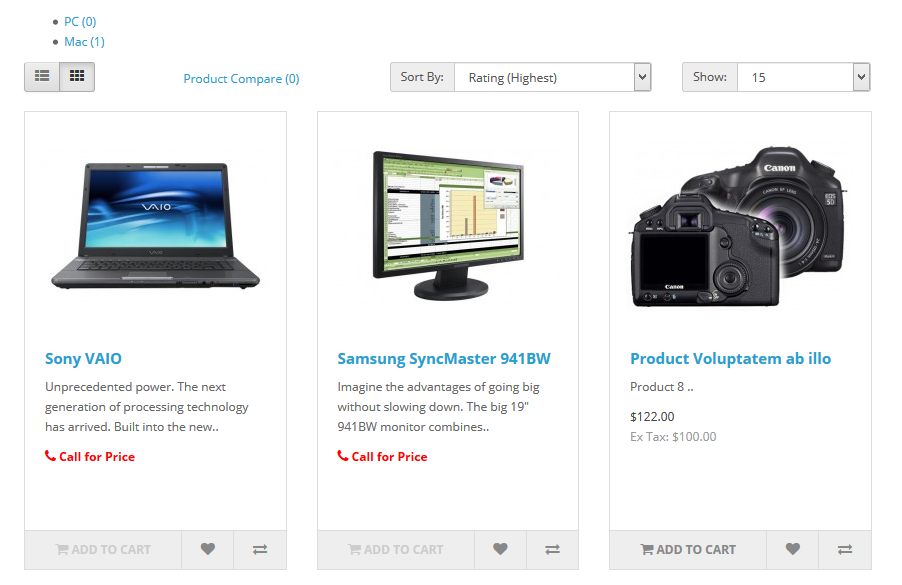
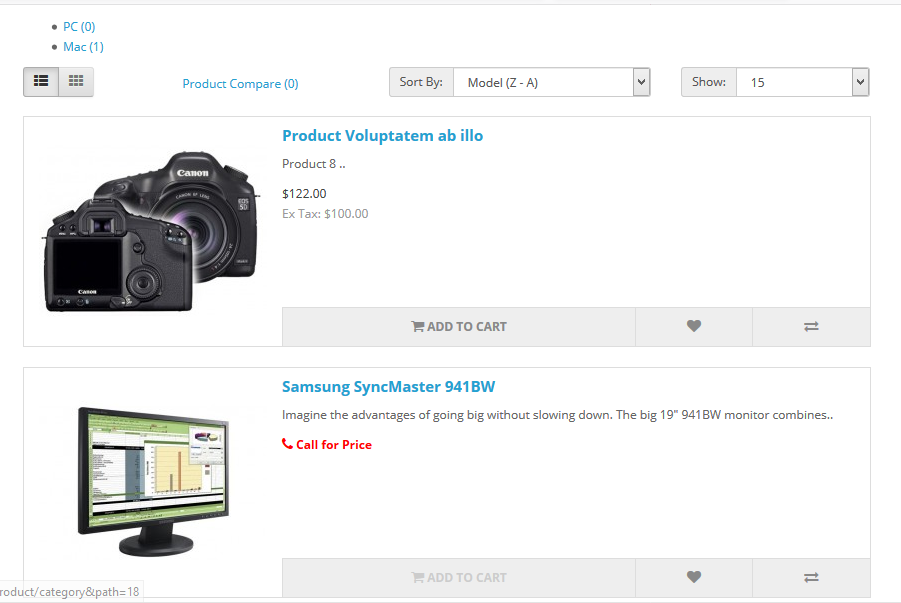
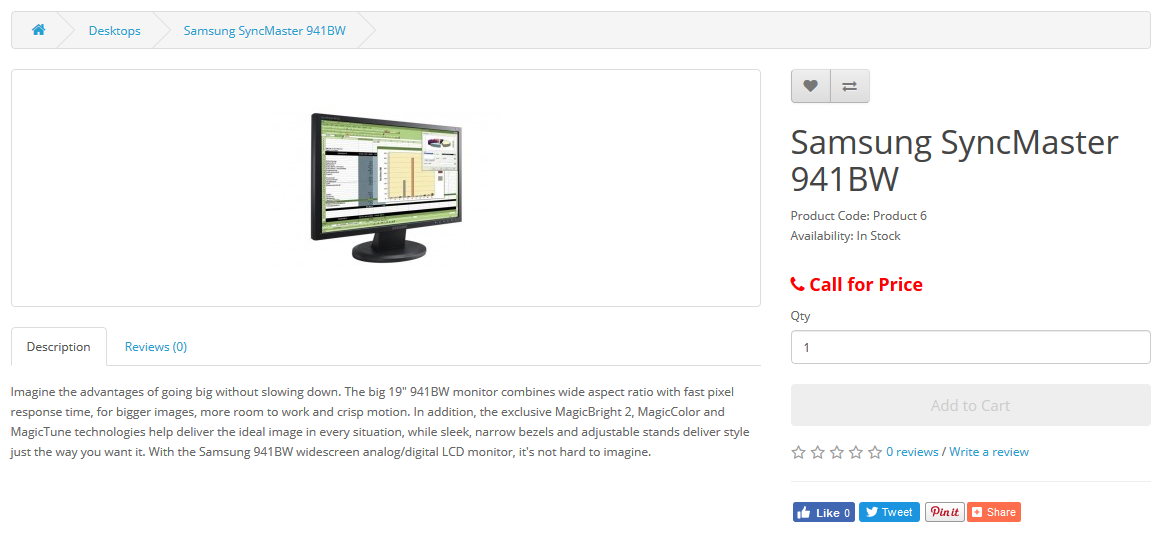
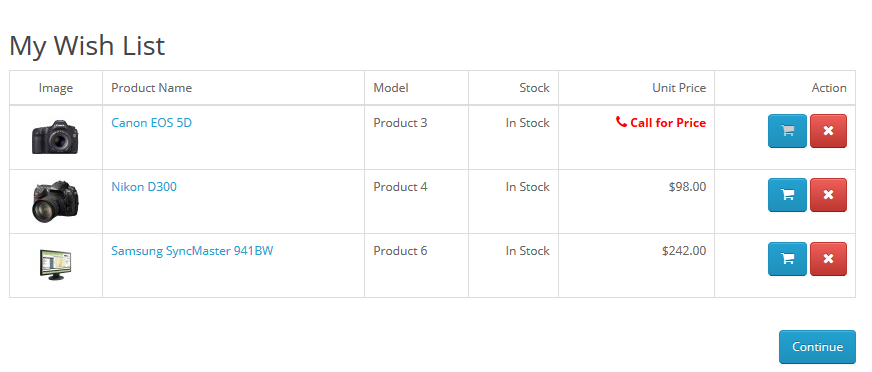
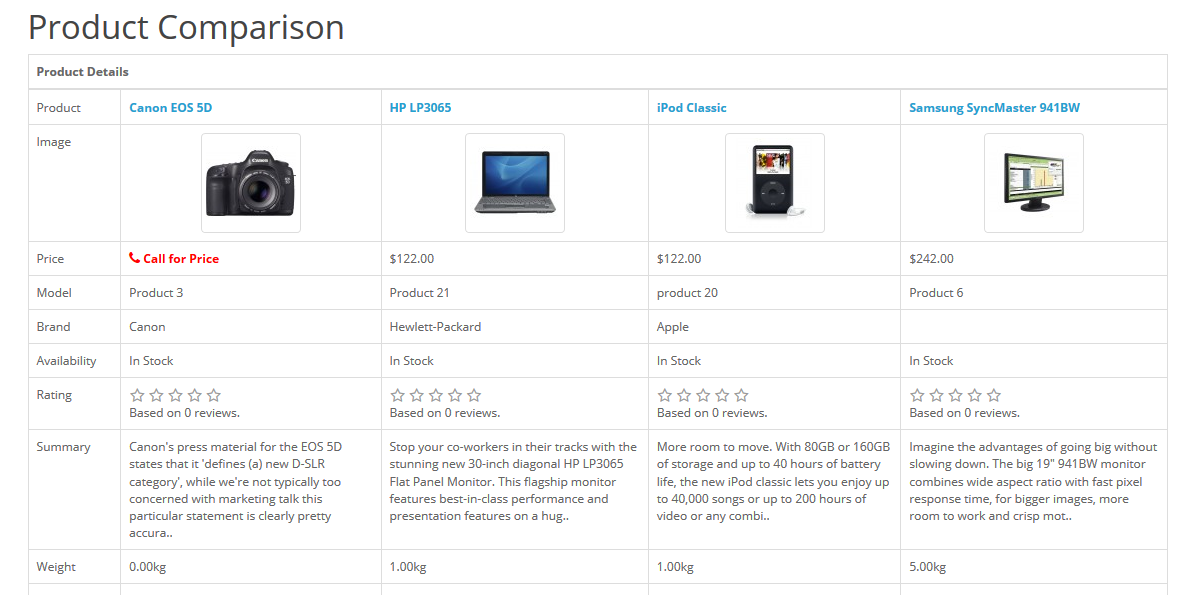
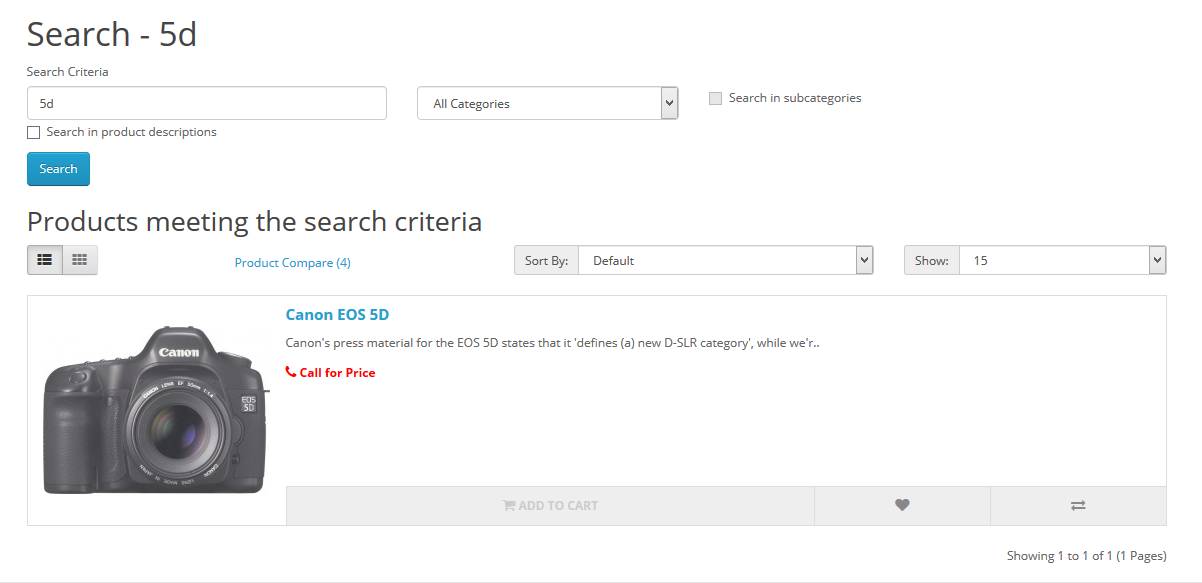
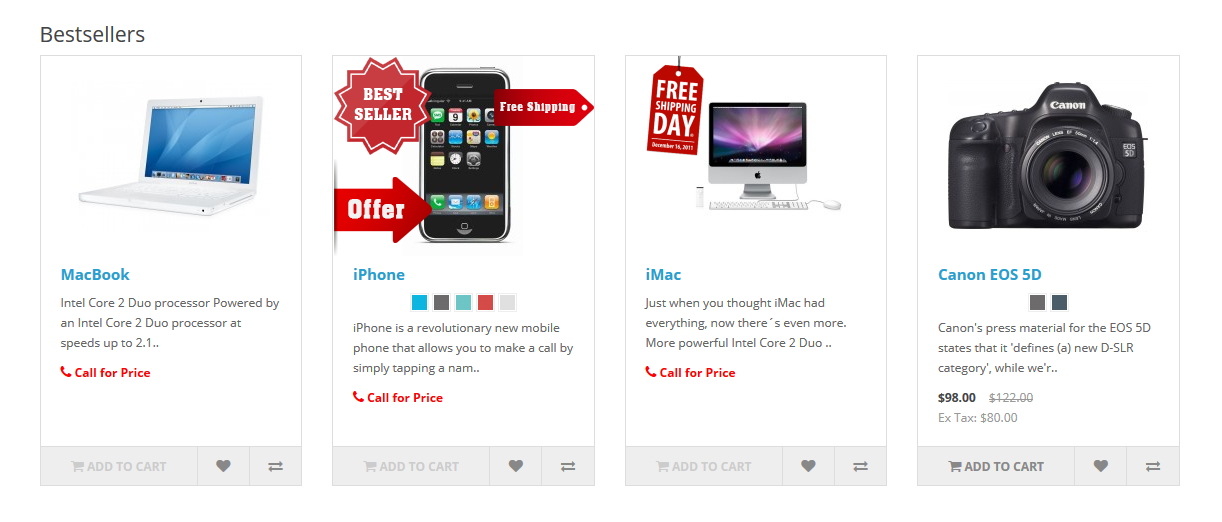
3.2 Module Configuration
1. So Call for Price is configured in Catalog –> Products Select a product.
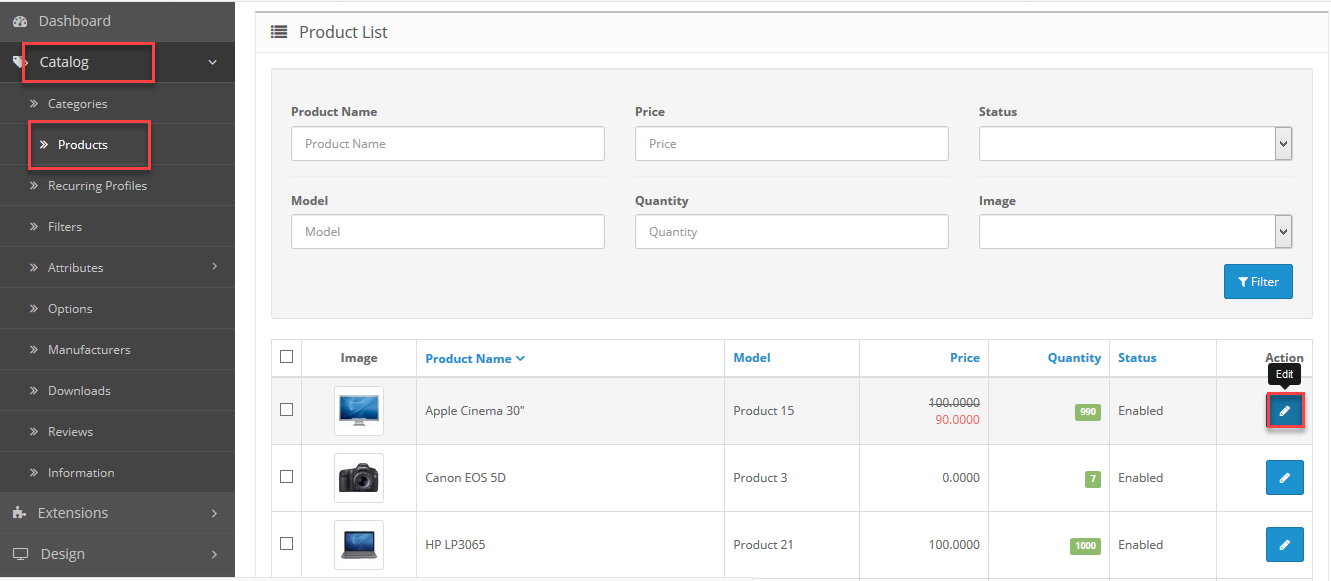
2. Then, open the data tab of the selected product, change Price = 0 and Tax Class = None
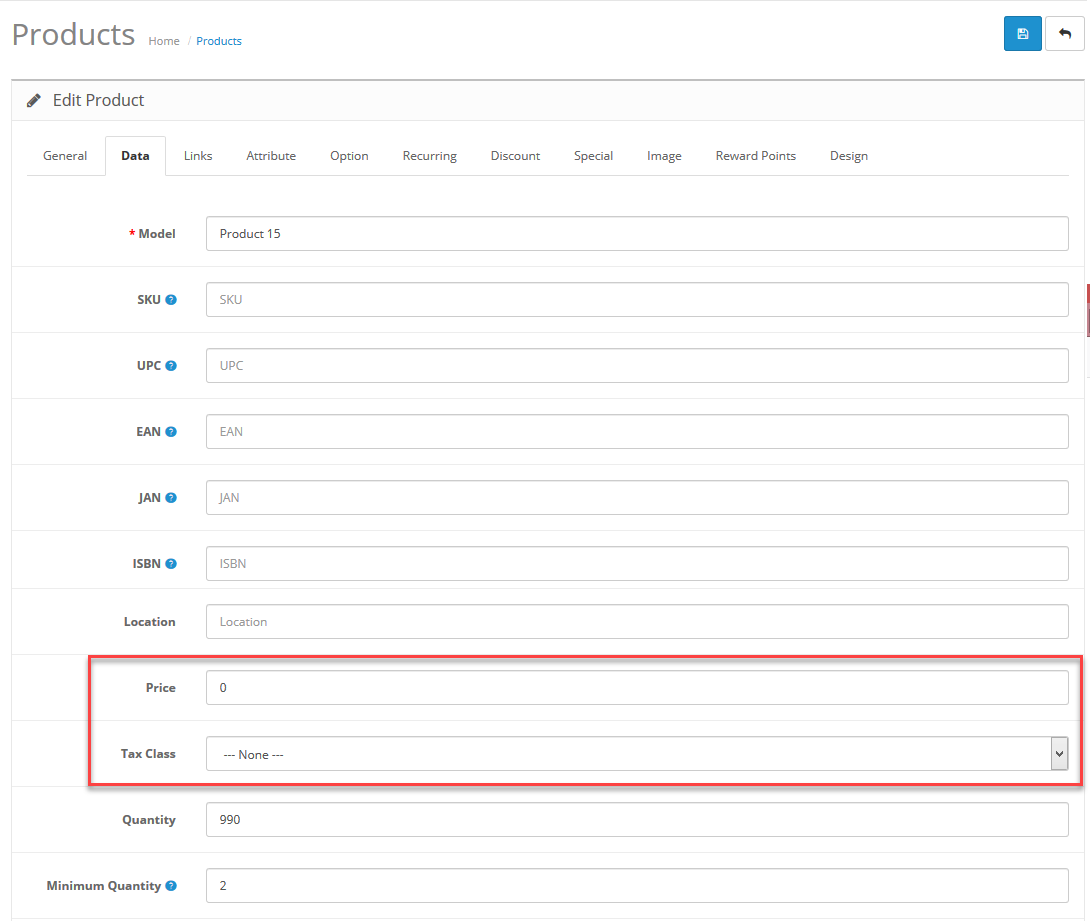
3. When installing module, it will recognize itself in the mod of default: bestseller, featured, latest.
Pages of default: category, product, compare, wishlist, manufacturer, search. Interface
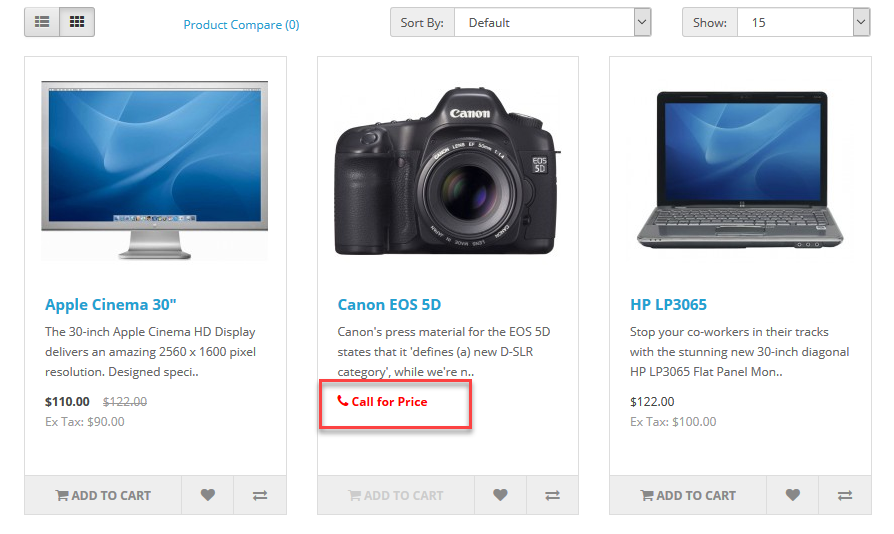
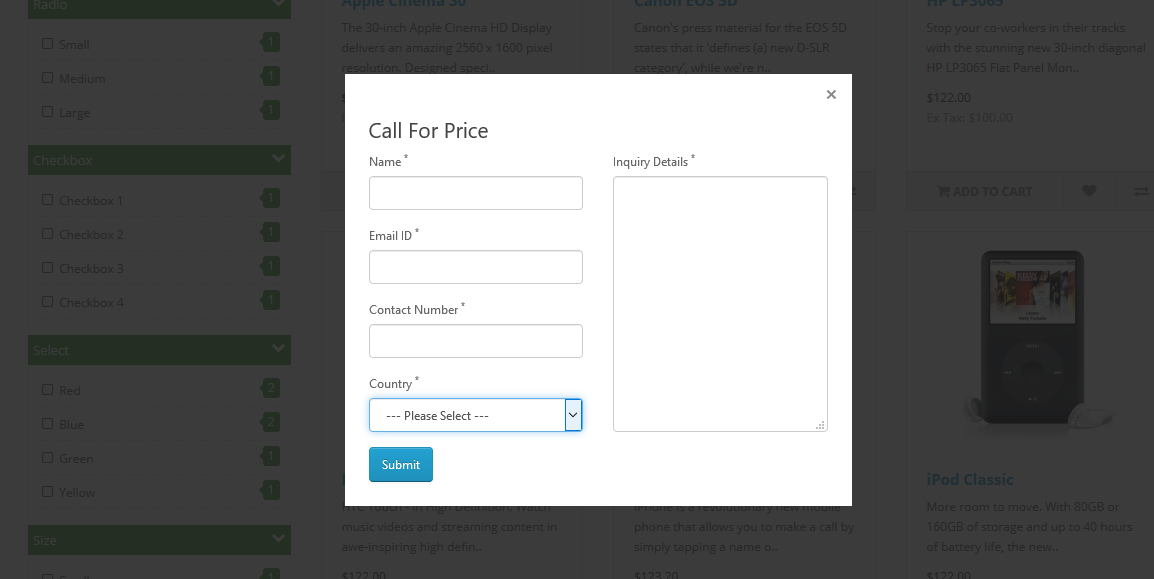
4.Module Configuration
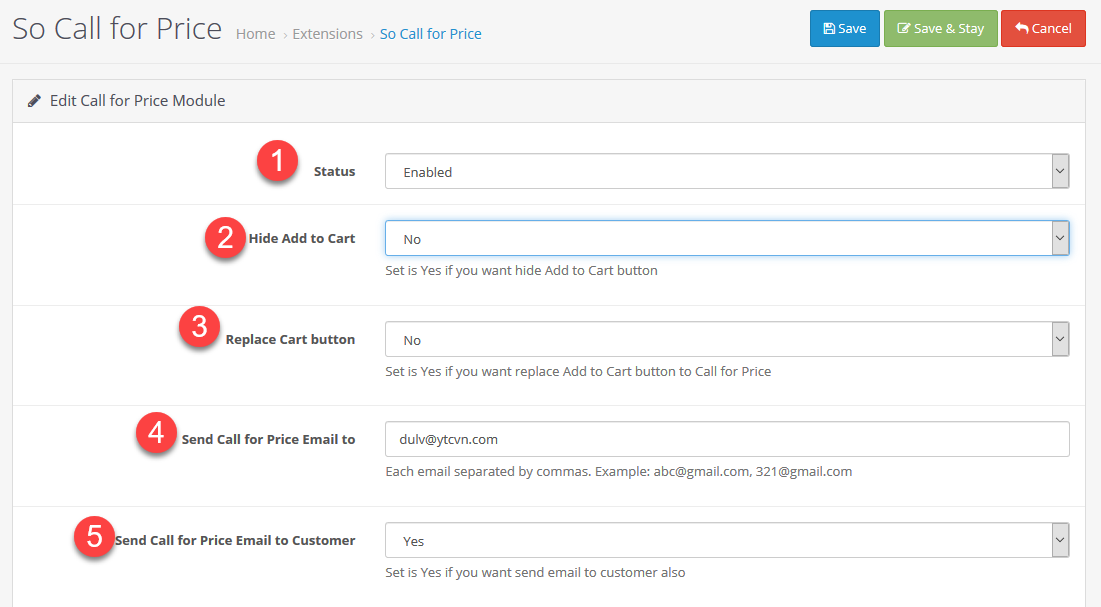
1 Status: Select Enabled or Disable to display the module.
2 Hide Add to Cart: Set is Yes if you want hide Add to Cart button.
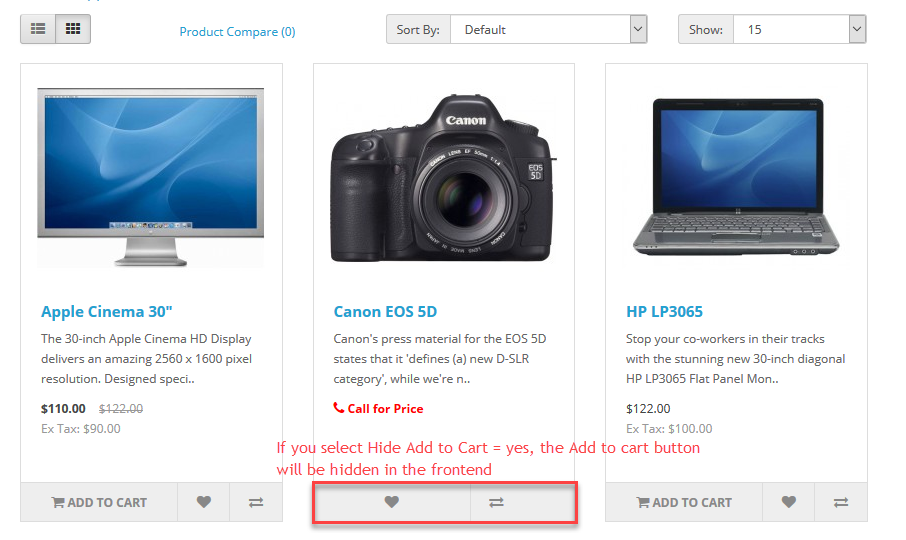
3 Replace Cart button: Set is Yes if you want replace Add to Cart button to Call for Price.
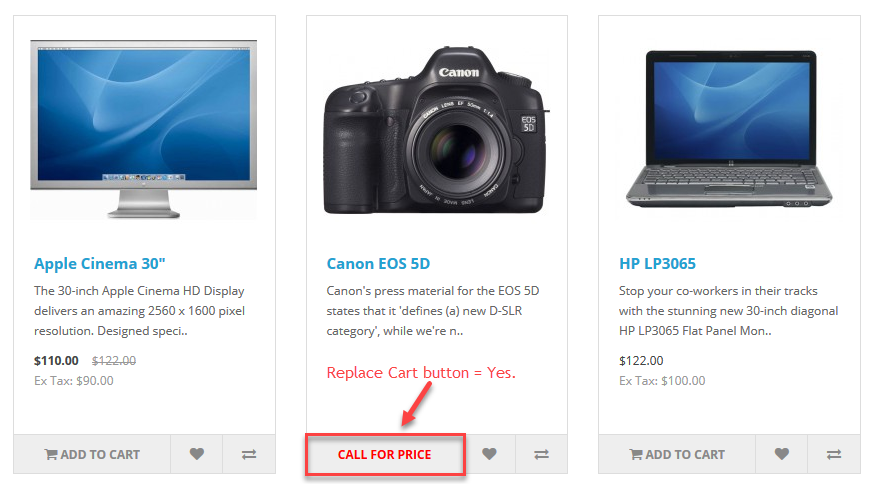
4 Send Call for Price Email to: If set this field, an email will sent to email you entered.
5 Send Call for Price Email to Customer: If set this field to Yes, an email will sent customer where customer entered in Call for Price form.
4SUPPORT – Back to top
Thank you so much for purchasing this module. If you have any questions that are beyond the scope of this help file, please send us via: Submit a Ticket
Thanks so much!

