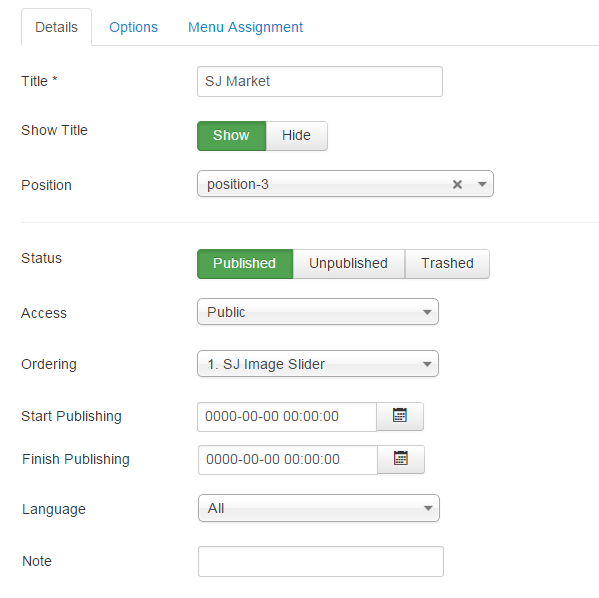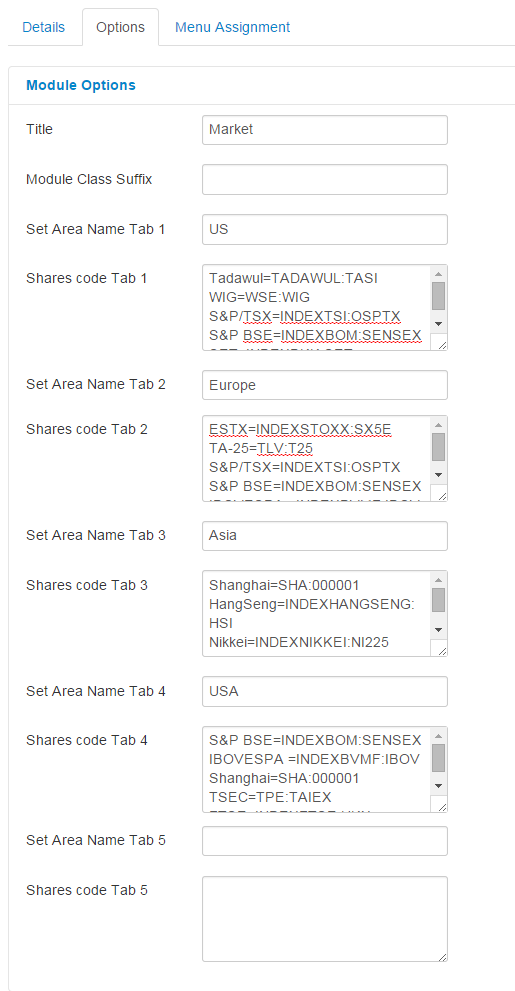This guide will help you install SJ Market step by step.
1REQUIREMENT – Back to top
At the basic level, this module will require the following conditions:
- Compatible with version Joomla: Joomla! 2.5.x, Joomla 3.x
2INSTALLATION – Back to top
Prepare your module package
- Firstly, you need to UNZIP file that you have downloaded.
- Secondly, install main module (extracted mod_ file):
- In your Administrator page, go to Extensions -> Extension Manager. In this page, click Choose File, select module package: “mod_sj_market_j3x-res_v1.0.0”
- Then click Upload & Install
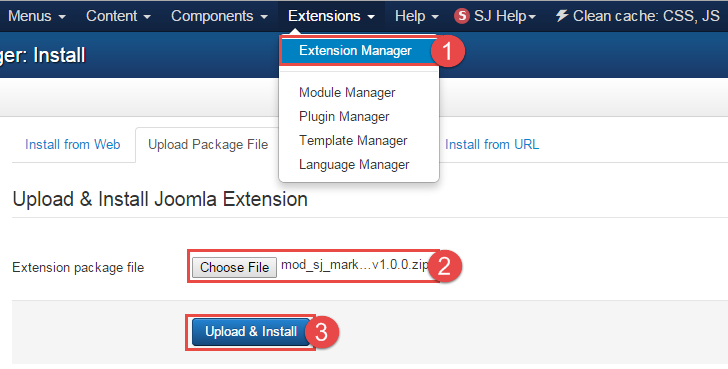
- Please wait for module being installed, usually within several seconds
- Now go to Extensions -> Module Manager, click Select Type box and choose the module you have installed
- Prepare to perform Module Configuration
3MODULE CONFIGURATION – Back to top
3.1 Below is module layout
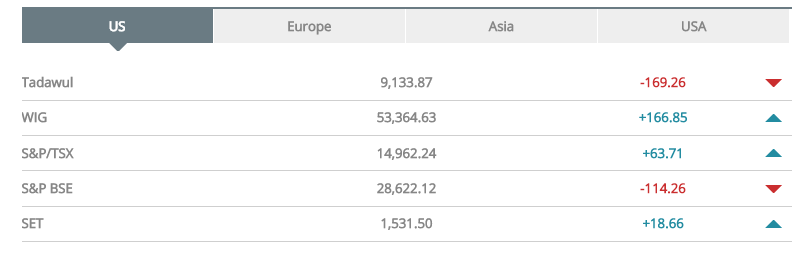
3.2 Module Configuration
Notes:We used the images of module’s installation on Joomla 3.x to illustrate
After installing, go to Extension -> Module Manager and find SJ Market to configure
SJ Market are configured in 2 groups of parameters following:
- Detail Options
- Module Options
For example: Get stocks of “TASI”
- Step 1: Please go here to get stocks
- Step 2: Select one in list of “World markets”
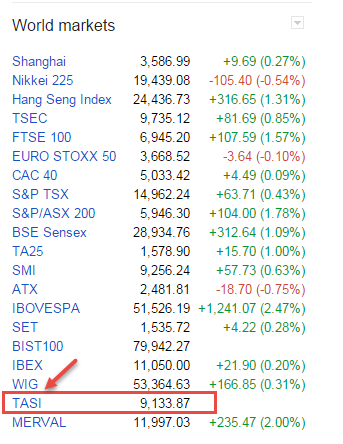
- Step 3: Copy code
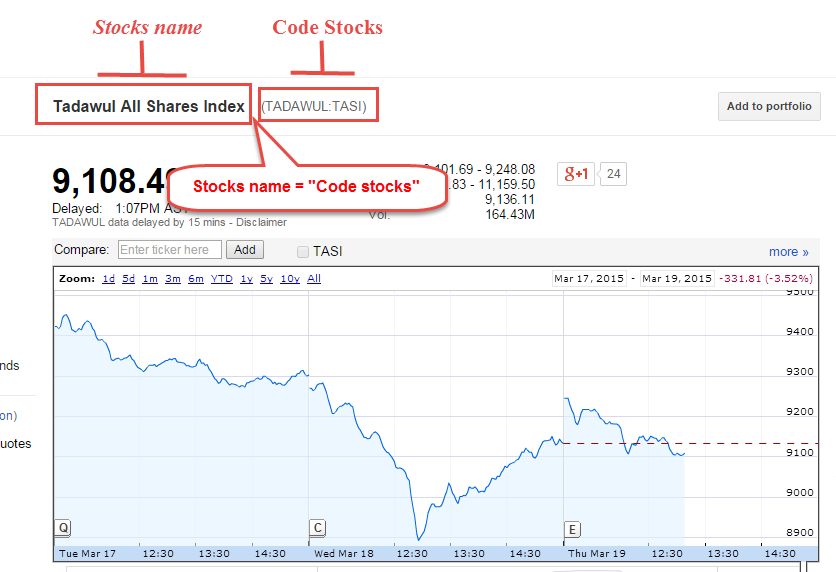
- Step 4: Navigate to the parameter “Shares Code Tab 1” and type “name of stocks=code of stocks”.
For example: Tadawul=TADAWUL:TASI
4SUPPORT – Back to top
Thank you so much for purchasing this module. If you have any questions that are beyond the scope of this help file, please send us via: Submit a Ticket
Thanks so much!