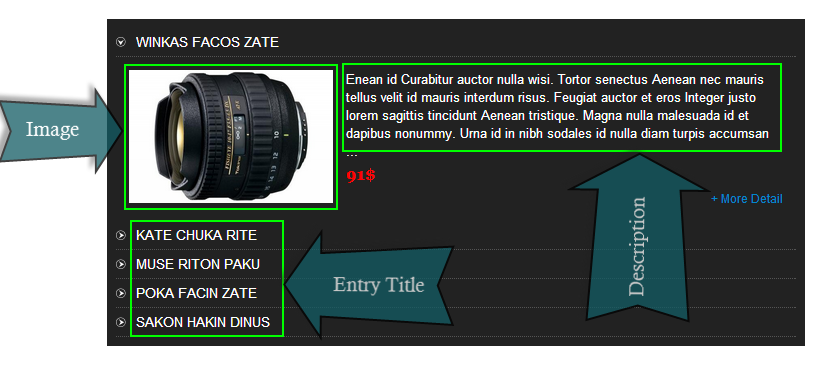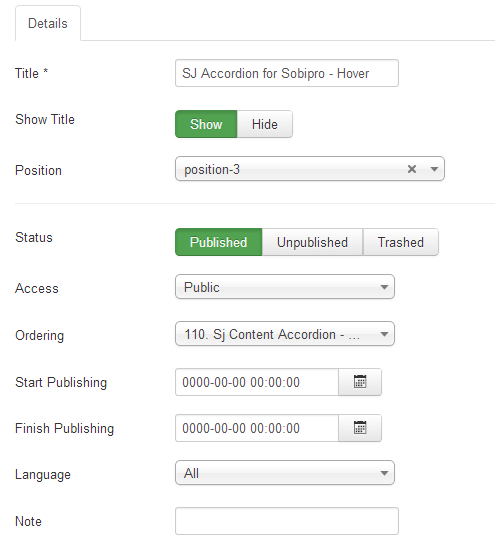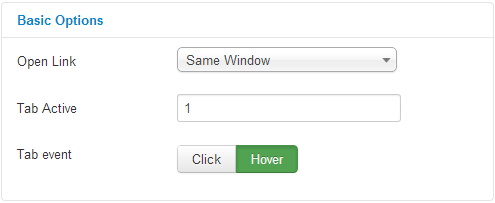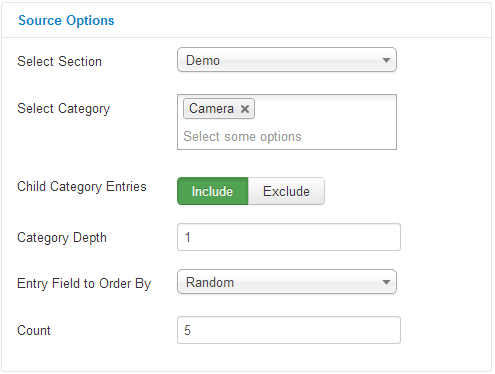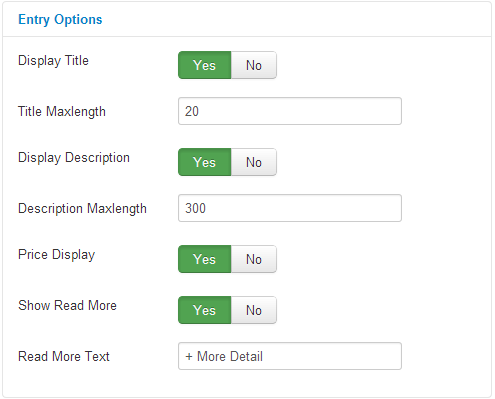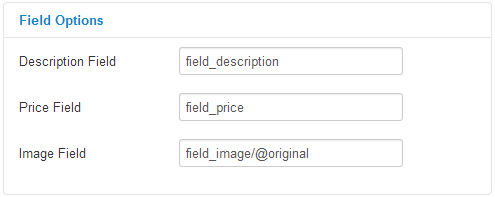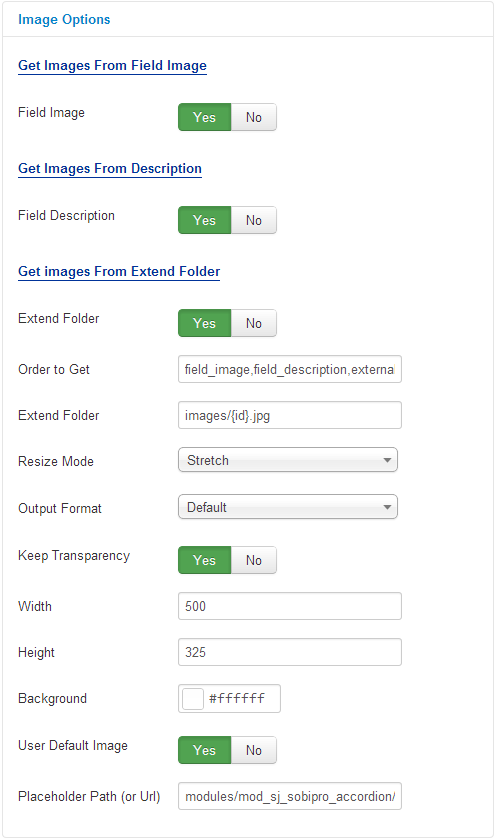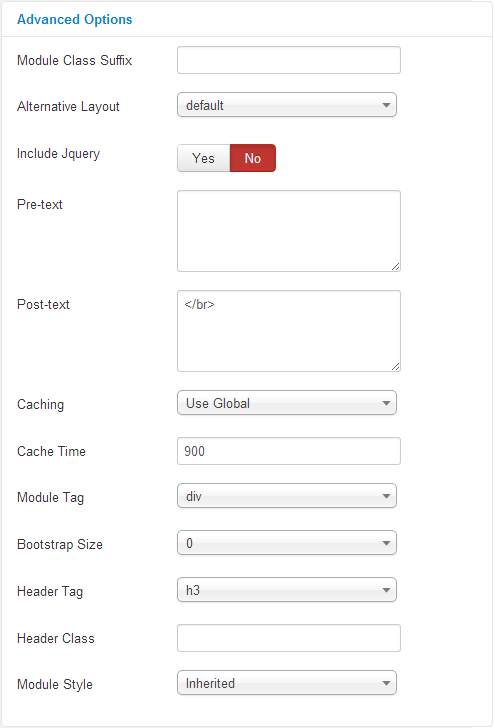3.1 Below is module layout
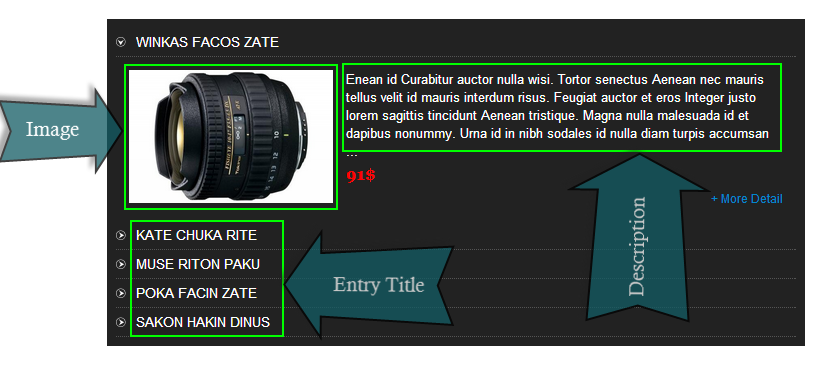
3.2 Module Configuration
Notes:We used the images of module’s installation on Joomla 3.x to illustrate
After installing, go to Extension -> Module Manager and find SJ Accordion for SobiPro to configure
SJ Accordion for SobiPro module is configured in 7 groups of parameters as following:
- Details
- Basic Options
- Source Options
- Entry Options
- Field Options
- Image Options
- Advanced Options
Let’s look at the parameters in detail:
Details
- Title * – Shows title of module
- Show Title – Shows/Hides module title
- Position – Shows position of module
- Status – If published, this module will display on your site frontend or backend depending on the module.
- Access – Allow someone to access:
- Public
- Guest
- Registered
- Special
- Customer Access Level
- Ordering – Select the ordering
- Start Publishing – Shows an optional date to start publishing the module
- Finish Publishing – Shows an optional date to finish publishing the module
- Language – Assign a language to this module
- Note – Shows an optional note to display in module list
Basic Options
- Open Link – Set target for links clicked:
- New window
- Same window
- Popup window
- Tab Active – Allow to load detail of page. For example: If set “1” will load first detail of page OR ELSE set “0” will close all tab.
- Tab Event – Allow to select “Tab Event”: Hover/Click.
Source Options
- Select Section – Allow to select the source of content that is used with this module.
- Select Category – Allow to select the category of section.
- Child Category Entries – Allow to Include/Exclude Child Category Entries.
- Category Depth – Allow to select the number of child category levels to return.
- Entry Field to Order By – Allow to select which field you would like Entries to be ordered by.
- Count – Allow to select the number of articles to display. The default value of “0” will display all articles.
Entry Options
- Display Title – Allow to display the title of entries OR not.
- Title Maxlength – Allow to set the length of entries title, set “0” for showing full titles
- Display Description – Show the description of entries OR not
- Description Maxlength – Allow to set the length of entries description, set “0” for showing full description.
- Price Display – Show the price field OR not
- Show Read More – Show the read more button OR not
- Read More text – Set the text for Read More buttons
Field Options
- Description Field – Alias of a SobiPro field that you want it to be entries’ description (fields of SobiPro section that you chose above)
- Price Field – Alias of a SobiPro field that you want it to be entries’ price
- Image Field – Alias of a SobiPro field that you want it to be entries’ main image
Syntax for image field above “field_alias/@attribute_name” :
- field_alias: Alias of a SobiPro field that you want to set
- attribute_name: One of 4 values: original, icon, thumnail, image
- Ex: Default value of Image field is field_image/@original
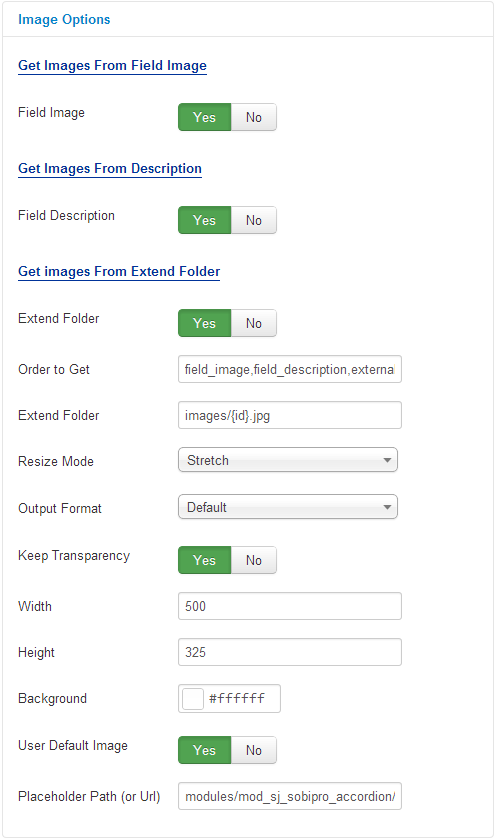
Image Options
Get Image From Field Image
- Field Image – Allow you to get image from Field Image OR not
Get Image From Description
- Field Description – Allow you to get image from description OR not
Get Image From Extend Folder
- Extend Folder – Allow you to get images from external folder OR not
- Order to Get – Set order: field_image, field_description, external OR not
- Extend Folder – Set path to external image folder used by option above
- Resize Mode – Allow you to choose the mode of image resizing
- None
- Center
- Fill
- Fit
- Strech
- Output Format – Allow to set format for all output file:
- Default – if you want to keep original format
- GIF
- JPEG
- PNG
- Keep Transparency – Allow to keep images transparent, for PNG and GIF format
- Width/Height – Allow you to set the width/height of the big image
- Background – Allow to set the color of image background. This is applied for showing images without full background. If the image with full background, you can see nothing to change
- User Default Image – Allow to set user default image OR not
- Placeholder Path or Url – Allow to set path to placeholder image
Advanced Options
- Module Class Suffix – Allow you to choose another CSS class that suits your template
- Alternative Layout – Set custom layout for this module
- Include jQuery – Use jQuery from this module or not
- Pre-text – The content to show at the top of module
- Post-text – The content to show at the end of module
- Caching
- Use Global:Turn on caching
- No Caching: Turn off caching
- Cache Time – The time to cache
- Module Tag – Set wrapper tag for module
- Bootstrap Size – Set width based on bootstrap for wrapper of module
- Header Tag – Set tag for module title
- Header Class – Set class for module title
- Module style – Override module style