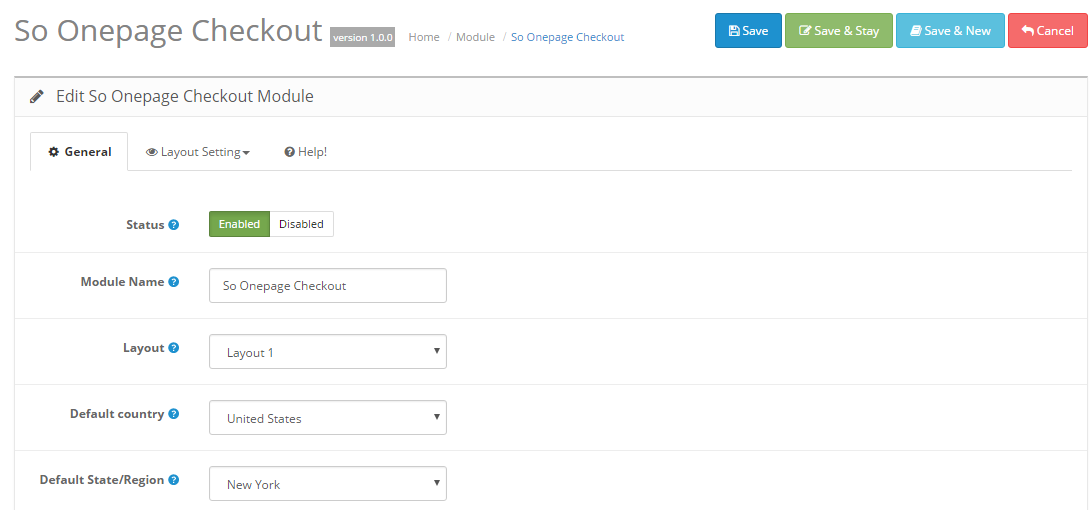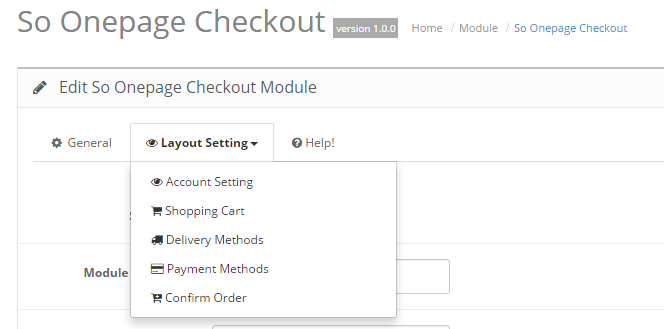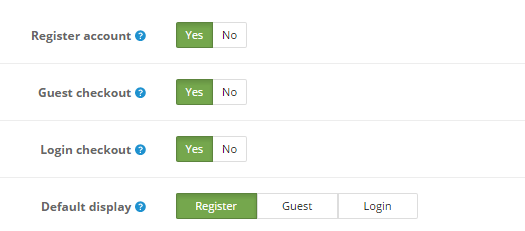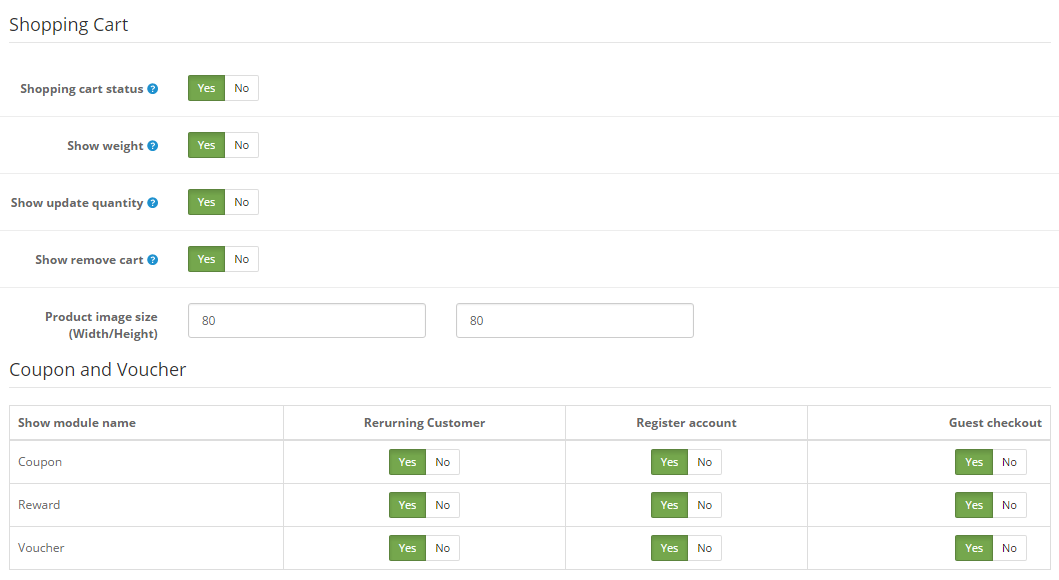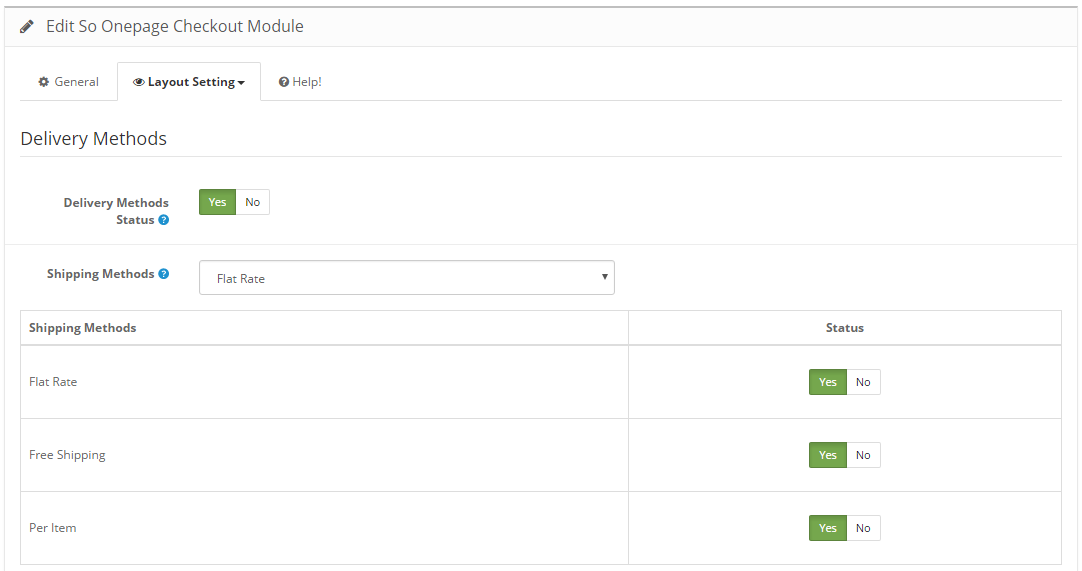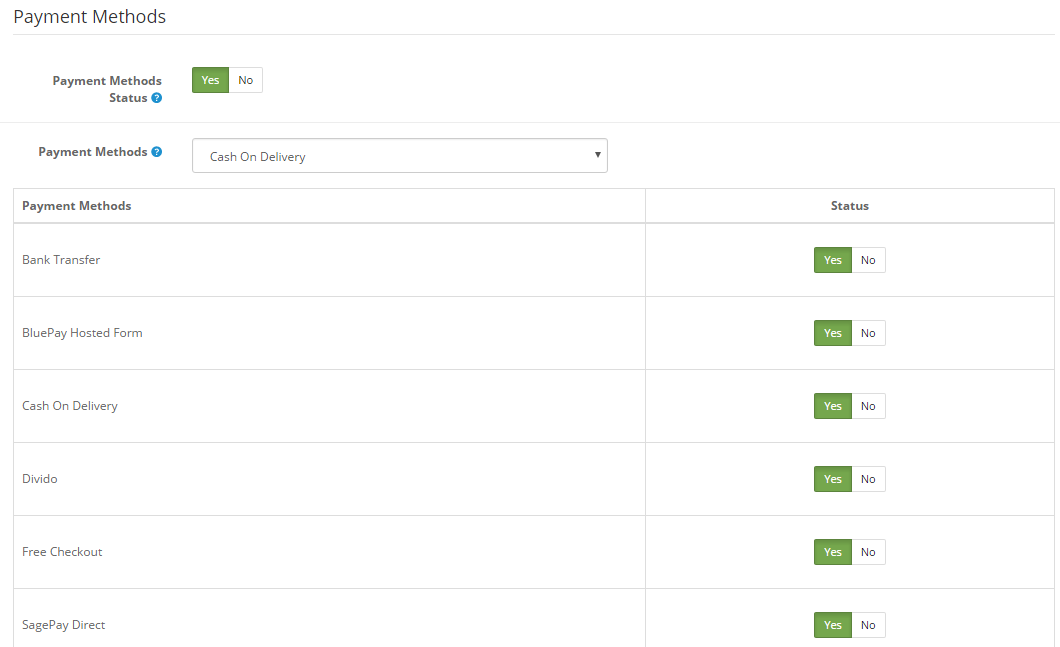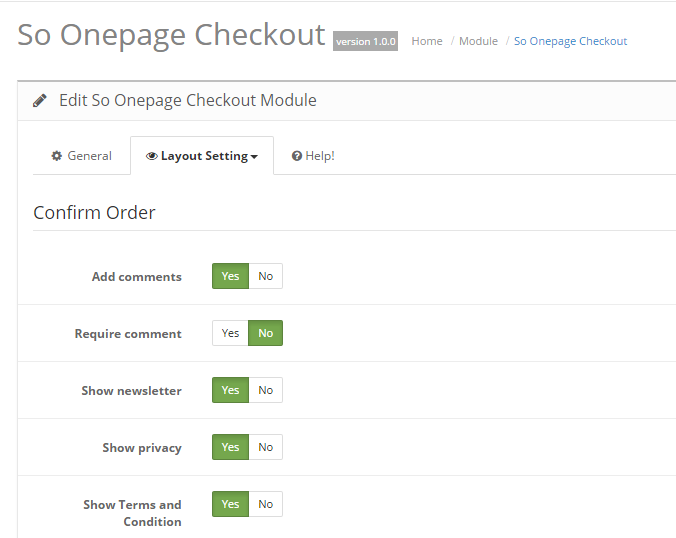So Onepage Checkout is an OpenCart checkout page extension built for making quickly purchases on your website. It’s fully Dynamic Module which you have easy to customize our checkout. This guide will help you install So OnePage Checkout step by step.
1REQUIREMENT – Back to top
At the basic level, this module will require the following conditions:
- Compatible with version OpenCart: OpenCart 2.x
- Have responsive
2INSTALLATION – Back to top
2.1 FTP Configuration
Step 1: Please go to System => Settings => Your Store => Click Edit button
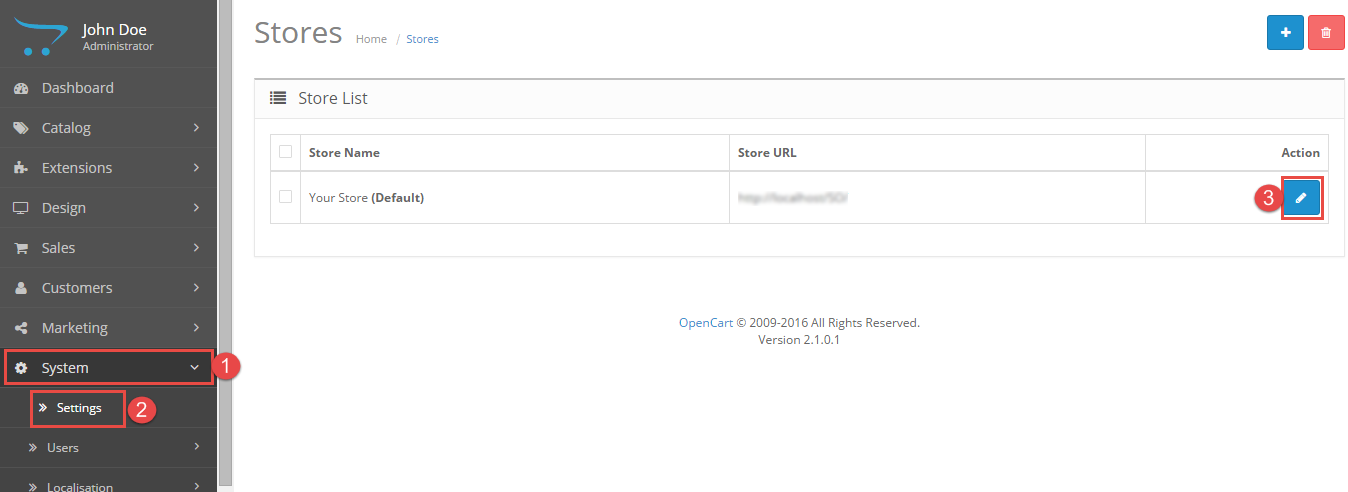
Step 2: Click FTP tab and enter the FTP username & password…
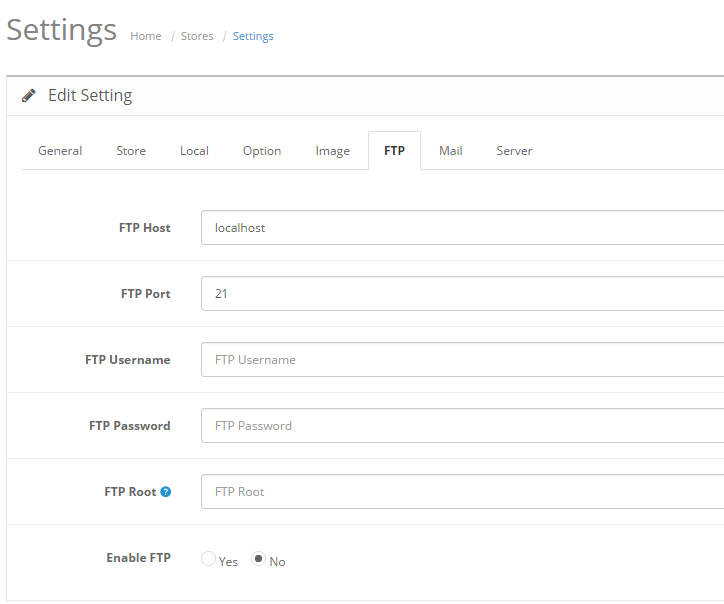
2.2 Module Installation
Step 1: Prepare your module package
Step 2: In your Administrator page, please go to Extensions => Extension Installer => Click Upload and select file so-onepage-checkout.ocmod.zip.
Then you will see the message Success: You have installed your extension!
Step 3: In this page, choose module So Onepage Checkout, click Install button
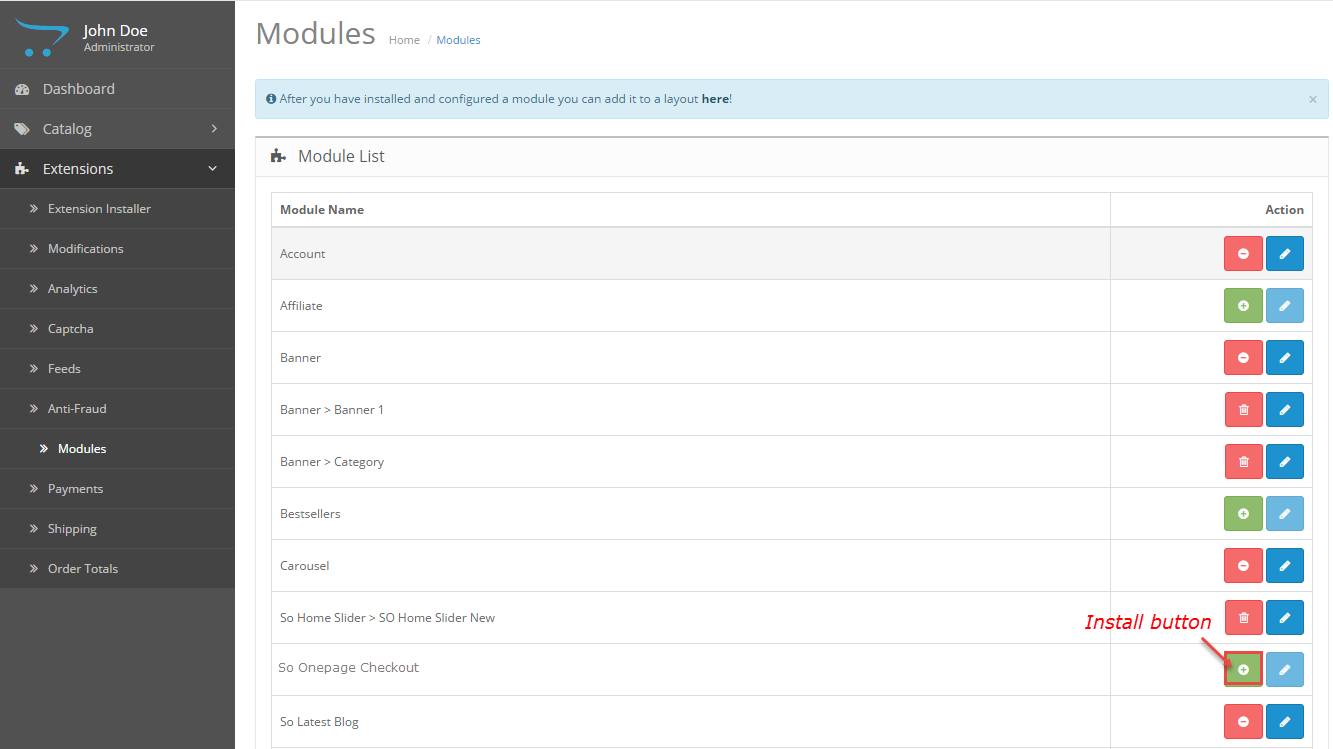
Please wait for module being installed, usually within several seconds
Step 4: To Create the name of this module, please go to Extensions => Modules => Choose module So Onepage Checkout => Click Edit button
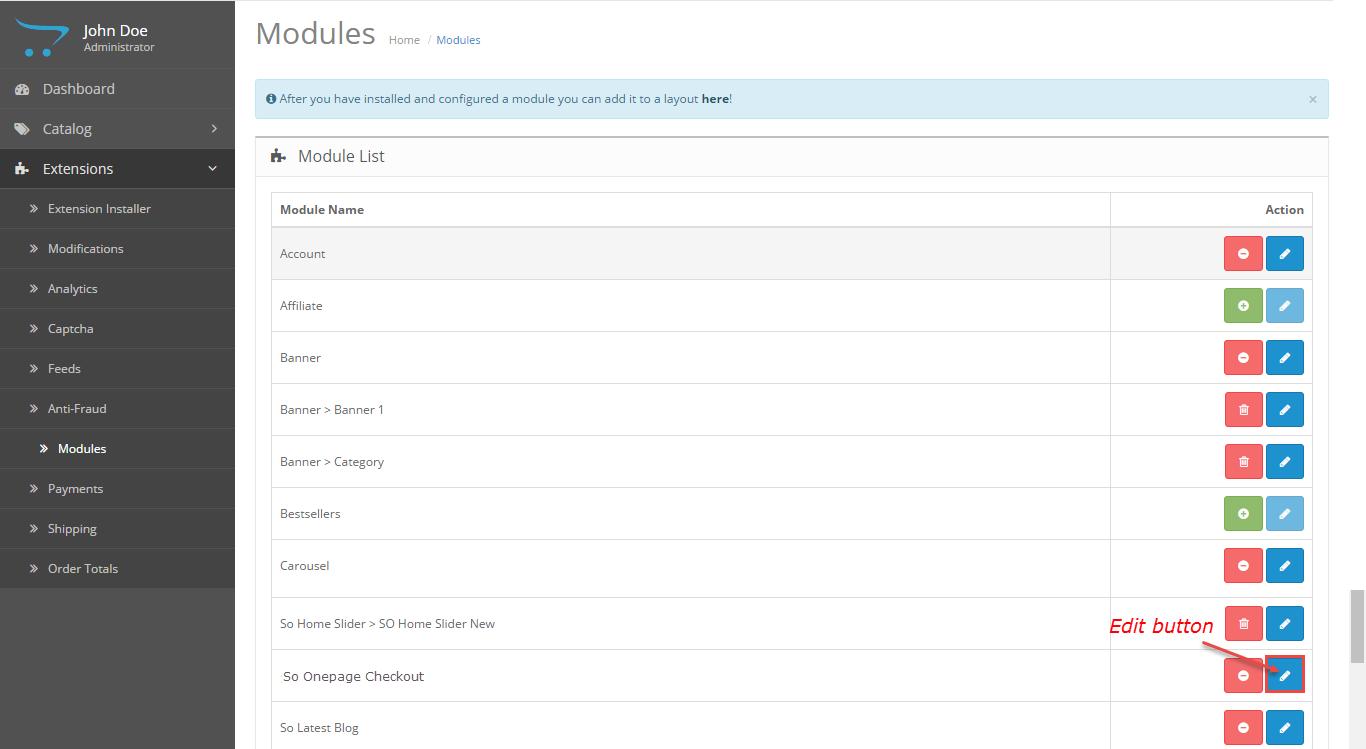
Step 5: Go to Extension => Modifications => Click Refresh button
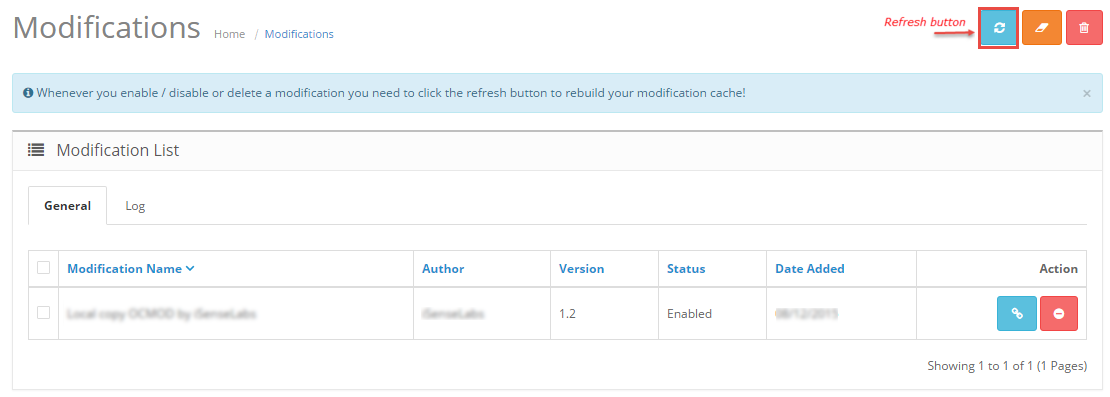
3MODULE CONFIGURATION – Back to top
3.1 Module Demo
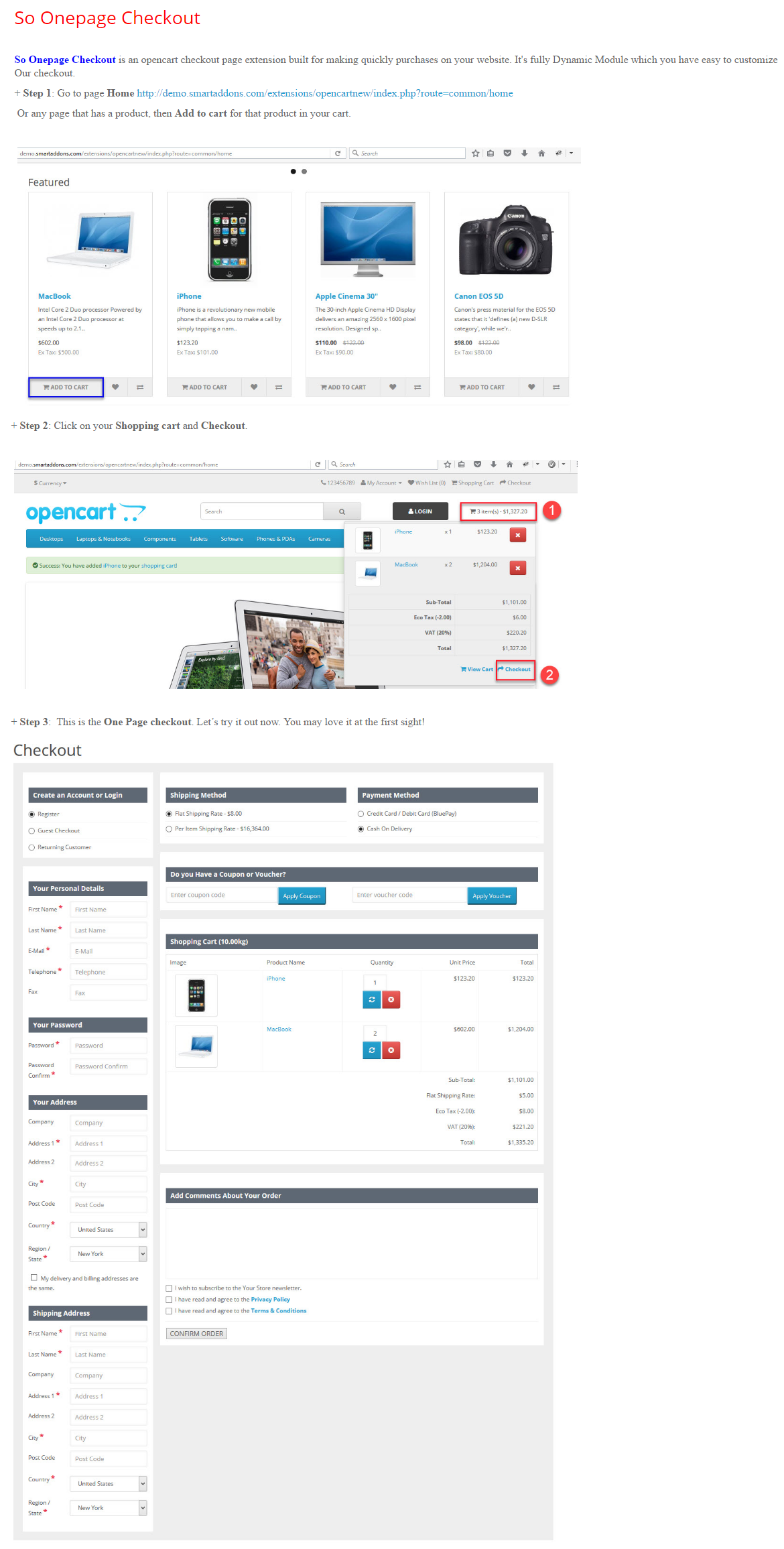
3.2 Module Configuration
So Onepage Checkout are configured in 2 groups of parameters: General Options and Layout Settings
1. General Options.
2. Layout Settings.
Shopping Cart
- Shopping cart status – Allow you to enable/disable shopping cart status
- Show weight – Allow you to enable/disable weight on cart
- Show update quantity – Allow you to show product quantity update on cart
- Show remove cart – Allow you to show remove cart button or not
- Product image size – Allow you to enter width/height of the image
Coupon and Voucher
- Module name: Coupon – Allow you to enable/disable the Coupon by Rerurning Customer, Register account, Guest checkout
- Reward – Allow you to enable/disable the Reward by Rerurning Customer, Register account, Guest checkout
- Voucher – Allow you to enable/disable the Voucher by Rerurning Customer, Register account, Guest checkout
Delivery Methods
- Delivery Methods Status – Allow you to enable/disable status of Delivery Methods
- Shipping Methods – Allow you to choose default Shipping Methods
Shipping Methods
- Flat Rate – Allow you to enable/disable Flat Rate
- Free Shipping – Allow you to enable/disable Free Shipping
- Per Item – Allow you to enable/disable Per Item
Payment Methods
- Payment Methods Status – Allow you to enable/disable status of Payment Methods
- Payment Methods – Allow you to choose default Payment Methods
Payment Methods
- Bank Transfer – Allow you to enable/disable Bank Transfer
- BluePay Hosted Form – Allow you to enable/disable BluePay Hosted Form
- Cash On Delivery – Allow you to enable/disable Cash On Delivery
- Divido – Allow you to enable/disable Divido
- Free Checkout – Allow you to enable/disable Free Checkout
- SagePay Direct – Allow you to enable/disable SagePay Direct
Confirm Order
- Add comments – Allow you to enable/disable Add comments
- Require comment – Allow you to enable/disable Require comment
- Show newsletter – Allow you to enable/disable newsletter
- Show privacy – Allow you to enable/disable privacy
- Show Terms and Condition – Allow you to enable/disable Terms and Condition
4SUPPORT – Back to top
Thank you so much for purchasing this module. If you have any questions that are beyond the scope of this help file, please send us via: Submit a Ticket
Thanks so much!