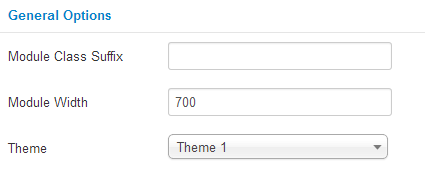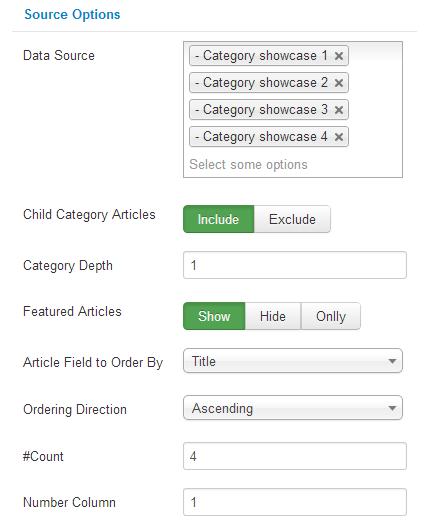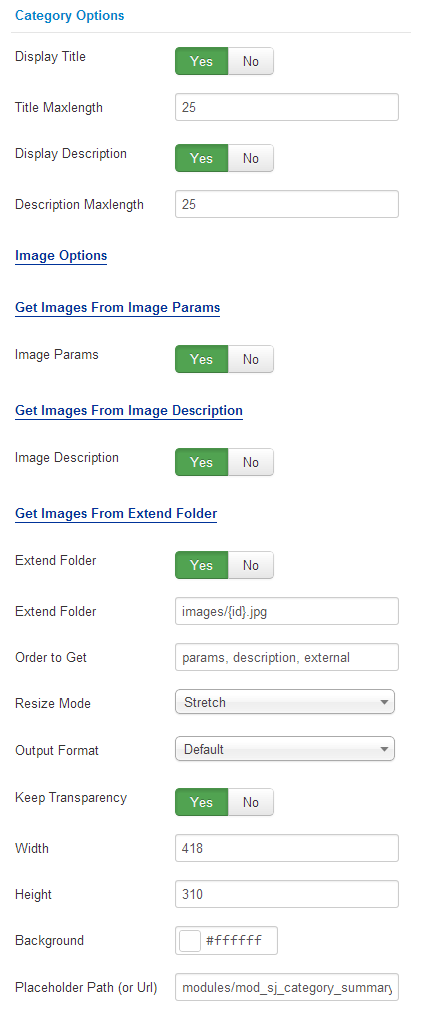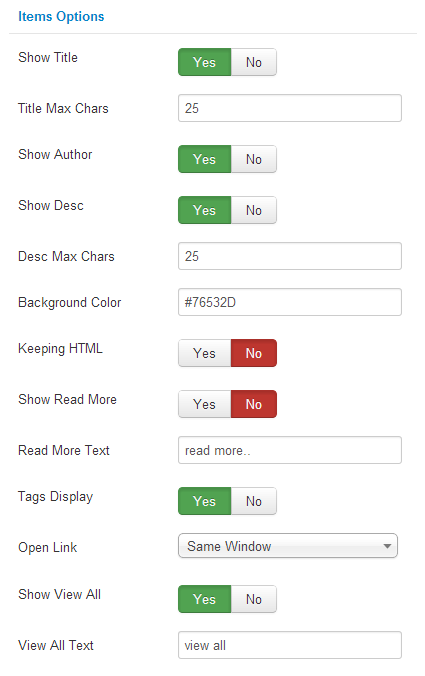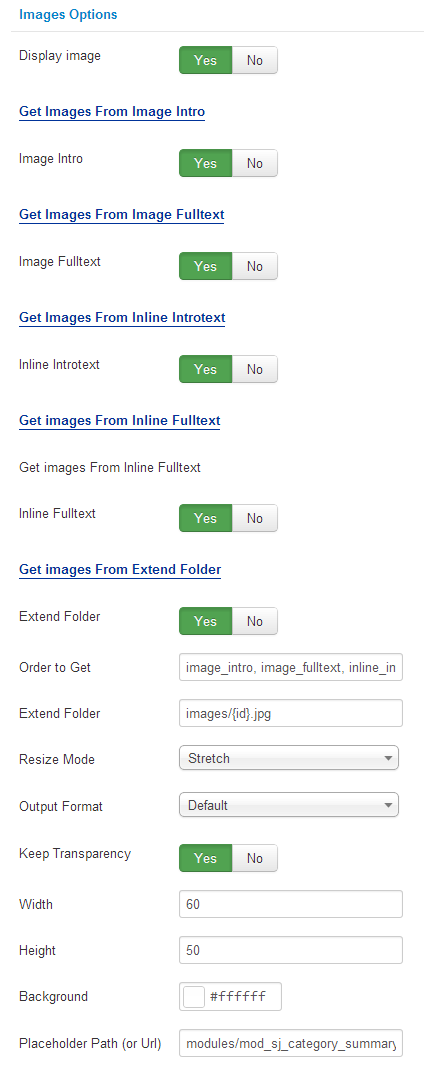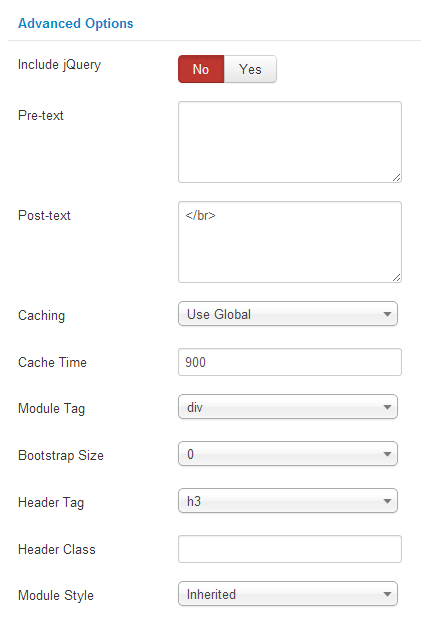This guide will help you install SJ Category Showcase For Content step by step.
When you buy the module the first time, you will have the latest version. After the first release, we will update this module regularly, please check newer versions when informed
here
Table of content as following:
1REQUIREMENT – Back to top
At the basic level, this module will require the following conditions:
- Compatible with version Joomla: Joomla! 2.5.x, Joomla 3.x
2INSTALLATION – Back to top
Prepare your module package
- Firstly, you need to UNZIP file that you have downloaded. Please note that there will have 2 modules package that are suitable with each of Joomla version so that you should have a careful selection.
- Secondly, install main module (extracted mod_ file):
- In your Administrator page, go to Extensions -> Extension Manager. In this page, click Choose File, select module package.
- Then click Upload & Install

- Please wait for module being installed, usually within several seconds
- Now go to Extensions -> Module Manager, click Select Type box and choose the module you have installed
- Prepare to perform Module Configuration
3MODULE CONFIGURATION – Back to top
3.1 Below is module layout

3.2 Module Configuration
Notes:We used the images of module’s installation on Joomla 3.x to illustrate
After installing, go to Extension -> Module Manager and find SJ Category Showcase For Content to configure
SJ Category Showcase For Content module are configured in 7 groups of parameters following:
- General Options
- Source Options
- Category Options
- Items Options
- Image Options
- Effect Options
- Advanced Options
General Options
- Module Class Suffix – Allows a suffix to be applied to the CSS class of the module.
- Module Width – Allows to set module width
- Theme – We have 4 themes:
- Theme 1
- Theme 2
- Theme 3
- Theme 4
Source Options
- Data Source – Choose the data source that is used in this module
- Child Categories Articles – Include child categories OR not
- Category Depth – Allow to select the level of sub-categories that you want to show
- Featured Articles – Include featured articles OR not
- Article Field to Order By – Allow to choose the criterion for order
- Ordering Direction – Choose the ascending or descending for sorting articles
- Count – Allow to set total of articles to be shown by module. The default valid is “0” for showing all articles
- Number Column – Allow to set total columns of article ( Use for theme3 & theme4)
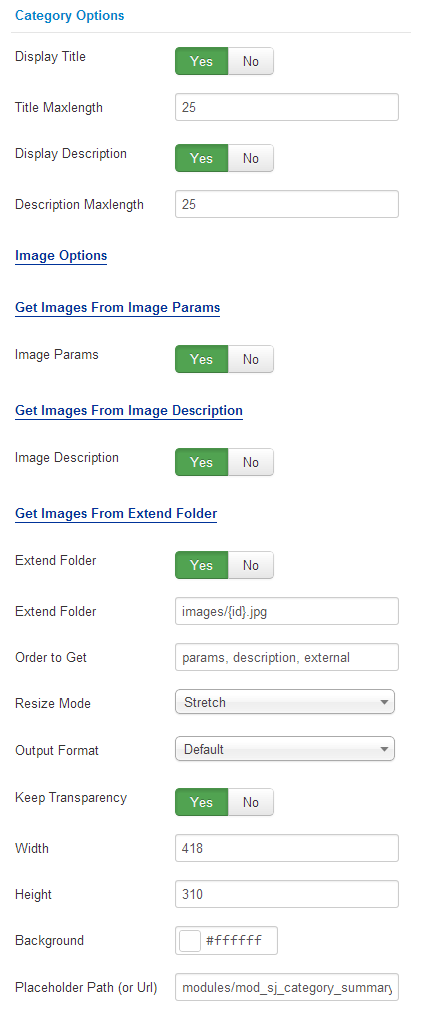
Category Options
- Display Title – Allow to show title OR not
- Title Maxlength – Allow to set the title limitation
- Display Description – Allow to show description of category OR not
- Display Maxlength – Allow to set description Limitation
- Image Params – Allow to get images from image params
- Image Description – Allow to set description Limitation
- Extend Folder – Allow you to get images from extend folder OR not
- Order to Get – Set order: image_intro…,external OR not
- Resize Mode – Allow you to choose the mode of image resizing:
- None
- Center
- Fill
- Fit
- Stretch
- Output Format – Allow to set format for all output file:
- Default – if you want to keep original format
- GIF
- JPEG
- PNG
- Keep Transparency – Allow to keep images transparent, for PNG and GIF format
- Width/Height – Allow you to set the width/height of the big image
- Background – Allow to set the color of image background. This is applied for showing images without full background. If the image with full background, you can see nothing to change
- Placeholder Path or Url – Allow to set path to placeholder image
Items Options
- Show Title – – Allow to show title of items OR not
- Title Max Chars– Allow to set the item title limitation (set “-1” to unlimited length)
- Show Author – Allow to show Author OR not
- Show Desc – Allow to show description of item
- Desc Max Chars – Allow to set item description Limitation (set “-1” to unlimited length)
- Background Color – Allow to set background color of article
- Keep HTML – Allow to keep/strip HTML tag in description
- Show Read More – Allow to show read more button OR not
- Read More Text – Allow to enter the read more text
- Tags Display – Allow to show/hide tags of item
- Open Link – Sets the default value for the target for the first Link in the article. Choices are:
- New Window – Opens the link in a new browser window
- Same Window – Opens the link in a same browser window
- Popup Window – Opens the link in a pop-up browser window
- Show View All – Allow to view all OR not
- View All Text – Allow you to enter the view all text
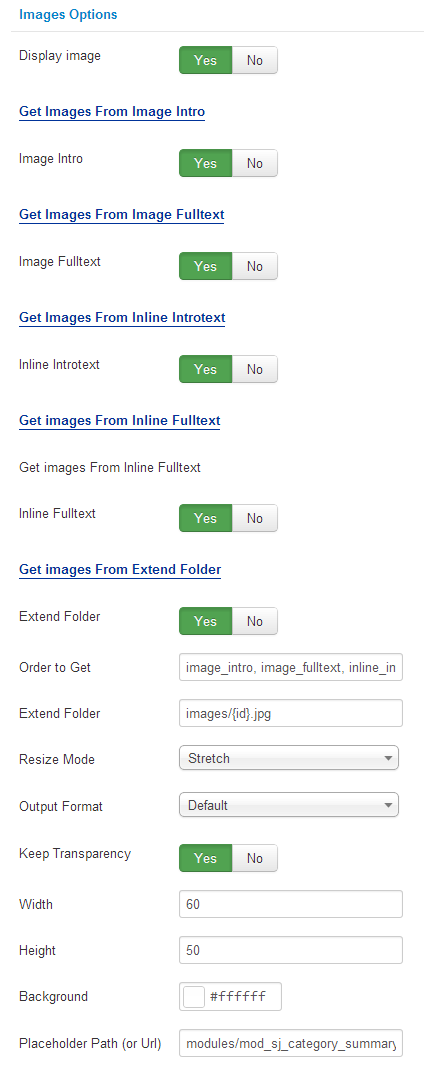
Image Options
- Display Image – Allow to display image OR not
- From Image Intro – Allow you to get image from Intro OR not
- From Image Fulltext – Allow you to get image from Fulltext OR not
- From Inline Introtext – Allow you to get image from Introtext OR not
- From Inline Fulltext – Allow to get image from Fulltext OR not
- Extend Folder – Allow you to get images from extend folder OR not
- Order to Get – Set order: image_intro, image_fulltext, inline_introtext, inline_fulltext, external OR not
- Resize Mode – Allow you to choose the mode of image resizing
- None
- Center
- Fill
- Fit
- Stretch
- Output Format – Allow to set format for all output file:
- Default – if you want to keep original format
- GIF
- JPEG
- PNG
- Keep Transparency – Allow to keep images transparent, for PNG and GIF format
- Width/Height – Allow you to set the width/height of the big image
- Background – Allow to set the color of image background. This is applied for showing images without full background. If the image with full background, you can see nothing to change
- Placeholder Path or Url – Allow to set path to placeholder image
Effect Options
- Auto Play – Allow you set for slideshow auto play OR not
- Slideshow speed – Allow you to set speed of slideshow (Larger = Slower)
- Timer speed – Allow you to set timer speed (Larger = slower)
- Select an effect – Allow you to select an effect. For example: Random
Advanced Options
- Include jQuery – Allow you to include jQuery from this module or another one
- Pre-text – The content to show at the top of module
- Post-text – The content to show at the end of module
- Caching
- Use Global: Turn on caching
- No Caching: Turn off caching
- Cache Times – The time to cache
- Module Tag – Allow to select the HTML Tag for module
- Bootstrap Size – Allow to set the number of columns that module will use.
- Header Tag – Allow to select the HTML Tag for module header/title
- Header Class – Support the CSS Class for module header/title
- Module Style – Select module style
4SUPPORT – Back to top
Thank you so much for purchasing this module. If you have any questions that are beyond the scope of this help file, please send us via: Submit a Ticket
Thanks so much!