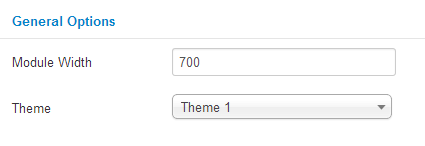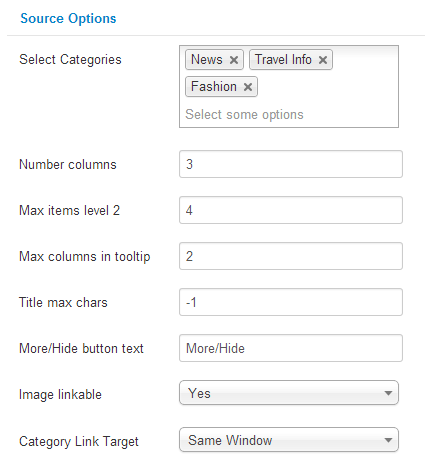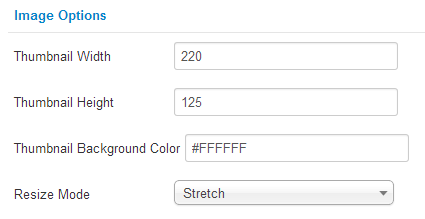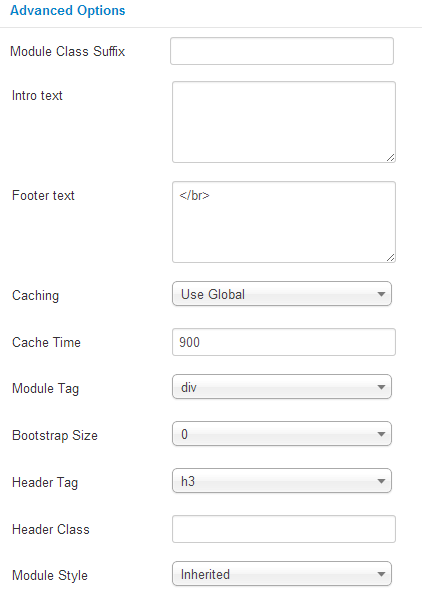This guide will help you install SJ Categories II for K2 step by step.
When you buy the module the first time, you will have the latest version. After the first release, we will update this module regularly, please check newer versions when informed here
Table of content as following:
1REQUIREMENT – Back to top
At the basic level, this module will require the following conditions:
- Compatible with version Joomla: Joomla! 1.7.x, 2.5.x and Joomla! 3.x
Prepare your module package
- Firstly, you need to UNZIP file that you have downloaded. Please note that you should choose modules package that are suitable with each Joomla version which you have just downloaded
- Secondly, install main module (extracted mod_ file):
- In your Administrator page, go to Extensions -> Extension Manager. In this page, click Choose File, select module package.
- Then click Upload & Install
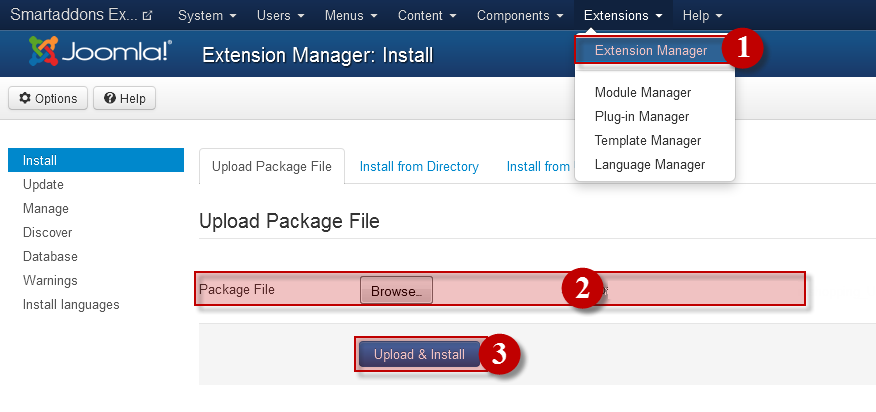
- Please wait for module being installed, usually within several seconds.
- Now go to Extensions -> Module Manager, click Select Type box and choose the module you have installed
- Prepare to perform Module Configuration
3.1 Below is module layout
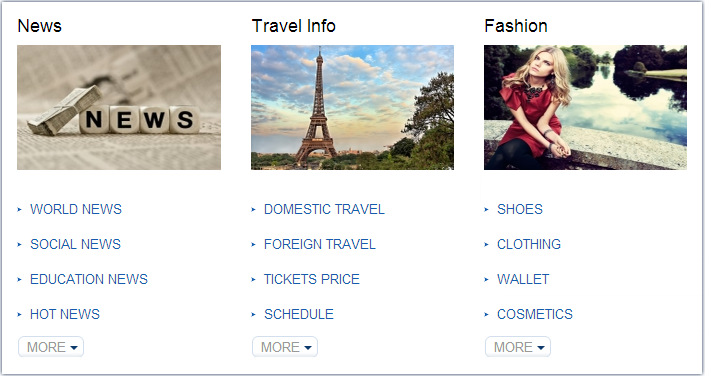
3.2 Module Configuration
Notes:We used the images of module’s installation on Joomla 3.x to illustrate
After installing, go to Extension -> Module Manager and find SJ Categories II for K2 to configure
SJ Categories II for K2 module is configured in 4 groups of parameters as following:
- General Options
- Source Options
- Image Options
- Advanced Options
Let’s look at the parameters in detail:
4SUPPORT – Back to top
Thank you so much for purchasing this module. If you have any questions that are beyond the scope of this help file, please send us via: Submit a Ticket
Thanks so much!